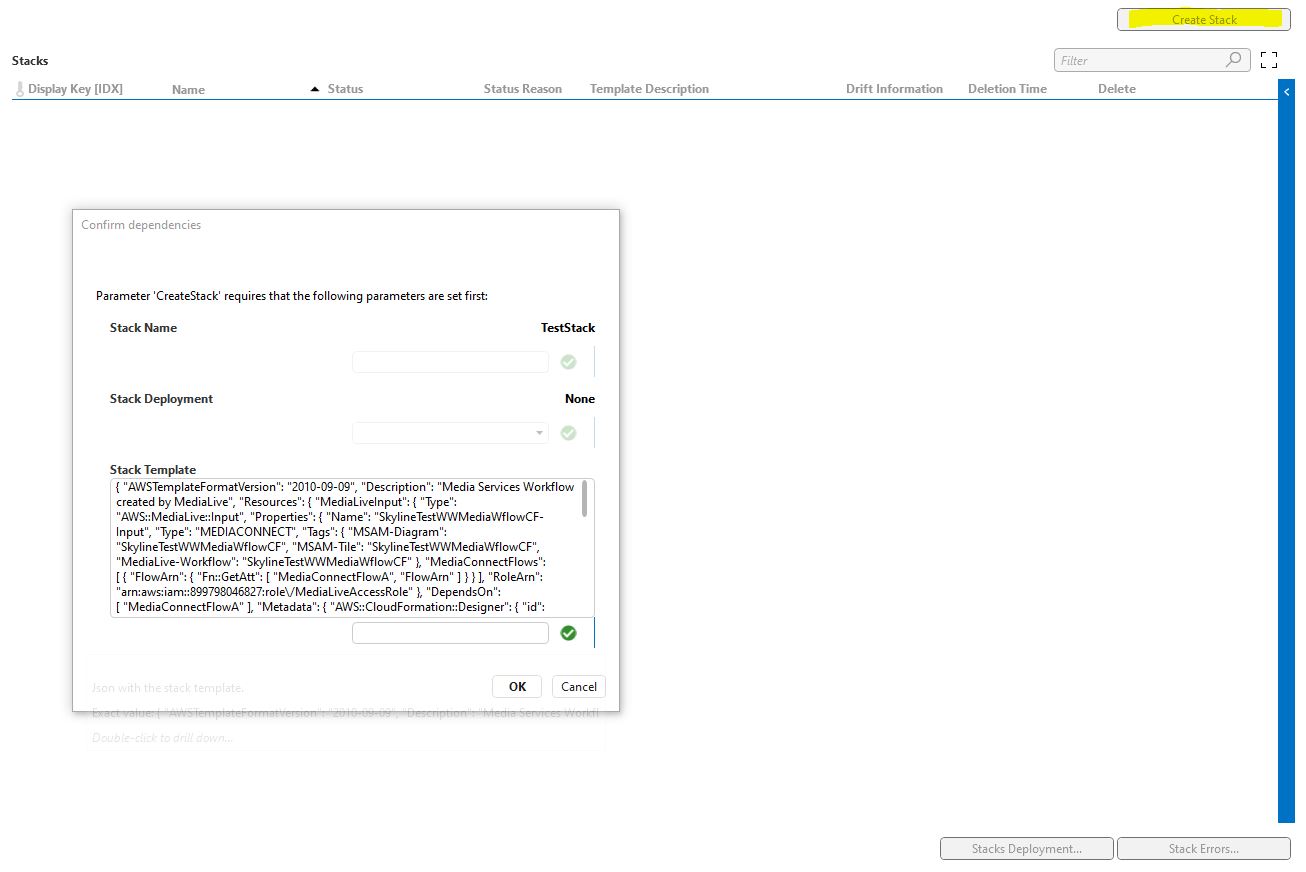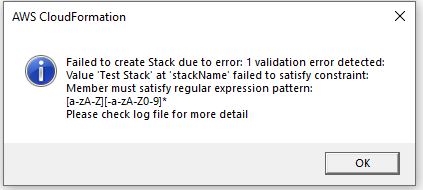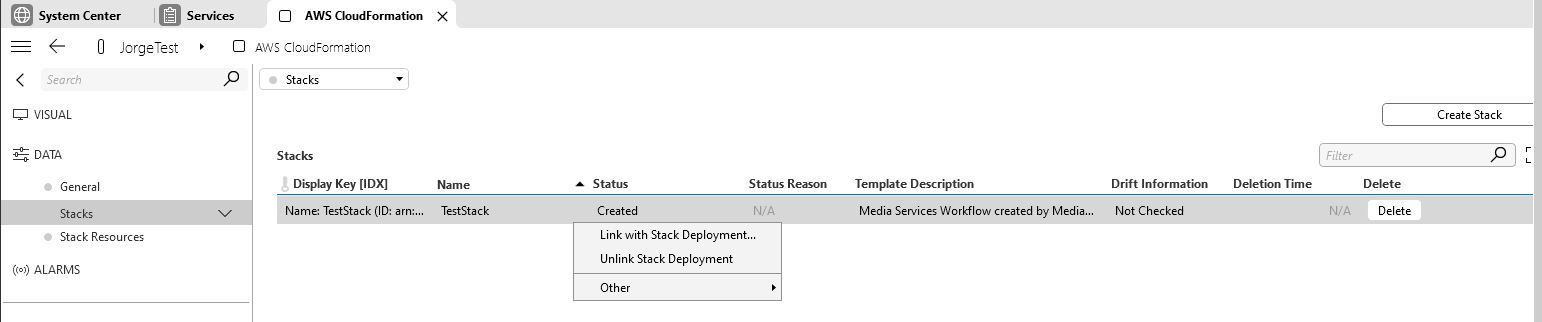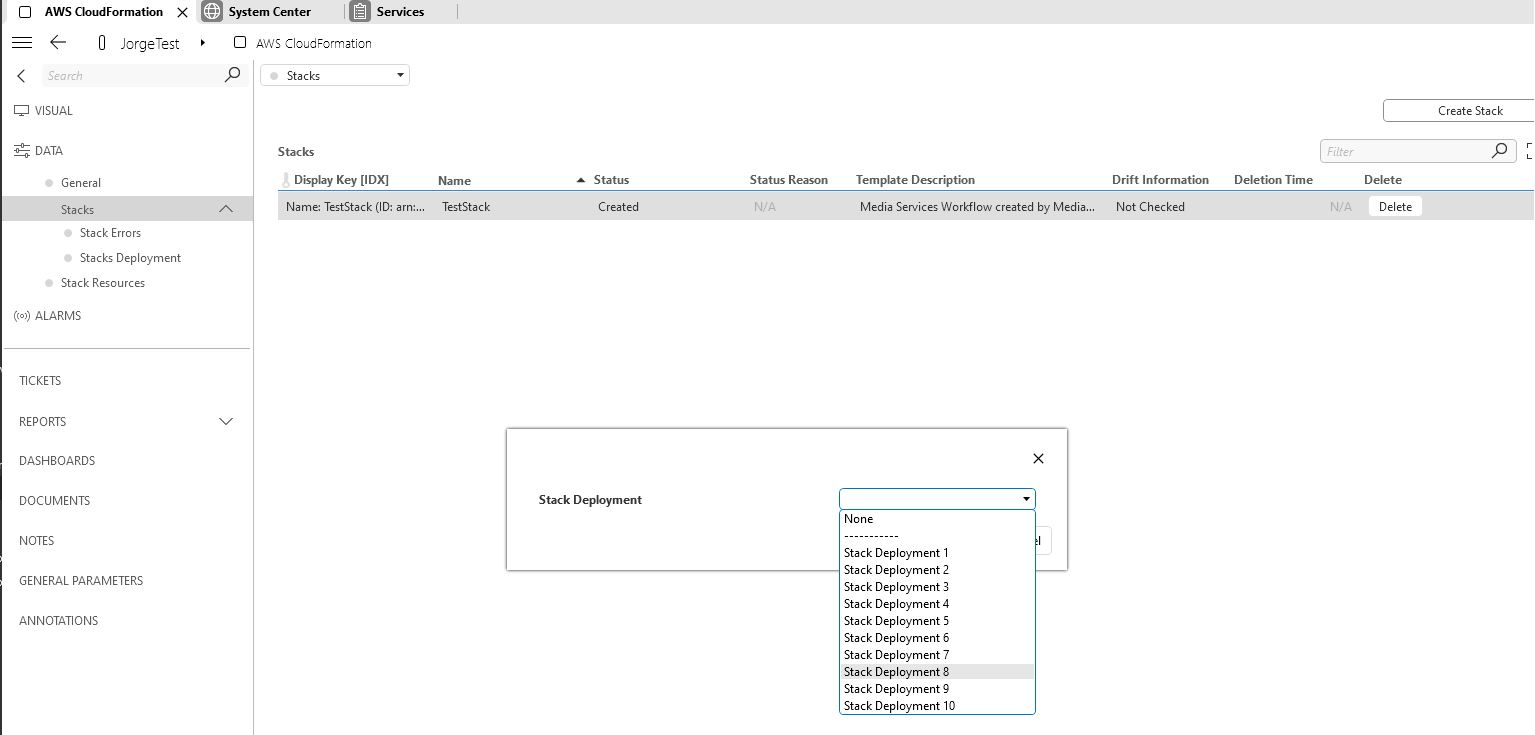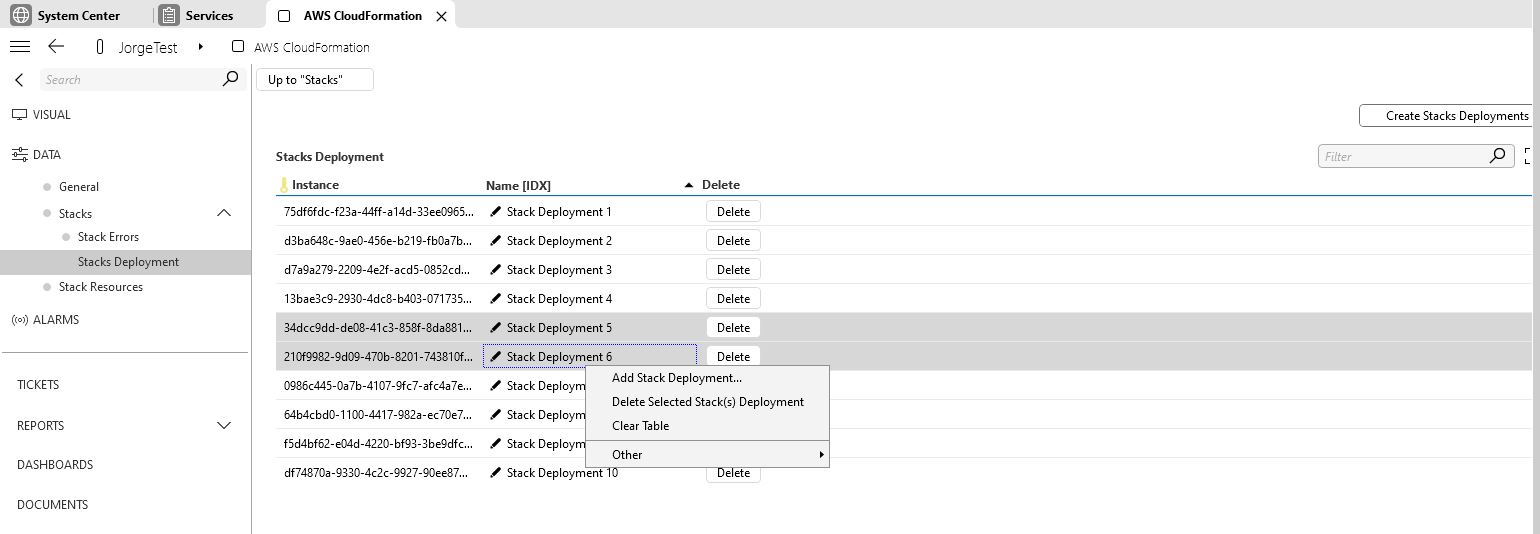Amazon AWS CloudFormation
This connector integrates AWS CloudFormation functionality with DataMiner.
It allows you to list, create, and delete the AWS CloudFormation stacks in DataMiner. You can also link these stacks with DataMiner Stacks Deployment to integrate with SRM functionality.
About
Version Info
| Range | Key Features | Based on | System Impact |
|---|---|---|---|
| 1.0.0.x [Obsolete] | Initial version | - | - |
| 1.0.1.x [SLC Main] | - Connector has been completely reworked and no longer directly refers to DataMiner SRM functionalities. - Allows creation and deletion of stacks from the connector. - Communicates using AWS API. |
- | Parameter description changes. New elements need to be created. |
System Info
| Range | DCF Integration | Cassandra Compliant | Linked Components | Exported Components |
|---|---|---|---|---|
| 1.0.0.x | No | Yes | - | - |
| 1.0.1.x | No | Yes | - | - |
Configuration
Connections
This connector uses an HTTP connection and requires the following input during element creation:
HTTP CONNECTION:
- IP address/host: The AWS CloudFormation URL, in the following format: https://cloudformation.[aws region].amazonaws.com
Initialization
When the element has been created, go to the General page, and fill in the parameters Access Key ID and Secret Access Key.
If network requires a proxy, also fill in the Proxy Host and Proxy Port.
Debug
If the element is not working properly, activate Information logging Level 1 and check the log file. It will show the actions that are being performed in the background.
How to Use
When you have correctly set up the element, on the Stacks page, you will see the current AWS stacks listed in the Stacks table.
Creating a Stack
To create a stack, click the Create Stack button. This will open a pop-up window where you will need to specify the Stack Name and Stack Template or Stack Template URL. Note: Do not fill in both the Stack Template and the Stack Template URL. It is not possible to use both of these at the same time.
You can also specify a Stack Deployment and define the Stack Template Parameters and the Stack Template Capabilities, following the structure of an AWS CLI command.
- To define Stack Template Parameters, use the following structure: ParameterKey=Parameter_Name_1,ParameterValue=Parameter_Value_1 ParameterKey=Parameter_Name_2,ParameterValue=Parameter_Value_2.
- To define Stack Template Capabilities, use the following structure: CAPABILITY_ONE CAPABILITY_TWO
Here is an example command using the AWS CLI to create a stack with the name "TestStack", the template URL "https://s3.amazonaws.com/my-bucket/my-template.json", two parameters ("InstanceType" with the value "t2.micro", and "KeyName" with the value "my-key-pair"), and requiring the capabilities "CAPABILITY_IAM" and "CAPABILITY_NAMED_IAM":
aws cloudformation create-stack \
--stack-name TestStack \ --template-url https://s3.amazonaws.com/my-bucket/my-template.json \ --parameters ParameterKey=InstanceType,ParameterValue=t2.micro ParameterKey=KeyName,ParameterValue=my-key-pair \ --capabilities CAPABILITY_IAM CAPABILITY_NAMED_IAM
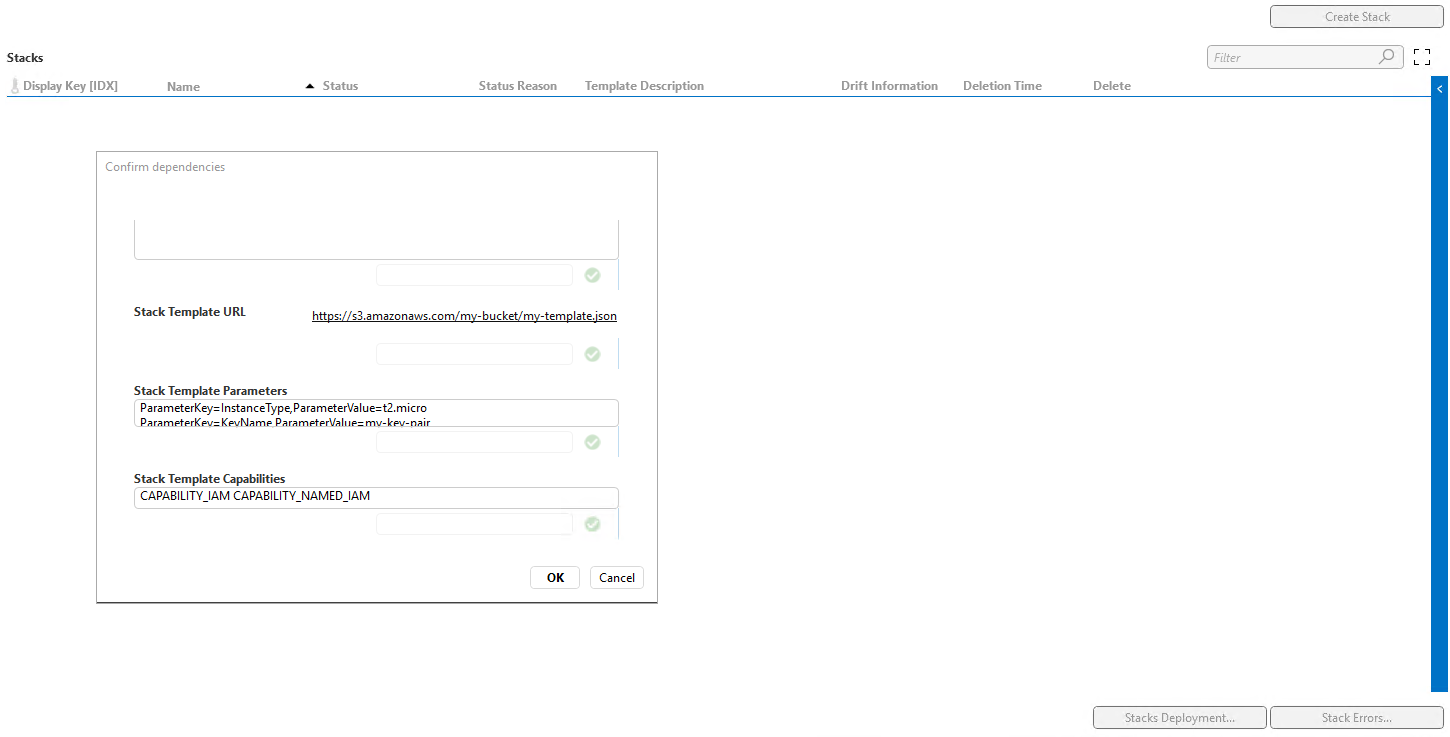
During the creation process, the Status column will contain the value Create in Progress. If the creation was successful, it will contain the value Created.
If an error happens during the creation of a stack, a pop-up window will display an error message. You can then find more details on the Stack Errors page and in the element log file.
Deleting a Stack
You can delete a stack by clicking the Delete button in the corresponding row.
The Status column will then display Delete in Progress until the stack is complete deleted. Deleted stacks are kept in the table for 5 minutes.
Linking a Stack with Stack Deployment
After you create a stack, you can link it to DataMiner Stack Deployment by right-clicking the relevant row in the Stacks table and selecting Link with Stack Deployment. You will then be able to select the right deployment in a dialog box.
Unlinking a Stack from Stack Deployment
To remove the link between a stack and a stack deployment, right-click the relevant row in the Stacks table and select Unlink Stack Deployment.
Stacks Deployment
By default the element will hold 10 Stack Deployment entries. You can create, update, and delete entries via the right-click menu of the Stacks Deployment table. If you need to create many entries at the same time, use the Create Stacks Deployments button.
External Request - Create Stack
External sources can also create stacks by setting a JSON object in parameter 120.
This JSON object should have the following structure:
{ "RequestId": GUID that will be used to check errors in the Create Stack Errors Table, "ResourceKey": GUID of the Stacks Deployment, "StackName": String with the name of the stack, "TemplateBody": String with the template, "ParametersList": String with the parameters, "CapabilitiesList": String with the capabilities }
OR
{ "RequestId": GUID that will be used to check errors in the Create Stack Errors Table, "ResourceKey": GUID of the Stacks Deployment, "StackName": String with the name of the stack, "TemplateUrl": String with the URL, "ParametersList": String with the parameters, "CapabilitiesList": String with the capabilities }
Note
AWS CloudFormation allows you to define a stack using either a template URL or a template body. You cannot use both at the same time.