Reviewing a contribution from someone else
Most contributions to the documentation are added in the form of "pull requests", i.e. requests to pull specific changes into the repository. The pull requests are listed under https://github.com/SkylineCommunications/dataminer-docs/pulls.
Until a pull request is merged, everyone can review it and add comments of their own. To do so:
Open the pull request, for instance by selecting it in the list of pull requests or by using a direct link to the pull request.
Go to the Files changed tab. This will show an overview of all the changes in the pull request.
Check the changes in each file. For larger modifications, you may need to click Load diff first.
To add a comment, hover the mouse pointer over the relevant line and click the blue "+" button.
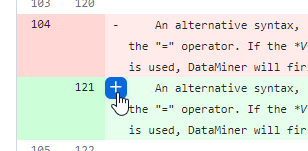
Write your comment and click Add single comment or Start a review, depending on whether you want to add more comments or not.
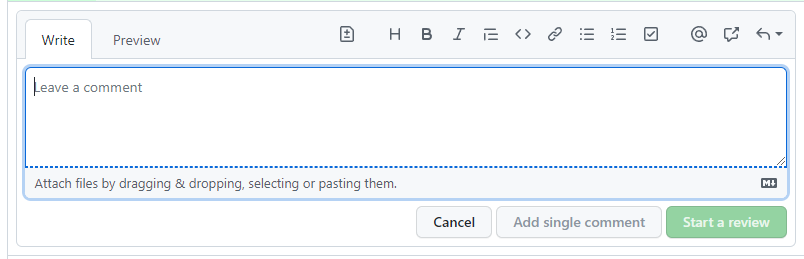
If you started a review, when you have reviewed everything, click the Finish your review button at the top. Optionally, instead of the default Comment option, select Approve to indicate that you approve the changes in the pull request or Request changes to indicate that you think further changes are necessary before the pull request can be merged. Then click Submit review.
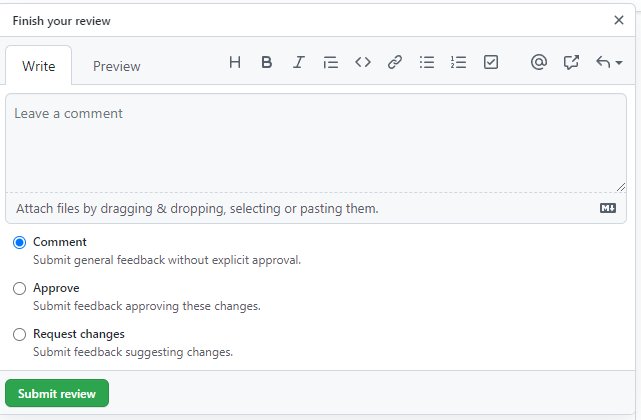
Note
You can also submit a review without adding comments directly in a file, by only clicking the green review button and using the window displayed above.
Tip
If the Markdown source looks confusing, and you would prefer to see a preview of a file, in the Files changed tab, click "..." in the top-right corner of the box representing the file, and select View file. However, note that it is not possible to submit comments in this preview.