Adding a new page
To add a new page to the documentation:
In Visual Studio Code, add a new markdown file to the correct folder in the repository, ensuring it carries the
.mdextension.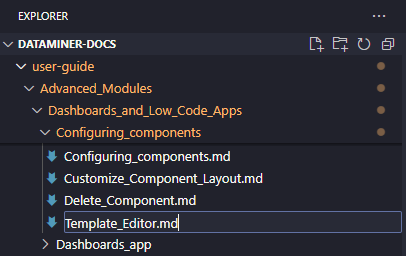
Add a UID at the top of your new file. Add this UID in a metadata section. For example:
--- uid: contributing ---Note
Do not use spaces in a UID.
Tip
Optionally, you can also add a line with keywords below the UID to make the page easier to find based on specific search queries. See Keywords.
Add the new page to the relevant toc.yml file so that it is included in the table of contents. To do so, specify the name and UID as follows:
- name: The name of the page as it should appear in the table of contents topicUid: The file UIDFor example:
- name: Basic concepts topicUid: BasicConceptsTo add the new page at a lower level in the table of contents, use the following syntax:
- name: The name of the page at the level above the page you are adding topicUid: The file UID items: - name: The name of the new page as it should appear in the table of contents topicUid: The file UID of the new page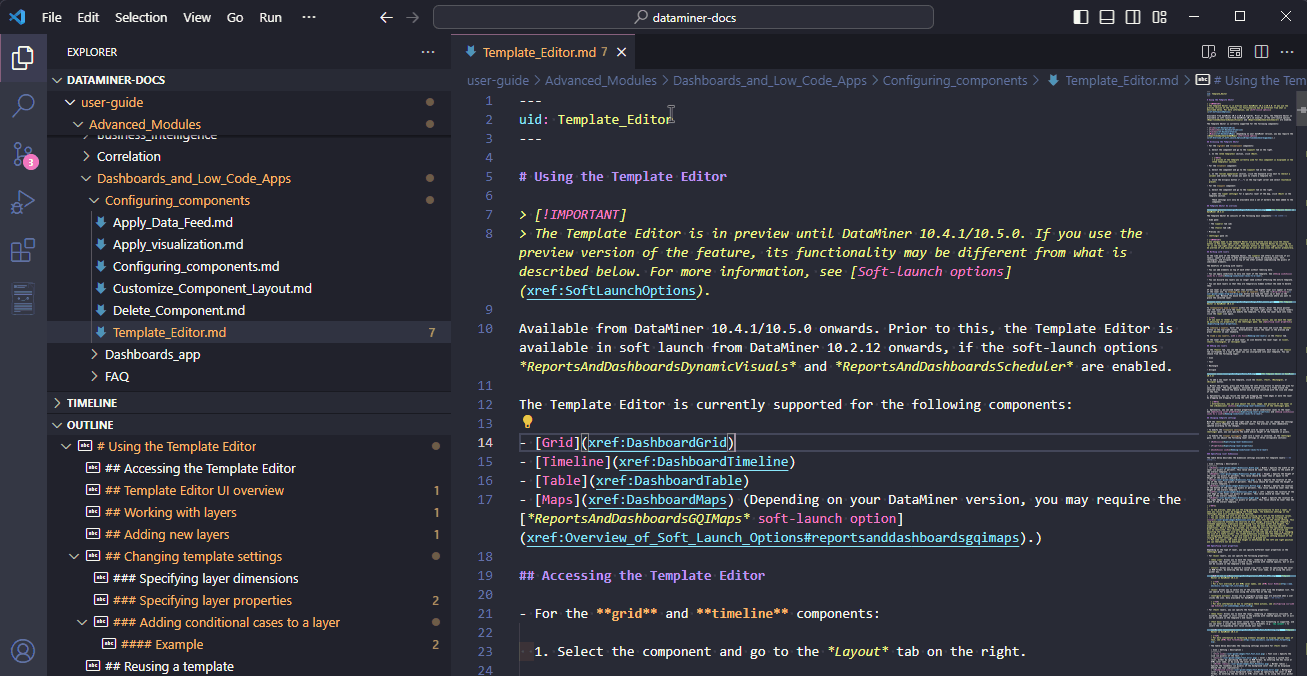
Check if there are any smaller content overviews that also need to be updated with a link, for example on a page at a higher level in the table of contents. See Links and cross-references.
When your page is ready, create a pull request.