Viewing user information
In DataMiner Cube, you can view various detailed information about users, provided that you have the necessary user permissions to do so (i.e. Administrator or Limited administrator, with or without View users from other groups, depending on whether access to user information from other groups should be available).
There are two ways you can view this information:
- Go to System Center > Users / Groups > users, and select the user.
- Look up the user in the search box at the top of the Cube UI, and double-click the search result to open the user card.
The information is shown on different tabs:
- Details: The user's contact details, security level, dataminer.services credentials (indicated as DCP username and DCP password), and last login.
- Group membership: The groups the user is a member of.
- Permissions: The user permissions that have been assigned to the user. These are inherited from the user groups the user is a member of.
- Alerts: The notifications that have been configured for the user.
- Activity > Recent sessions: Log detailing when the user logged on and which client application was used for this.
- Activity > Actions: The recent activity of the user on the DataMiner Agent.
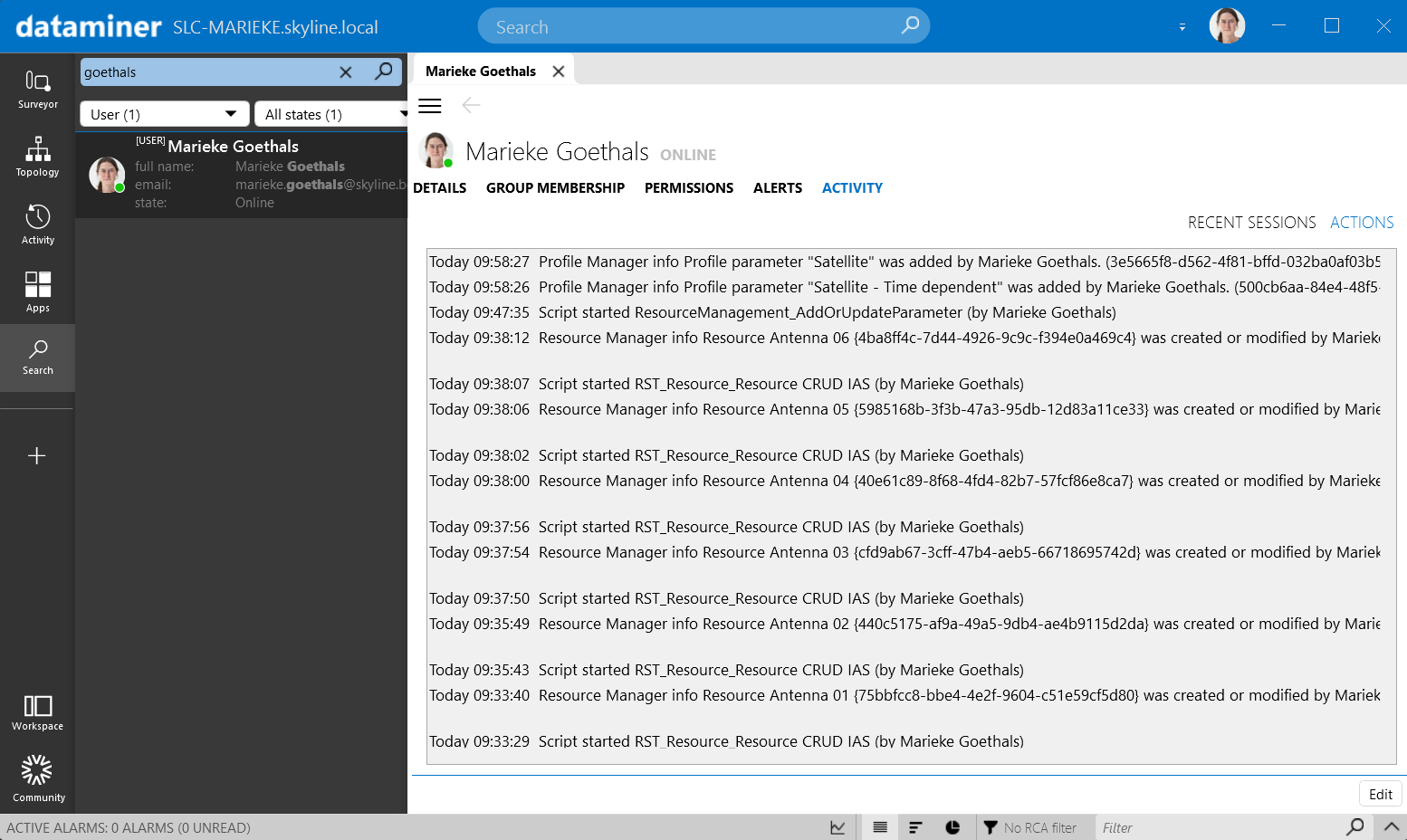
Recent activity on a user card in DataMiner Cube 10.5.10
Note
Please note the following regarding user cards:
- You can also edit security settings for a user on a user card. To do so, click the Edit button in the lower-right corner first.
- To open your own user card, you can click the user icon in the top-right corner and select Account details.
- Next to the username at the top of a user card, you can also see whether the user is currently online or offline.