Accessing the web apps
You can access all DataMiner web apps via the DataMiner landing page.
Did you know that, depending on the configuration and version of your DMS, you can access certain web apps from the Apps pane in DataMiner Cube as well?

DataMiner landing page
To access the DataMiner landing page:
In a supported web browser (Google Chrome, Microsoft Edge, Mozilla Firefox, or Safari), navigate to:
https://[DMA]/root/Replace
[DMA]with the IP address or hostname of the DataMiner Agent you want to connect to.Note
- If you are trying to use the remote access URL (e.g.
https://ziine-skyline.on.dataminer.services/root/) to access the web apps, make sure you have been granted remote access. - System Administrators can configure whether the landing page is displayed or whether the Monitoring app opens directly when a user browses to a DMA. If the Monitoring app opens directly, you can access the other web apps by clicking the icon in the top-left corner.
- If you are trying to use the remote access URL (e.g.
Sign in using your DataMiner credentials.
On the landing page, select the app you want to open. See Available web apps.
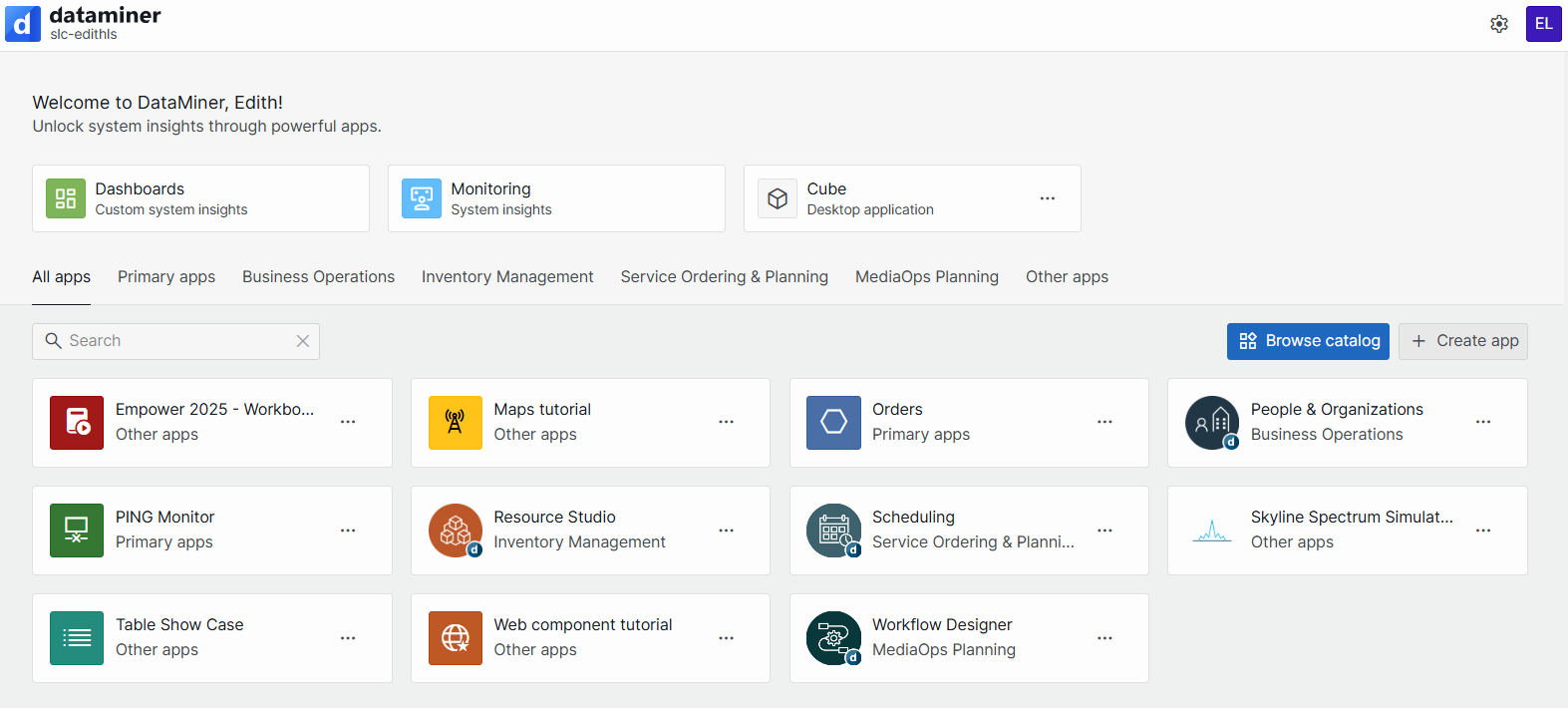
DataMiner landing page in DataMiner 10.5.11
The landing page header bar

Landing page header bar in DataMiner 10.5.12
The landing page header bar contains the following items, from left to right:
DataMiner icon or waffle icon (depending on your DataMiner version): Opens a compact overview of the available web apps.
DataMiner System name: Available from DataMiner 10.4.0 [CU18]/10.5.0 [CU6]/10.5.9 onwards. The name of the DMS is displayed. In the case of a standalone DMA, the DMA name is shown instead. Click this name to refresh the landing page.
 icon: Provides access to several handy pages (from DataMiner web 10.4.0 [CU20]/10.5.0 [CU8]/10.5.11 onwards):
icon: Provides access to several handy pages (from DataMiner web 10.4.0 [CU20]/10.5.0 [CU8]/10.5.11 onwards):Community: Links to the DataMiner Dojo blog, a page where you can suggest new DataMiner features, and our Q&A forum.
Documentation: Links to the main page of the DataMiner documentation.
Status: Displays the current status of the various DataMiner services.
Feedback: Allows you to provide direct feedback on DataMiner.
Support: Displays contact information for DataMiner Support.
User button: A button with the initials or an image of the current user. Click this button to open a menu that provides access to the following options:
About: Displays information about DataMiner and your installed versions, e.g. web version and server version.
User settings: Allows you to configure user-specific settings such as customizing the landing page theme or changing your password. The user settings will only be available if at least one of the following conditions is met:
The
?showAdvancedSettings=trueargument has been added to the landing page URL.You are able to change your password:
In System Center > Users, the setting User cannot change password is disabled for your account.
You have the Modules > System configuration > Security > Specific > Limited administrator permission.
You are not logged in with external or delegated authentication.
Sign out: Logs you out and returns you to the logon screen.
Available web apps
The landing page provides access to the following web apps:
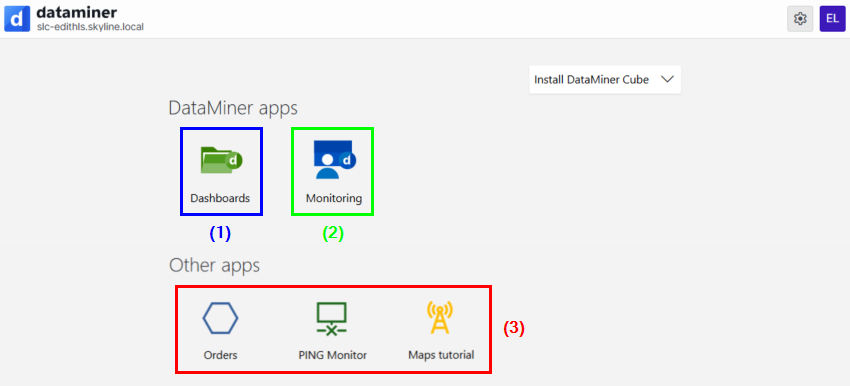
DataMiner landing page in DataMiner 10.5.11
(1) Dashboards app: Use this app to create, manage, and view dashboards that provide insights into your monitored system.
(2) Monitoring app: Access a web-based interface similar to DataMiner Cube, with more limited functionality but broader accessibility.
(3) Low-Code Apps: Build and use custom apps to interact with data from a DMS or from external sources.
You can access any of the available low-code apps by clicking the relevant app icon, or create a new low-code app.
Draft apps are not shown by default. To view them, click the cogwheel button and activate Show draft applications.
From DataMiner 10.4.0 [CU18]/10.5.0 [CU6]/10.5.9 onwards, you can use the quick filter box in the top-left corner of the Low-Code Apps section to quickly search for apps by name.
To access a compact overview of all available web apps:
On the landing page: Click the DataMiner icon or waffle icon (depending on your DataMiner version) in the top-left corner of the landing page.
From within a web app: Click the waffle icon in the top-left corner of the app.
This overview allows you to easily switch between web apps. Additionally, from DataMiner 10.4.0 [CU18]/10.5.0 [CU6]/10.5.9 onwards, a quick filter box is available to help you narrow down the apps, and a dataminer.services button provides direct access to the dataminer.services home page.
Customizing the landing page theme
From DataMiner 10.4.0 [CU18]/10.5.0 [CU6]/10.5.9 onwards, you can customize the DataMiner landing page theme:
Add the argument
?showAdvancedSettings=trueto the landing page URL.Click the user button in the top-right corner of the page and select User settings. Prior to DataMiner 10.4.0 [CU21]/10.5.0 [CU9]/10.5.12, click the cogwheel button in the top-right corner of the page.
Select one of the available themes:
Light (Default)
Dark
System
Installing a web app as a standalone app
In many browsers, it is possible to install a web app as a standalone app on your computer.
To do so:
Open the web app.
Click the install button on the right side of the browser address bar.
Note
The install button will not appear in the browser address bar if you used a remote access URL to open the web app.
Select Install.
Optionally, you can pin the app to your taskbar or add a desktop shortcut to quickly open it.
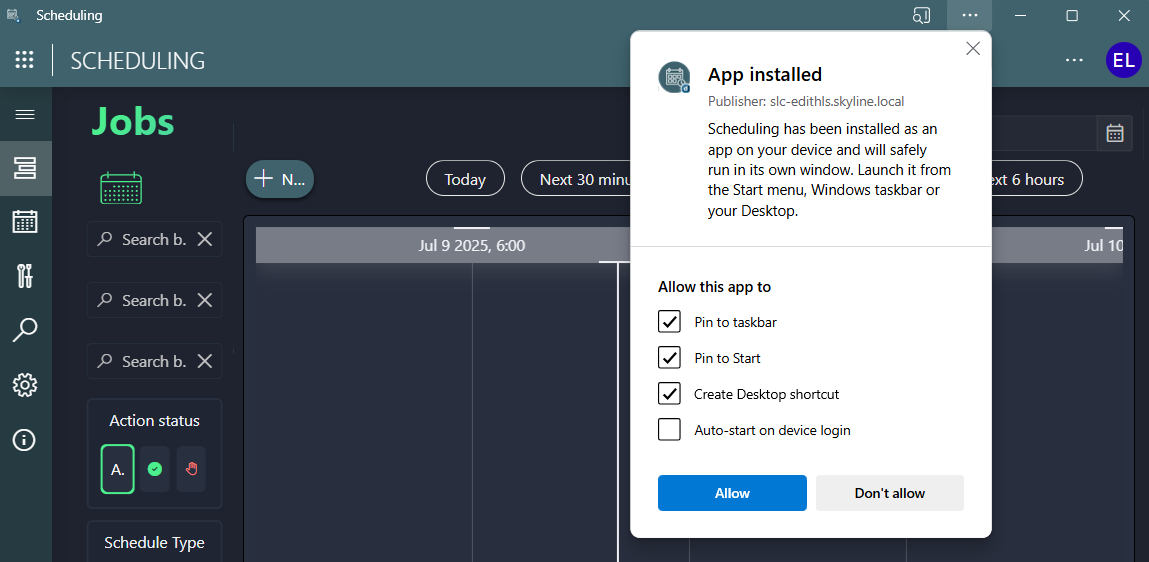
Low-Code Apps module in DataMiner 10.5.8