Deployment through the use of a docker deployment action
Important
Deprecated. Though this will still work, consider using the .NET tools instead to package, upload, and deploy as shown in this example.
It is possible to deploy an Automation script solution from a GitLab repository by using the Skyline DataMiner Deploy Action in a pipeline.
To do so, you need to create a dataminer.services key, add the key as a masked variable in the repository, and add the Skyline DataMiner Deploy Action to a pipeline.
Important
You will only be able to use this feature if your DataMiner System is connected to dataminer.services. See Connecting your DataMiner System to dataminer.services.
A working example for this can be found here.
Creating a dataminer.services key
A dataminer.services key is scoped to the specific DMS for which it was created and can only be used for deployments to that DMS.
For more information on how to create a dataminer.services key, refer to Managing dataminer.services keys.
Adding the key as a masked variable in the repository
The (primary or secondary) key should be added as a masked variable in the repository so that it is stored securely in GitLab and not stored in source control. Making the variable masked will prevent the value from being logged accidentally in the pipeline logs.
Copy the value from the Admin app using the copy button next to the (primary or secondary) key.
In your GitLab repository, go to Settings > CI/CD.
Go to the section Variables and click expand.
Click Add variable.
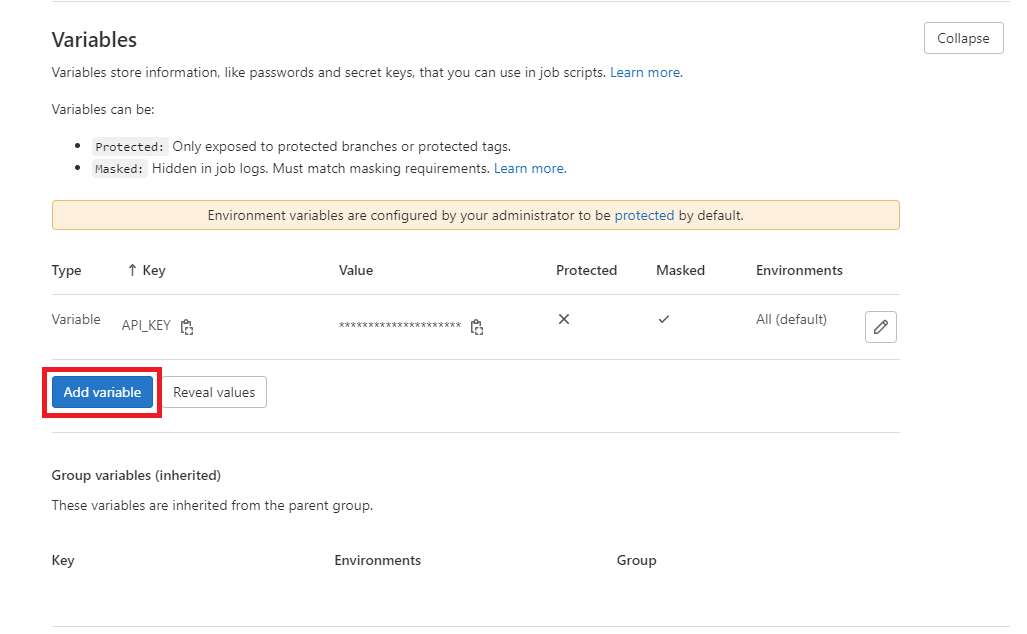
Specify a name for your variable (e.g.
MY_KEY), paste the key as the value for the variable, select the Mask variable, and click Add variable. Optionally it is possible to further protect your variable by selecting Protect variable.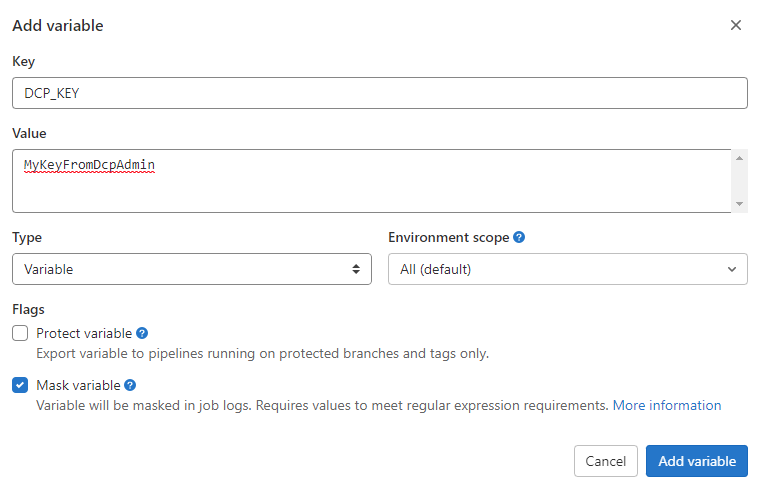
Once it is saved, your variable will be displayed as one of the variables, and you will be able to use it in a workflow.
Note
For more information about variables, refer to the GitLab Documentation
Adding the Skyline DataMiner Deploy Action to a pipeline
If you do not have a pipeline yet, you can create one by going to CI/CD > Editor in GitLab and clicking Configure pipeline. This will create a basic
.gitlab-ci.ymlfile.If you already have a pipeline, you can edit it by opening the pipeline editor.
To add the deployment action to your pipeline, add the following stages to your .yaml file.
stages: - uploadBranch - uploadTag - deploy # Uploading a commit on a branch with the build number of the pipeline (e.g. 0.0.56) uploadBranch: rules: - if: $CI_COMMIT_BRANCH stage: uploadBranch image: docker:latest services: - docker:dind script: # Create package and upload it to the cloud. - docker run -e CI_PROJECT_URL -e CI_COMMIT_REF_NAME -e CI_COMMIT_TAG -v $(pwd):/mnt ghcr.io/skylinecommunications/skyline-dataminer-deploy-action:<version> --stage Upload --api-key $MY_KEY --solution-path ./AutomationScript.sln --base-path ./mnt --artifact-name Paris-IP-Flow-Management --build-number $CI_CONCURRENT_ID --timeout 300 artifacts: reports: # Store the artifact-id in the SkylineOutput.env to later use in the deploy stage. dotenv: SkylineOutput.env # Uploading a tag that will be used as the version number uploadTag: rules: - if: $CI_COMMIT_TAG stage: uploadBranch image: docker:latest services: - docker:dind script: # Create package and upload it to the cloud. - docker run -e CI_PROJECT_URL -e CI_COMMIT_REF_NAME -e CI_COMMIT_TAG -v $(pwd):/mnt ghcr.io/skylinecommunications/skyline-dataminer-deploy-action:<version> --stage Upload --api-key $MY_KEY --solution-path ./AutomationScript.sln --base-path ./mnt --artifact-name Paris-IP-Flow-Management --version $CI_COMMIT_TAG --timeout 300 artifacts: reports: # Store the artifact-id in the SkylineOutput.env to later use in the deploy stage. dotenv: SkylineOutput.env deploy: stage: deploy image: docker:latest services: - docker:dind script: # Deploy the package that was created in the upload stage. - docker run -e CI_PROJECT_URL -e CI_COMMIT_REF_NAME -e CI_COMMIT_TAG -v $(pwd):/mnt ghcr.io/skylinecommunications/skyline-dataminer-deploy-action:<version> --stage Deploy --api-key $MY_KEY --artifact-id $ARTIFACT_ID --base-path ./mnt --timeout 300 dependencies: - uploadBranch - uploadTagReplace the
<version>field with the latest version of the action. The latest version together with some additional information about the action can be found on the GitHub Marketplace
Note
- For more information about CI/CD pipelines, refer to the GitLab Documentation
- Keep in mind that there are some differences between GitLab and GitHub. In GitLab there is no "v" in front of the version of the deploy action, and there is also a script parameter -basepath that is only used in GitLab but not in GitHub. See for example Paris IP Flow Management on GitLab.