Version editor
If you click Version Editor in the file tab header when editing a protocol XML file, the XML editor you are working in will be turned into a dedicated protocol version editor. This editor will allow you to manage the information in the Protocol.Version and Protocol.VersionHistory elements in a more user-friendly way.
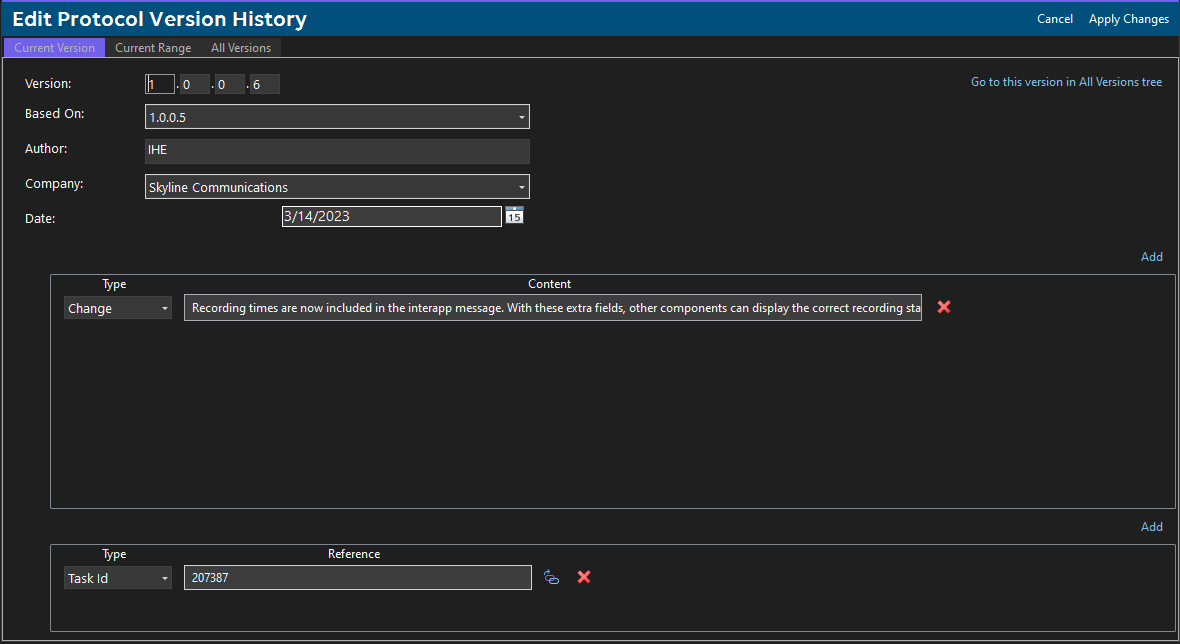
If you want to save the changes you made and return to the XML editor, click Apply Changes. If you want to discard the changes you made, click Cancel.
All versions
In this tab, you can specify the general properties of the current (minor) version (version number, author, date, etc.), a list of all features, changes and fixes in this version, and a list of references.
Features, changes and fixes
To add a new item to the list of features, changes and fixes, do the following:
- On the right, above the list, click Add,
- Set Type to "Fix", "Change" or "New Feature", and
- Enter the necessary information in the Content box.
To remove an item
- Click the Remove button.
References
In the references list at the bottom of the tab, it is possible to add two types of references.
- Task references, i.e. references to DataMiner Collaboration tasks, and
- Generic references, i.e. references to other information (e.g. a ticket in a third-party ticketing system).
To add a reference to a DataMiner Collaboration task, do the following:
- On the right, above the list, click Add.
- In the Type column, select "Task Id".
- In the Reference column, add the (numeric) ID of the Collaboration task.
To add a generic reference, do the following:
- On the right, above the list, click Add.
- In the Type column, select "Reference".
- In the Reference column, add the ID, address, etc. of the information to which you want to refer.
- In the Reference type column, add the type of information to which you referred in the Reference column. For example, if Reference contains an ID of a Jira ticket, you could set Reference type to "Jira".
To go to the information referred to by a reference
- Click the Link button.
To remove a reference
- Click the Remove button.
Note
In the Interface tab of the DIS Settings window, you can define the URL format of the two types of references in the following fields:
- Task URL String Format
- Reference URL String Format
In both values, you can use the "{ref}" placeholder. When, in the version editor, you click the link button of a particular reference, that placeholder will then be replaced by the contents of the Reference column.
See also: Interface
In this tab, you can also find an overview of all versions of the current protocol.
In the tree structure on the left, you can add and delete branches representing branch versions, system versions, major versions and minor versions by right-clicking a node and selecting the appropriate menu command. At the bottom of the pane, you can also find a button to add a minor version.
In the edit pane on the right, you can edit the properties of the version selected on the left.
- To a branch version, you can add a list of branch features.
- To a system version, you can add a list of system requirements.
- To a major version, you can add a list of major changes.
- To a minor version, you can add a list of features, changes and fixes, and a list of references.
Note
- All four parts of a version number (branch, system, major and minor) are editable anywhere in the tree. When you update a version number, all child items will be updated accordingly and recursively.
- When you select a version that is not the current version, you can click the Set this version as current button to make that version the current version. Also, in the version tree on the left, you can right-click a version and select Set as current version. The current version and all its parent versions will be marked in bold.
- When you create a new version, the Based On field will now automatically be populated when possible.
- When you add a minor version, this new version will automatically inherit all data from the current version and become itself the new current version.
Changes overview
In this tab, you can find an overview of all versions in the current range.
Clicking a version number will open the All Versions tab to allow you to edit the information stored for that particular version.