Installing SourceTree
Download the installer from https://www.sourcetreeapp.com/.
Execute the installation.
During the installation process, you will need to provide a Bitbucket Cloud account. You can create a free account, which is only required to execute the installation. When you are asked to choose between Bitbucket Server or Bitbucket, select Bitbucket and provide your account details.
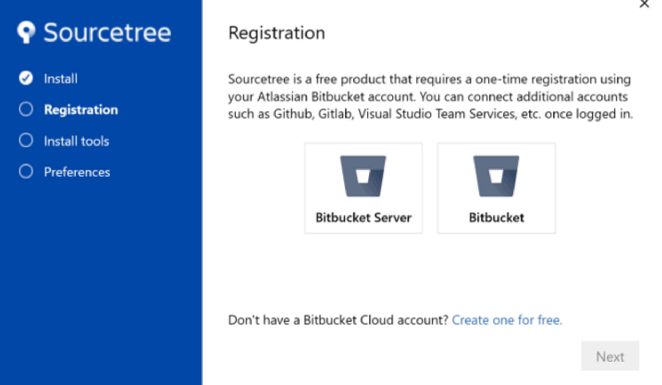
SourceTree registration windowSelecting Bitbucket will open your default browser where you can provide your account credentials. Upon successful registration, you should see the following screen:
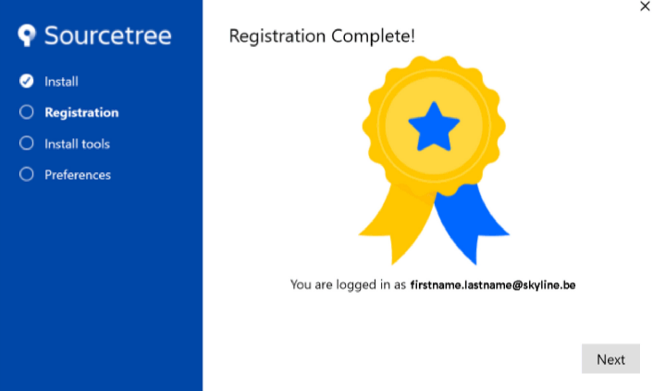
SourceTree registration successfulAfter installing Git (and optionally other tools such as Mercurial), you will arrive at the Preferences screen. Fill in your Skyline account name and e-mail address (Note: this can also be configured later on in Sourcetree in the section "Default user information" in the options window (Tools > Options).