Working copy
The repository is located on a central server and a local working copy is needed for a developer to make changes to a file or to create new files.
Developers can work on their PC to make changes to a file or create a new file and can then commit their changes to the repository.
The folder structure of a working copy should reflect the structure from the repository.
The folder structure needs to be linked to the repository by means of a checkout.
For example, to work with the SystemEngineering repository illustrated in Figure 120, do the following:
If you want to work on protocols, an empty directory Protocols should be created. (The same goes for the other folders.) When trying to pull example protocols from the repository, start off by creating an empty directory Examples. This way, your local structure will resemble the structure of the repository.
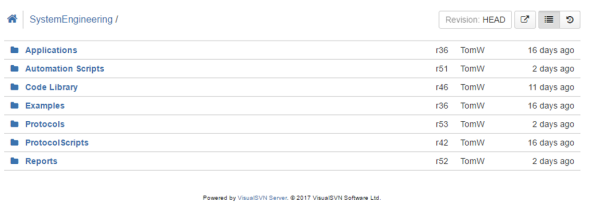
Repository structure.Note that you can create these folders directly in a Visual Studio project as well. In the screenshots below, a new Visual Studio project was created and both folders where created by using the Add functionality.
The advantage of using Visual Studio is that we typically work in Visual Studio and the files are then directly included in Visual Studio.
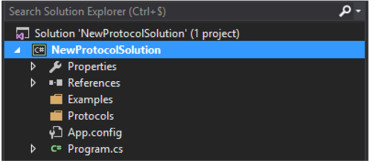
Visual Studio solution
Visual Studio Add menuThe next step is to link the working copy folders and files with the repository by performing a checkout on them. A checkout can be performed through the Repo-browser.
Open the folder, for example Protocols, right-click, and select TortoiseSVN > Repo-browser.
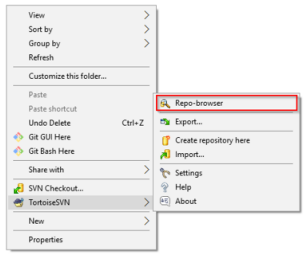
TortoiseSVN Repo-browserBecause you are not linked to the repository yet, a pop-up message will appear, asking for the URL to the repository. Enter the following URL:
https://svn.skyline.be/svn/SystemEngineering/.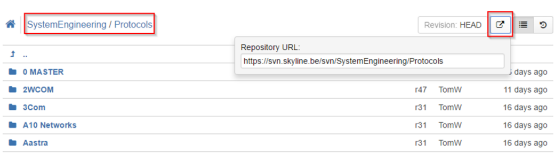
TortoiseSVN Repository URL configurationThe repository browser will open and you will see a window with all the available repository content.
If you want to get a working copy of the protocols folders, the first thing you should then do is perform a checkout (via right-click on Protocols) on the folder in the repository browser.
Set the checkout depth to Only this item. Otherwise, you will download all protocols.
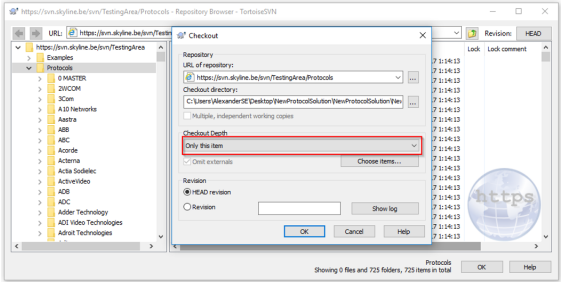
TortoiseSVN Checkout windowA hidden folder will then be created in your local folder. If you notice this folder, this means that the linking to the repository was successful. Do not make any changes to this folder.
Repeat the previous step for every folder that is directly under SystemEngineering.
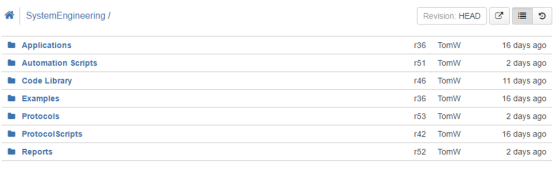
System Engineering folder structure