CodeMaid
Visual Studio plugin that can be used to clean up code and fix formatting issues.
Installation
In Visual Studio, go to Tools > Extensions and Updates.
In the pop-up window, select Online and search for CodeMaid.
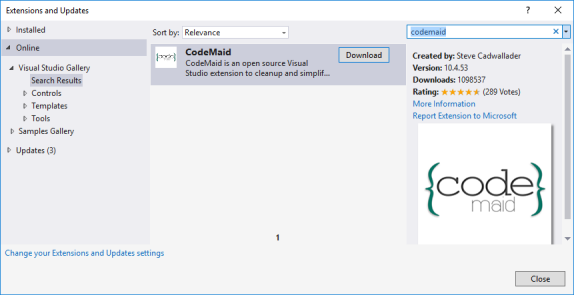
Click Download for the CodeMaid result. (Normally this will be the only available result.)
Restart Visual Studio.
Configuration
By default, CodeMaid does not handle rule SA1516 for single-line properties. To enable this:
Go to CodeMaid > Options.
In the CodeMaid Options window, go to Cleaning > Insert.
Click single-line properties to enable this option and click Save.
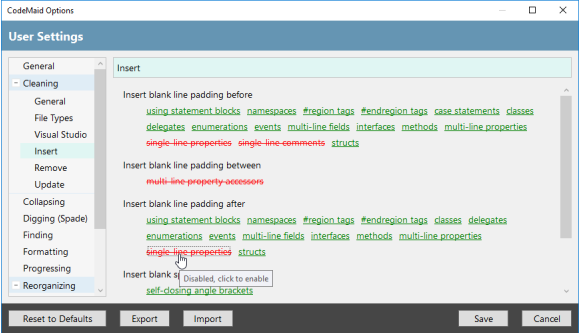
By default, the CodeMaid Spade panel will be opened.
Close this panel to save memory and prevent Visual Studio from running more slowly.
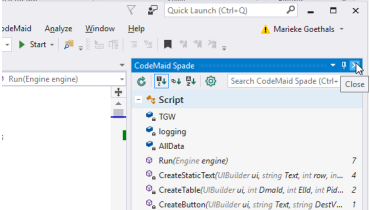
Usage
CodeMaid has, among others, two features that allow automatic StyleCop fixes: reorganize and cleanup.
Take into account the following example:
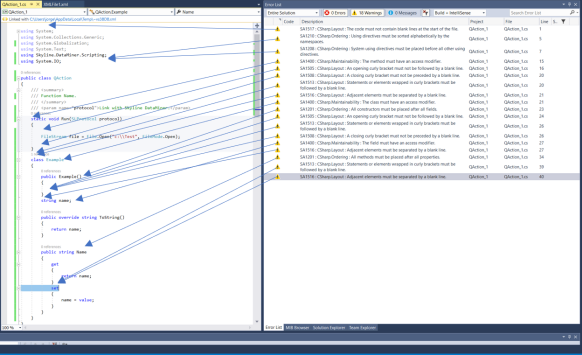
First reorganize the active document: right-click and select CodeMaid > Reorganize Active Document.
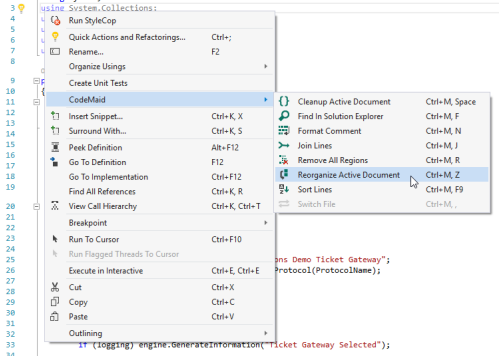
The document will then be reordered. This may take some time for large QActions.
Reordering a document will fix:
SA1201
SA1202
SA1203
SA1204
SA1215
SA1216
Then clean up the active document (this should be always done in this order, because reordering will not respect spacing rules):
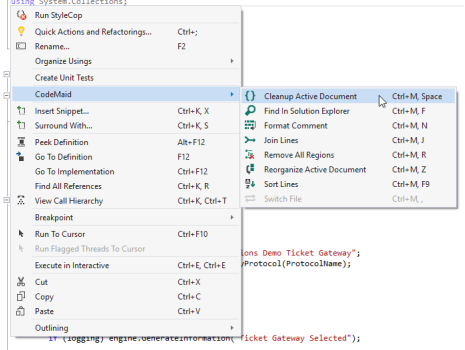
All other warnings will then be fixed. There is no complete list of all StyleCop warning that it will fix. More information can be found here:
http://www.codemaid.net/documentation/#cleaning.For large QActions (e.g. Cisco DCM QAction 1), these operations can fail, causing an OutOfMemory exception. In that case, you should split the code into smaller pieces (one namespace at a time) in a new Visual Studio window and perform the operation with those.