Page button
A page button allows a user to open a pop-up page. Such a page is also available as a subpage in the page tree displayed in the element card side panel.
To define a page button:
- Create a parameter of type "write" and set Type to "pagebutton".
- Add a Discreets tag. Each Discreet tag that is added will introduce an additional page button. The display text is the text that will appear on the button. The value text is the page that will be opened when a user clicks the button. (Note: This page is not shown in the page selection box of the element).
- Specify the width of the page button (the value must at least be 110).
Note
To distinguish a page button from an ordinary button, always add an ellipsis (i.e. three dots) to the value displayed on the button (without a space between the value and the ellipsis).
<Param id="220">
<Name>settingsPageButton</Name>
<Description></Description>
<Type>write</Type>
<Interprete>
<RawType>other</RawType>
<Type>string</Type>
<LengthType>next param</LengthType>
</Interprete>
<Display>
<RTDisplay>true</RTDisplay>
</Display>
<Measurement>
<Type width="110">pagebutton</Type>
<Discreets>
<Discreet>
<Display>Settings...</Display>
<Value>Settings</Value>
</Discreet>
<Discreet>
<Display>Advanced Settings...</Display>
<Value>Advanced Settings</Value>
</Discreet>
</Discreets>
</Measurement>
</Param>
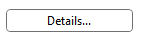
Note
- Typically, the Description tag is omitted when a page button is defined.
- Page buttons are typically used to display a limited amount of data. A pop-up window opened by means of a page button should contain either data of less importance or data that should remain visible while users are working on other pages.
- We typically recommended avoiding too many nested page buttons.
- The page buttons are right-aligned on the page. So in the example above, this means that the Settings page button will be displayed to the far right, while the Advanced Settings page button will be displayed to its left.
- In the page tree, the pop-up pages are listed in the order defined in the protocol.
See also
DataMiner Protocol Markup Language: