Implementing DITT in a visual overview
By integrating DITT functionality in other visual overviews, you can efficiently ping any network device. You can also use placeholders for IP addresses to allow for dynamic adjustments, resulting in tailored ping and tracert operations across different elements.
To implement DITT in another visual overview:
Make sure the DITT package is installed.
Download the Visio file of the DITT package, located in the folder
C:\GIT\Visios\Customers\Protocols\Skyline Communications\Skyline\DataMiner IT Tools.Copy and paste the Ping and Tracert buttons from the Tools page of the DITT Visio file to your own Visio file.
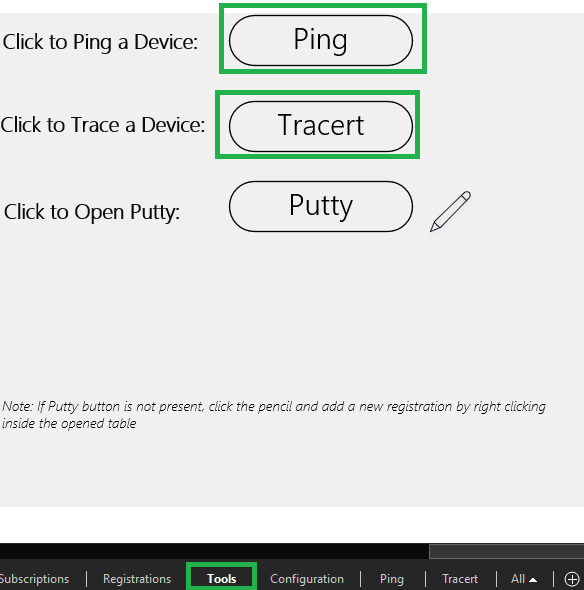
Copy and paste the Ping and Tracert pages from the DITT Visio file to your own Visio file.

Copy and paste the InitVar value from the Tools page to the page where the buttons will be used.

Modify the configuration of the DITT Ping and Tracert buttons by setting the _parameter3 field of the button to either a placeholder or a default value:
In the _parameter3 field, enter either a valid IP address or a placeholder.
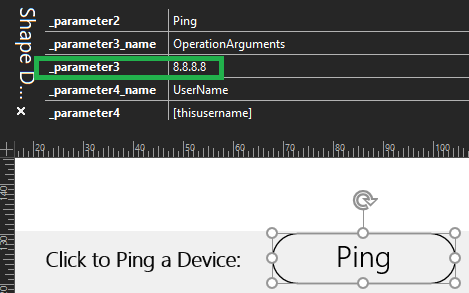
Check whether, in the Execute data field of the button, the value following
OperationsArguments=has changed.
If both values are equal, the configuration is complete. If not, manually adjust the value following
OperationsArgument=.
Note
The IP address of the Ping and Tracert buttons is by default set to "localhost". In the example screenshots above, IP address 8.8.8.8 is used instead of the default address.