Installing the PLM tool
Prerequisites
DataMiner version 10.3.6 or higher.
A DataMiner System connected to dataminer.services.
Deploying the PLM tool
Look up the DataMiner Planned Maintenance Tool package in the Catalog.
Click the Deploy button.
Select the target DataMiner System and confirm the deployment. The package will be pushed to the DataMiner System.
If your DataMiner System does not contain a PLM element yet, a new PLM element is automatically created when the package is installed.
Once the package has been installed, you can access the DataMiner Planned Maintenance Tool low-code app at
http(s)://[DMA name]/root.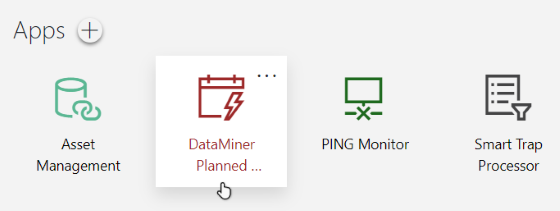
Note
To update the Planned Maintenance tool, redeploy the DataMiner Planned Maintenance Tool package. The tool will be updated, but no new PLM element will be created, as one should already exist in your DMS.
Configuring the 'Planned Maintenance Tool' element
In Cube, locate the Planned Maintenance Tool element under the DataMiner Planned Maintenance view.
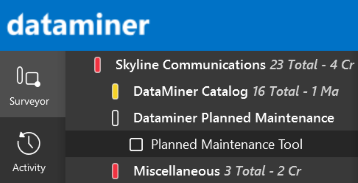
Note
Optionally, you can rename the element and view, and change their location in the surveyor.
Click the Planned Maintenance Tool element and navigate to Data > Configuration.
Adjust the following settings based on your preferences:
PLM Polling Configuration > PLM Status: Enables or disables PLM polling. Enabling this option allows the periodical updating of PLM activity statuses according to the configured time span.
PLM Polling Configuration > PLM Timer: Allows you to set the interval at which PLM activities receive status updates in the overview (Data > General).
Note
The maximum configurable interval is 30 days.
PLM Polling Configuration > PLM Processing Status: Allows you to manually trigger a status update for all PLM activities.
PLM Overview Options > Auto Delete: Enables or disables the automatic deletion of PLM activities. Enabling this option allows completed or expired PLM activities to be deleted automatically from the overview (Data > PLM).
PLM Overview Options > Auto Delete Delay: Allows you to configure the amount of time completed or expired PLM activities remain in the overview (Data > PLM) before they are automatically removed.
Note
The maximum configurable delay is 365 days.
PLM Records Options > Auto Delete: Enables or disables the automatic deletion of PLM records. Enabling this option allows PLM records to be automatically deleted from the overview (Data > PLM Records).
PLM Records Options > Auto Delete Delay: Allows you to configure the amount of time PLM records remain in the overview (Data > PLM Records) before they are automatically removed.
Note
The maximum configurable delay is 365 days.