Deleting a CCAP/CM pair manually
To delete a CCAP/CM pair manually:
In the Cube Surveyor, locate the CCAP element to be removed.
Right-click the element, and select Edit.
Note down the ID of the element (indicated in green below) and the DMA name (indicated in yellow below).
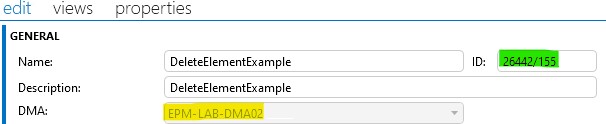
In the Surveyor, select the EPM BE view.
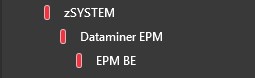
On the view card, navigate to Below this view > Elements.
Use the filter box above the elements table to search for the DMA name you noted down earlier (indicated in yellow below).

Right-click the first row, and select Open in new card.
On the newly opened element card, click the CCAP Collectors tab.
In the table, look up the element ID you noted down earlier (indicated in green below), and click Delete.
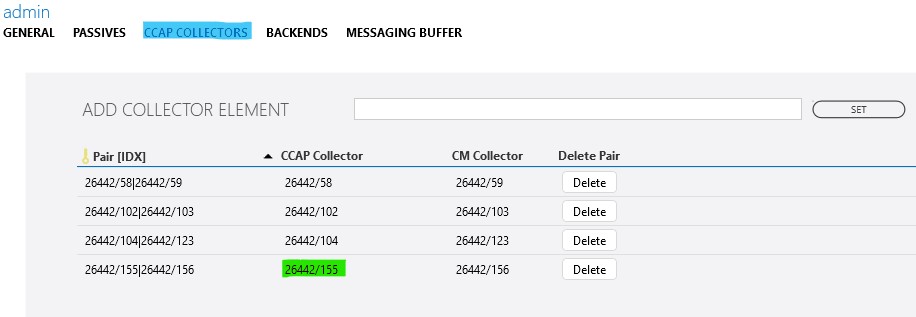
In the Surveyor, select the EPM FE element
On the element card, go to Configuration > CCAP Collectors.
In the table, look up the element ID you noted down earlier (indicated in green below), and click Delete.
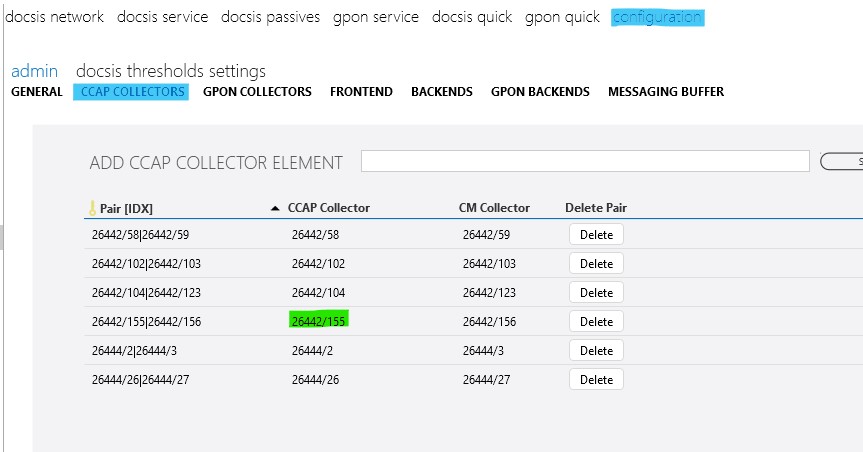
In the Surveyor, right-click the element you want to remove, and select Delete.
This should be the same element as in step 1.
Locate the associated collector element.
This element has the same name as the CCAP element, but with the
_COLLECTORsuffix. It should be right below the deleted element. If it is not there, search for it manually.Right-click the collector element, and select Delete.