IP Network Explorer UI overview
Topology
The Topology view provides an overview of your network's status, based on real-time alarm data from your DataMiner System.
Both network devices and connections are color-coded to reflect their status.
Click any device or connection to view more details.
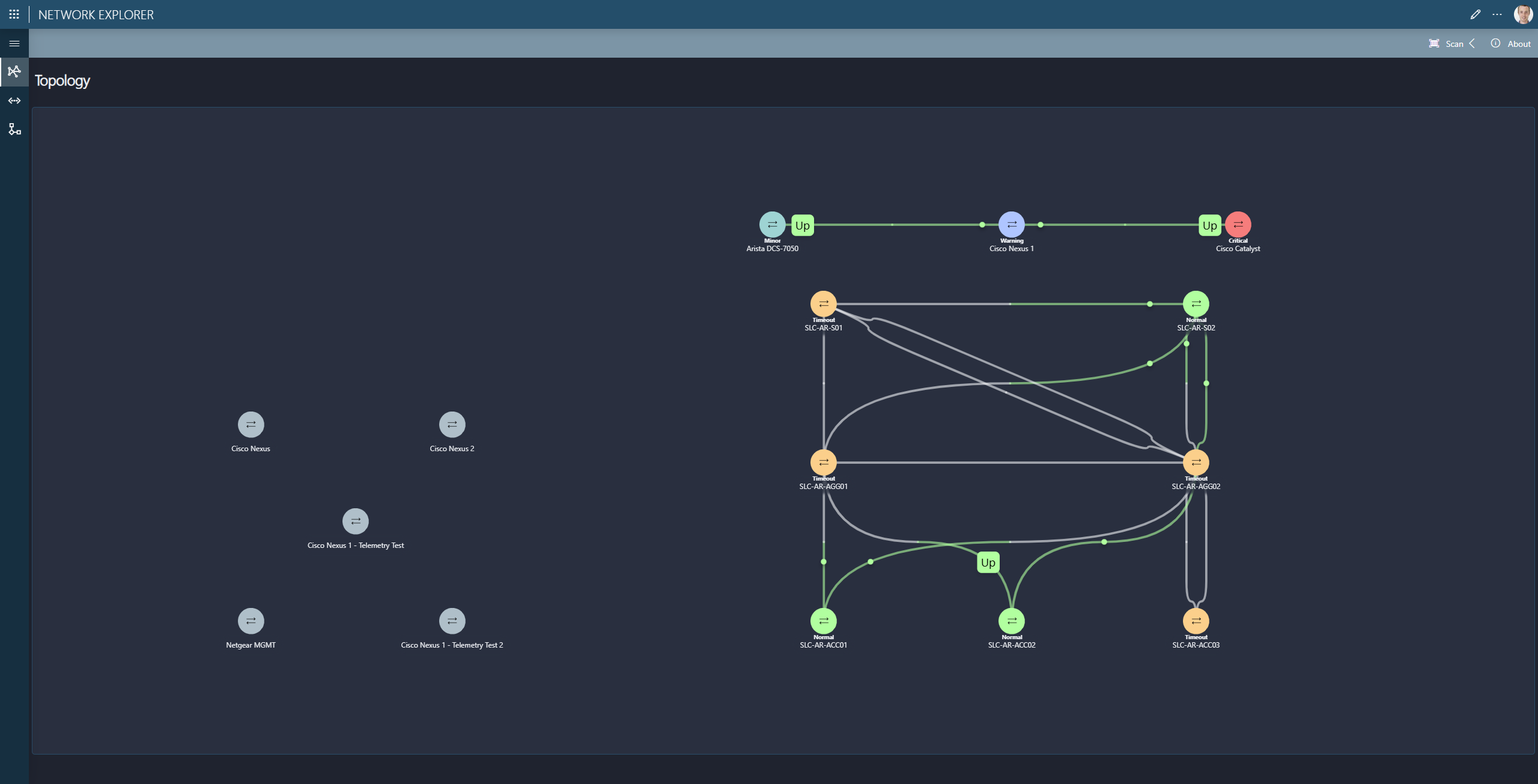
When hovering over a connection, you can use the dot in the upper-right corner of the details window to choose which metric is displayed and used to color the lines.
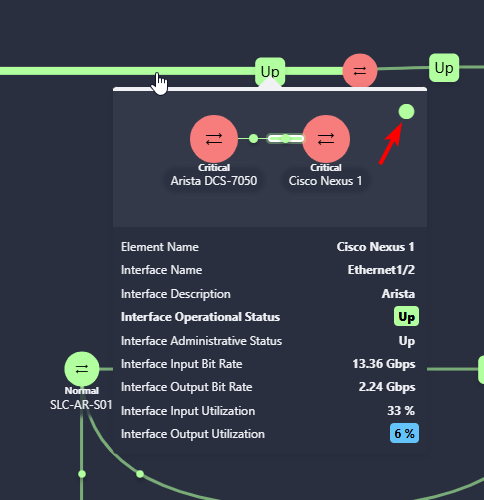
You select either interface operational status or interface output utilization.
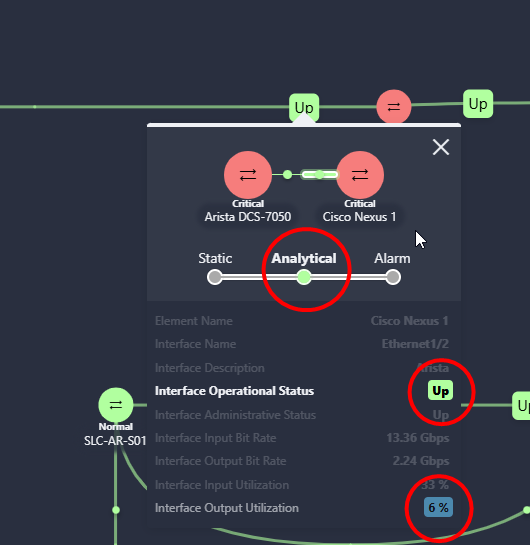
Device Details
The Device Details page gives an overview of the device's overall health.
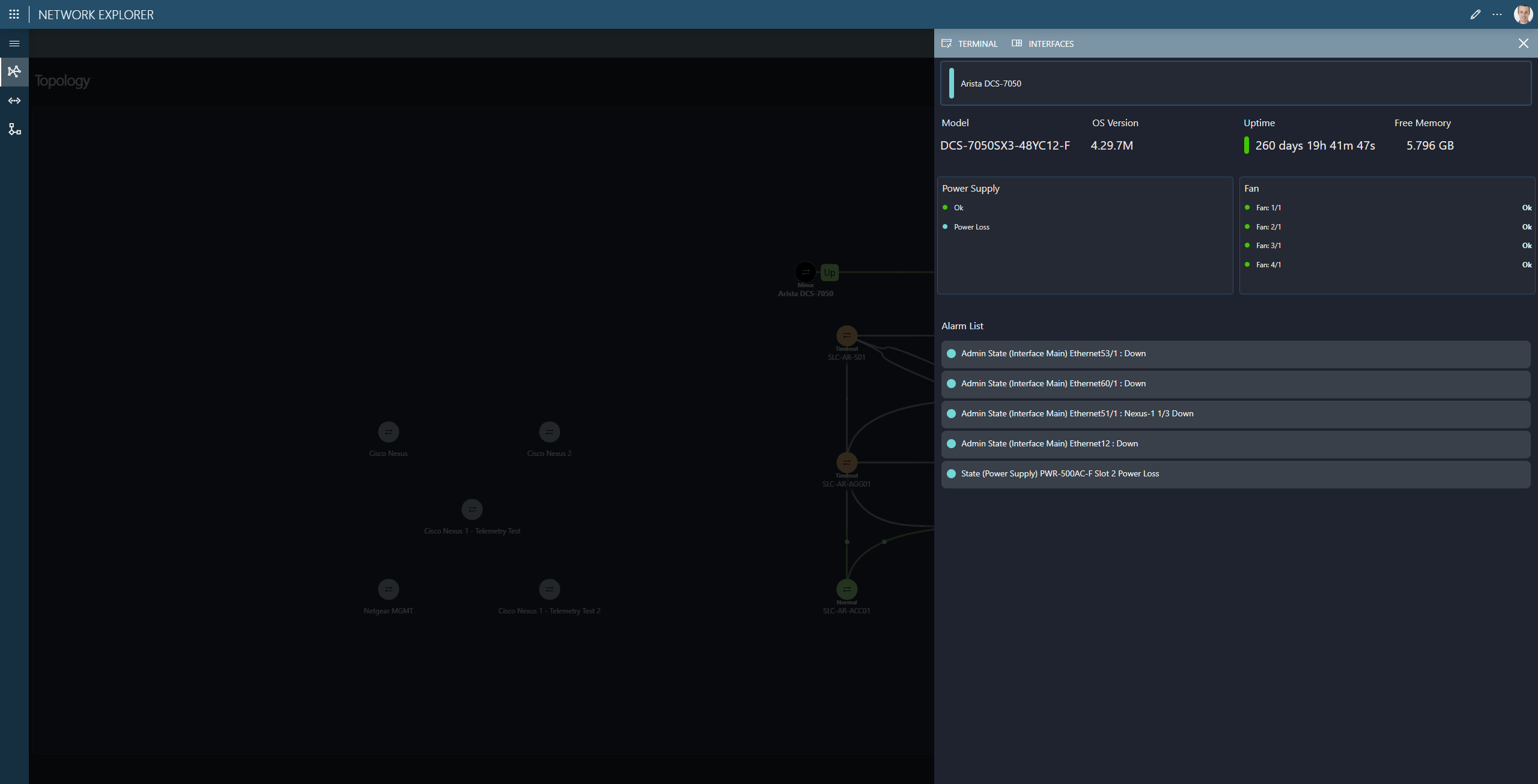
Connection Details
The Connection Details page provides detailed insights into a connection.
The Bitrate and SFP buttons at the top allow you to access interactive trend graphs.
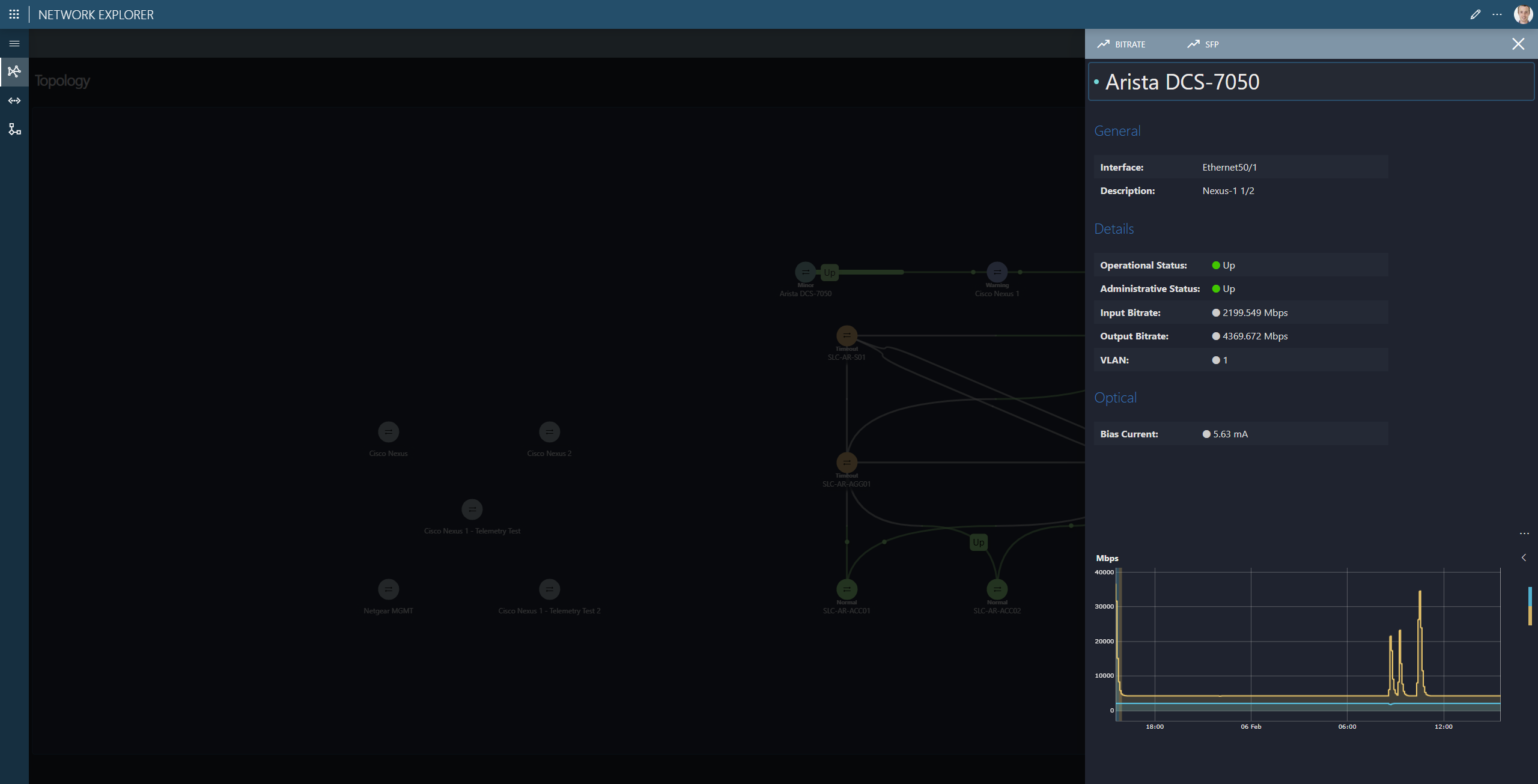
Ports
The Ports page shows an overview of all ports for the selected network device.
To switch devices, use the dropdown box in the top-right corner.
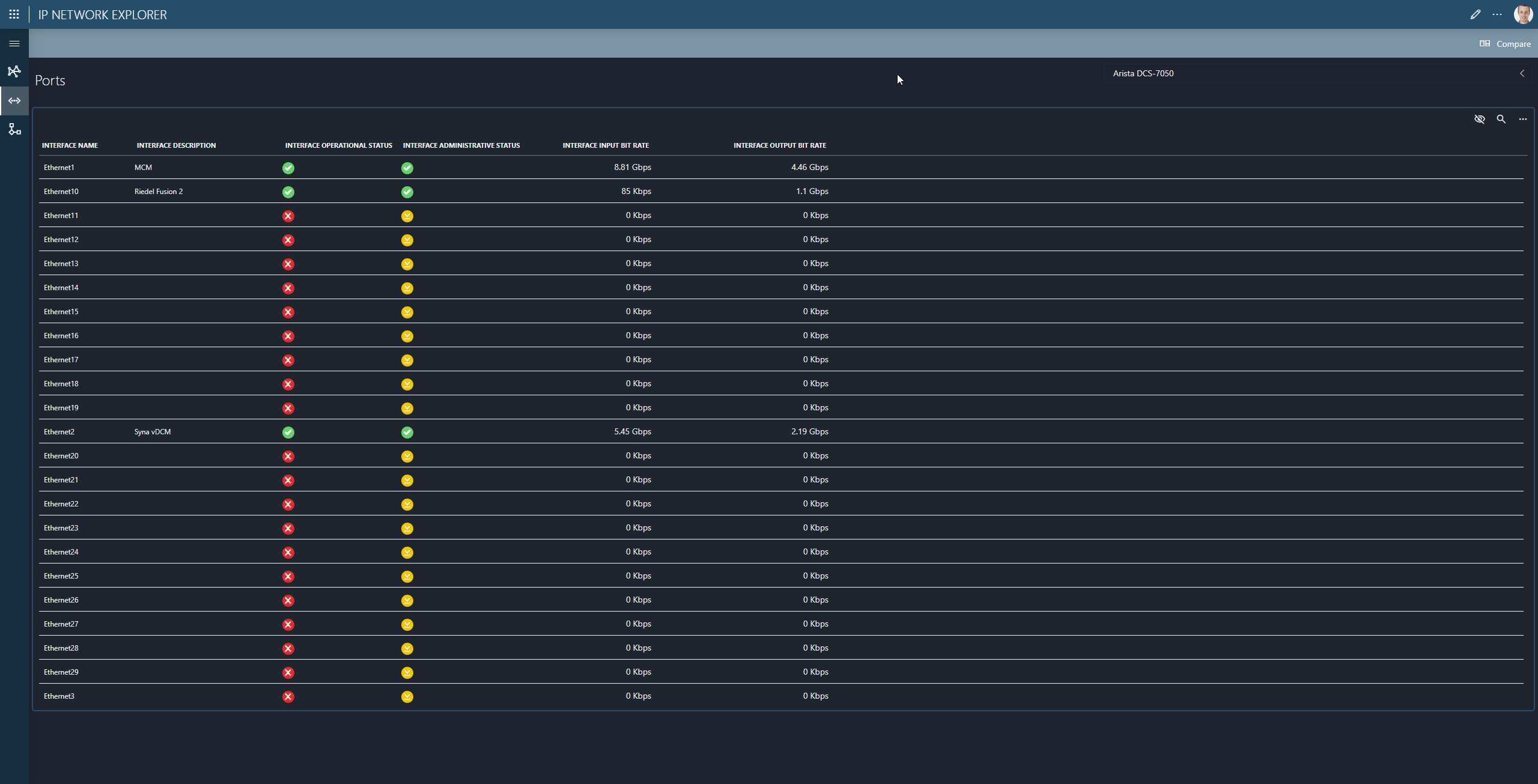
Using the Compare button in the menu bar, you can view the ports of two devices side by side for easier analysis.
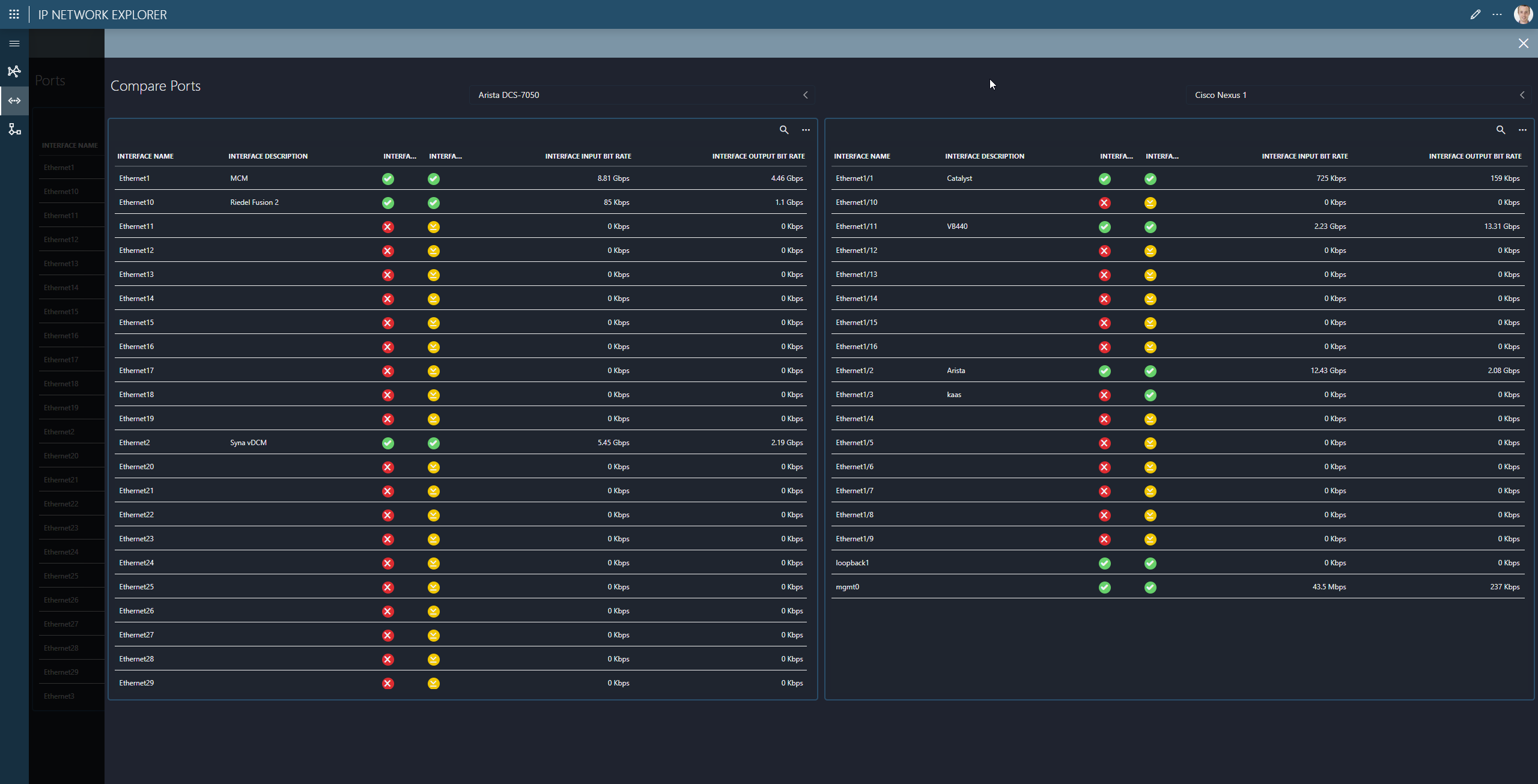
Flows
The Flows page is similar to the Topology page but is specifically used to track multicast traffic in your network.
Use the filter box in the top-right corner to find a multicast flow.
You can filter by:
- Source IP address
- Multicast IP address
- Both, using the format
source-ip/multicast-ip. For example:10.14.1.104/239.10.20.106.
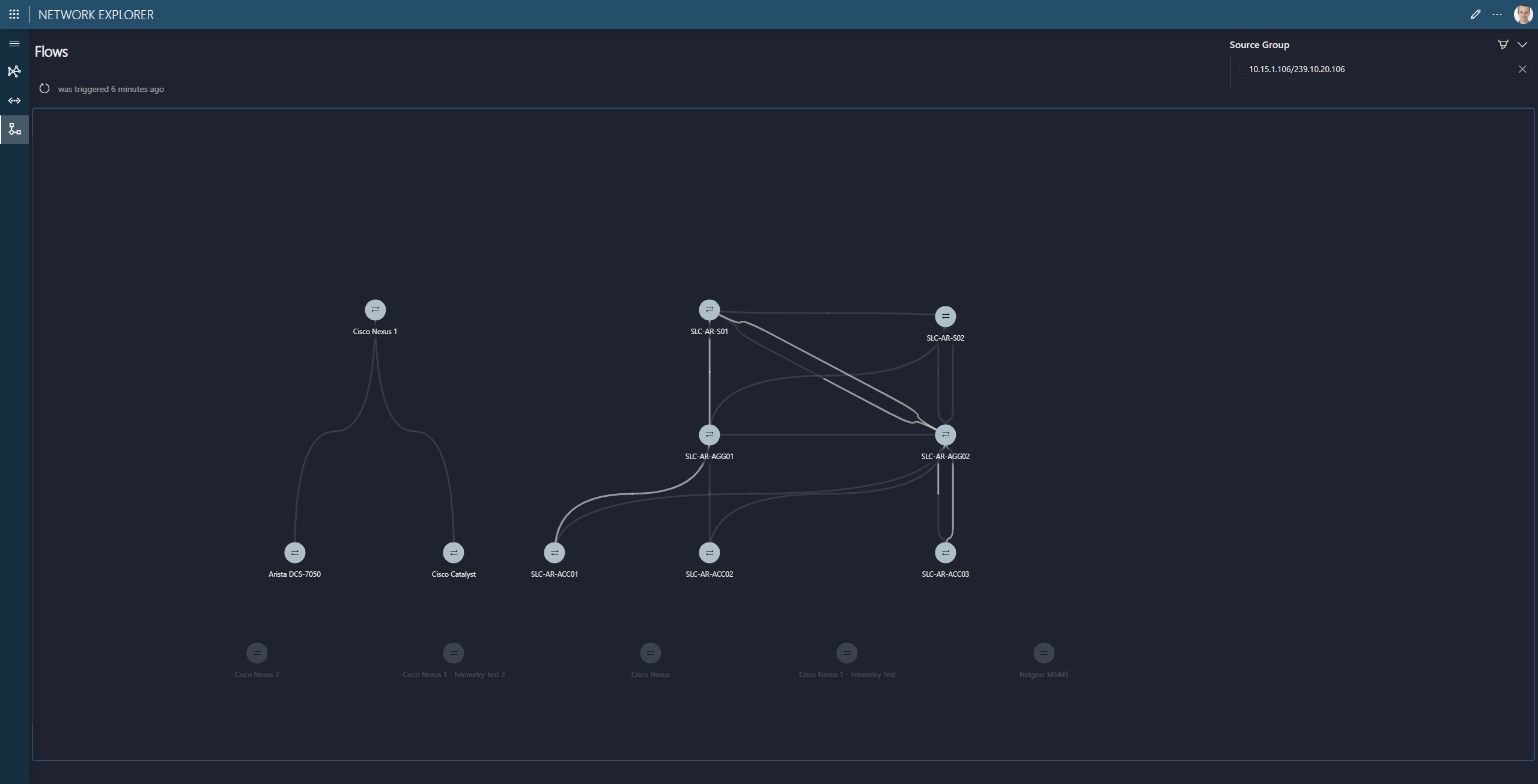
Application settings
In the application settings window, you can update the default IP scan range and adjust the automatic removal behavior for removed connections.
To access the application settings, click the About button in the top-right corner and then click the Settings button at the top of window.