Managing teams
The Teams page focuses on your managed teams. It allows you to switch between two tabs: Overview and List, each offering a different perspective on the available teams.

The Overview tab provides a snapshot of key metrics, including the teams with the most people, the number of teams, active teams, and drafts, and the most recently added teams. This tab gives you a quick view of important information.
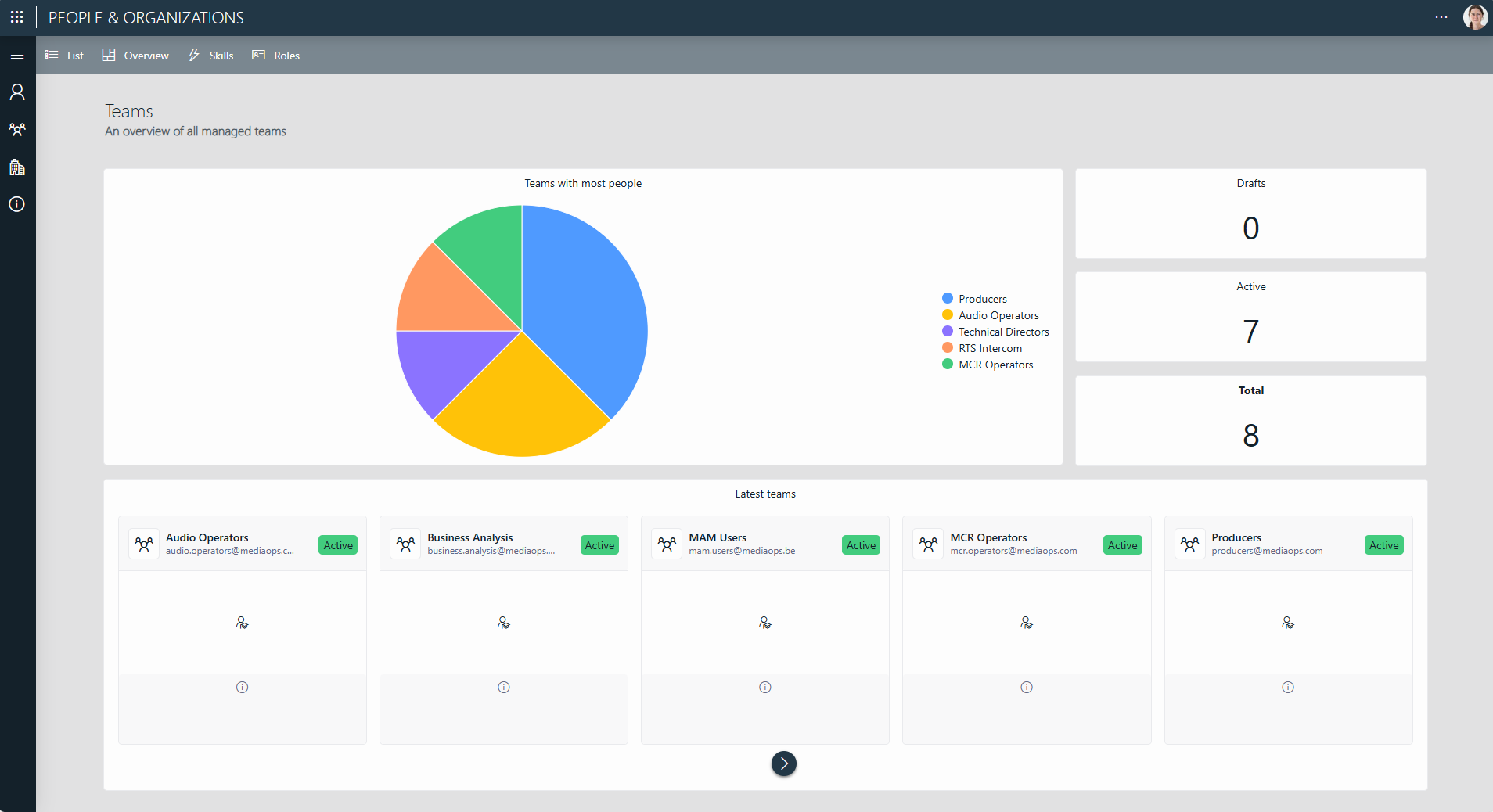
The List tab provides an overview of all teams, along with their state, bookable status, number of members, team email address, team description, and skills. This tab allows you to access and review team details in one centralized location.
With the magnifying glass icon above the list, you can also add a quick filter to look for specific teams in the list.
Adding a new team
To add a new team:
Navigate to the List tab.
In the header bar, select + New team.
Provide the necessary team information.
Select Save in the top-right corner of the panel.
The Team drafts panel will open. The new team is now saved as a draft.
If you want to activate your new team, select the team in the Drafts panel and click Activate Selected in the top-left corner of the panel, or click Activate All to activate all the current drafts.
If you want to activate your new team later, close the panel with the "X" in the top-right corner. Later on, when you want to activate the team, you can open the panel again via the Drafts button in the header bar of the List tab.
To add members to your new team, see Configuring team members.
Editing a team
To edit an existing team:
In the List tab, locate the team you want to edit and click the
 button for this team.
button for this team.A panel will appear.
Select Edit in the lower-right corner of the panel.
Make the necessary changes to the team information.
After making your changes, select Activate in the lower-right corner.
Note
Skipping this step will keep the team in an inactive Edit state.
Select Save in the top-right corner to save your changes.
Configuring team members
To configure team members for an existing team:
In the List tab, locate the team you want to add members to and click the
 button for this team.
button for this team.In the panel that appears on the right, click Edit members at the top.
Move contacts to and from the People available and Members columns using the ► and ◄ buttons.
If you quickly want to find a specific contact in the lists, click the magnifying glass icon at the top and specify a filter.
When you close the panel, the selected team members will be shown in the list of members in the Details panel.
Making a team bookable
To verify whether a team is bookable:
In the List tab, check the Bookable column to see if No or Yes is displayed. By default, this is set to No.
Click the
 button next to the appropriate team and check whether the toggle button in the top-right corner is set to Not Bookable or Bookable. By default, this is set to Not bookable.
button next to the appropriate team and check whether the toggle button in the top-right corner is set to Not Bookable or Bookable. By default, this is set to Not bookable.
To make a team bookable:
In the List tab, locate the team you want to make bookable and click the
 button for this team.
button for this team.Enable the toggle button in the top-right corner.
This setting will now be set to Bookable.
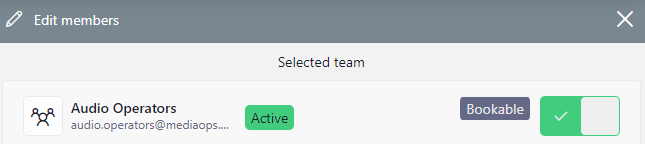
Note
This toggle button is only visible when the team has been activated. See Adding a new team or Editing a team.
Deprecating a team
To deprecate an existing team:
Navigate to the List tab.
Select the team you want to deprecate.
Click Deprecate Selected in the header bar.
An overview of all deprecated teams will be shown. This will include the team you have just deprecated.
Note
To access this overview of deprecated teams at a later point, click Deprecated in the header bar of the List tab.
Managing skills in teams
On both the Overview and List tabs, you can access the Skills panel from the header bar.

In this panel, you can see an overview of the existing skills, add more skills with the "+" button, and remove any skills that are not needed with the "x" button.
To assign a skill, click the  button in the list of teams in the List tab. You will then be able to select the skills you want to assign in a pop-up window.
button in the list of teams in the List tab. You will then be able to select the skills you want to assign in a pop-up window.
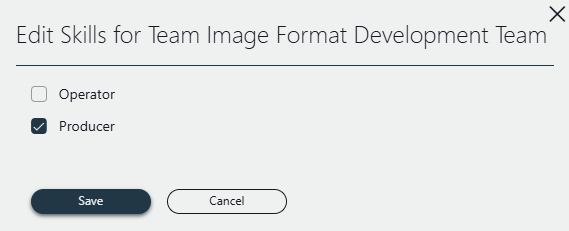
Managing roles
On both the Overview and List tabs, you can access the Roles panel by clicking the Roles button in the header bar.

The Roles panel provides an overview of all roles, with options to edit and create new ones.
Assigning roles to team members streamlines the booking process by clearly defining responsibilities and ensuring tasks are efficiently allocated based on each member's designated functions.
Adding a new role
To create a new role:
In the header bar, click Roles to open the Roles panel.
Select + New role.
Enter a name for the new role, e.g.
Consultant.Select Save in the top-right corner.
Your new role will now appear in the list of roles.
Editing a role
To edit an existing role:
In the header bar, click Roles to open the Roles panel.
Click the
 button next to the role you want to edit.
button next to the role you want to edit.Edit the name of the role and select Save in the top-right corner.
Assigning a role
To view the roles given to team members in a team, click the  button next to the team's details. In the Details panel, you can find the different roles under Members.
button next to the team's details. In the Details panel, you can find the different roles under Members.
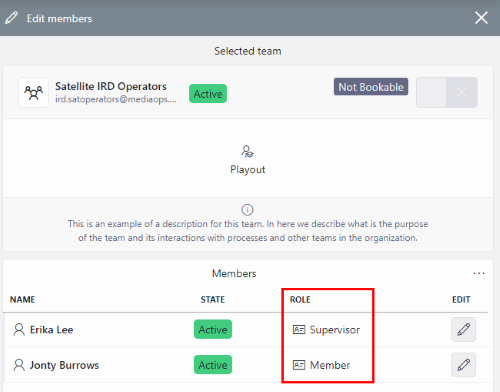
To assign a role to a team member:
In the List tab, click the
 button next to the appropriate team.
button next to the appropriate team.Under Members, click the role listed in the Role column next to the team member you wish to assign a role to. If no role has been assigned yet, click the
 icon.
icon.Select a role from the dropdown menu in the pop-up window, and click Ok.