Using time-dependent capabilities
In this tutorial, you will learn how time-dependent capabilities can be used to ensure that a steerable antenna can be booked multiple times as long as all overlapping jobs are using the steerable antenna for the same satellite. This way, you can ensure that the antenna is booked correctly, taking into account that it can point to only one satellite at a time.
Expected duration: 15 minutes
Note
The content and screenshots for this tutorial have been created using DataMiner version 10.5.9 and MediaOps version 1.4.0.
Prerequisites
- A DataMiner System using DataMiner 10.5.9 or higher.
- MediaOps 1.4.0 or higher.
- Access to the Resource Studio and Scheduling applications.
Overview
- Step 1: Create resources
- Step 2: Create and assign a time-dependent capability
- Step 3: Configure which antenna can point to which satellite
- Step 4: Create jobs for antennas
Step 1: Create resources
In this first step, you will create resources representing the steerable antennas needed for this tutorial.
On the Resource Pools page of the Resource Studio app, click + New.
Enter the name
Antennasand click Save as Completed.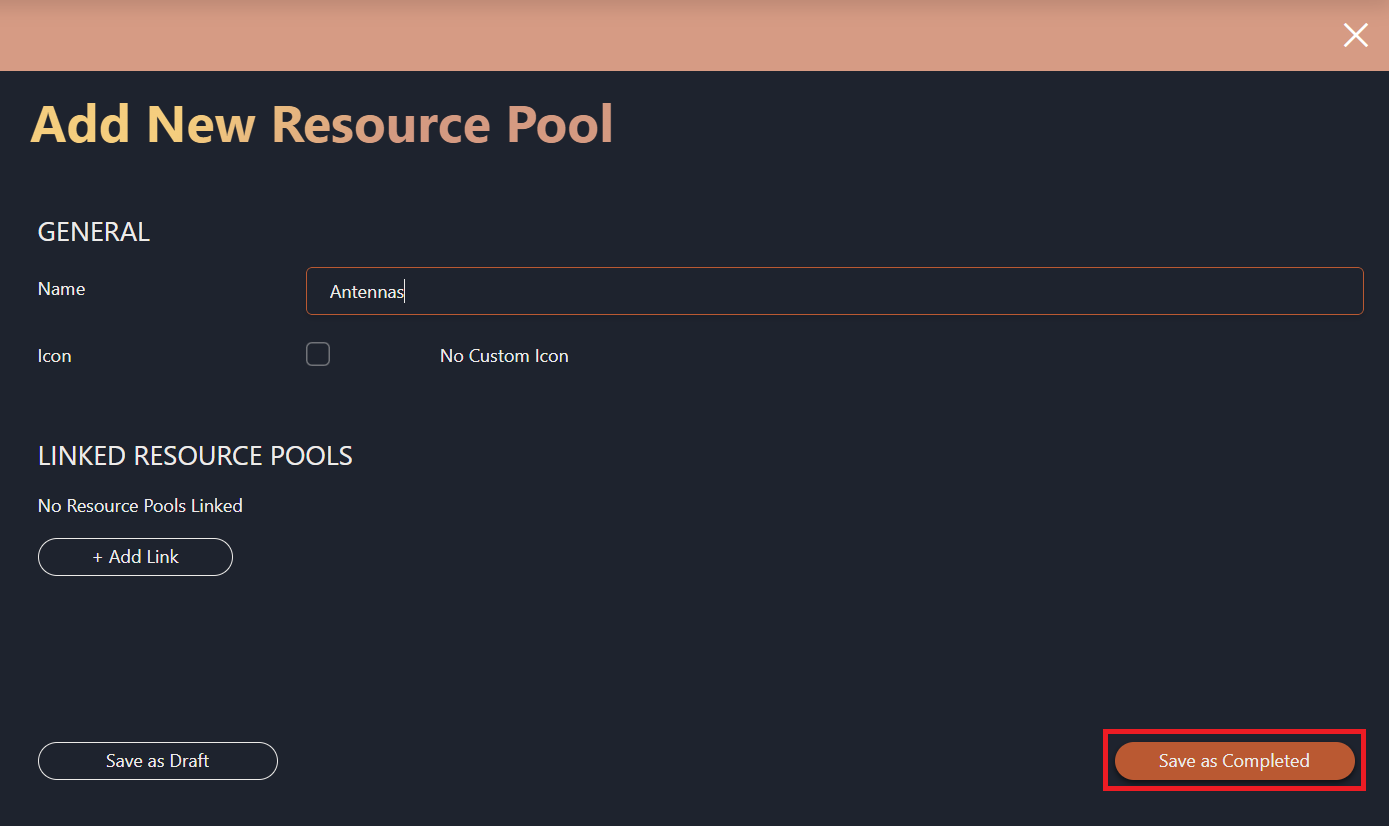
Make sure the Antennas resource pool is selected in the Resource Pools table on the left, and then click Add above the table on the right.
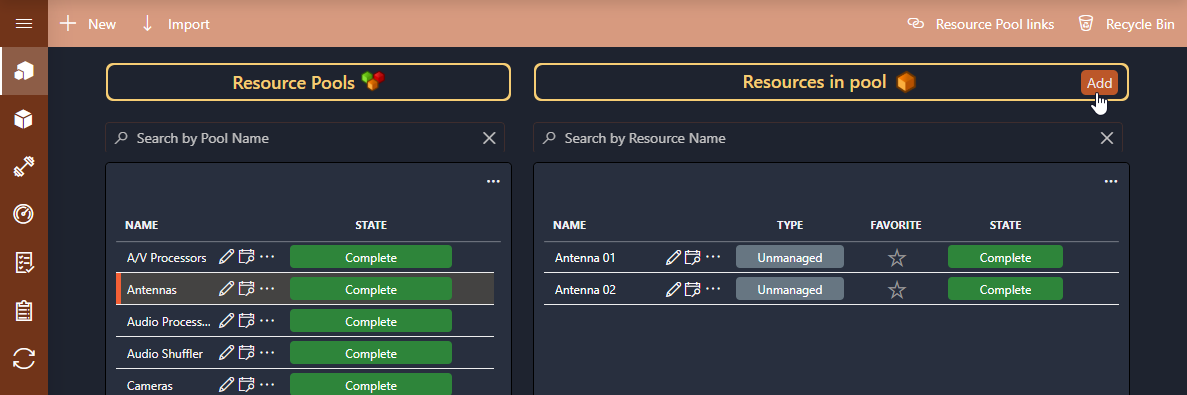
Enter the name
Antenna 01, set the concurrency to5(to allow up to 5 jobs to use the resource at the same time), and click Save as Completed.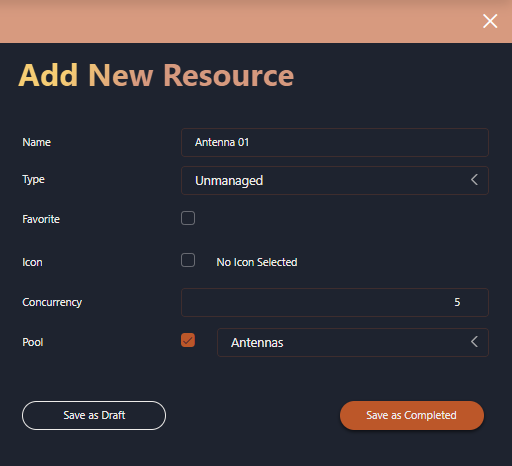
Repeat the two steps above to create another antenna named
Antenna 02.
Step 2: Create and assign a time-dependent capability
Go to the Capability Management page.
Click + New Capability, and configure the capability as follows:
Specify the name
Satellite.Select the Is Mandatory and Is Time-dependent checkboxes.
Add the following options to represent the possible satellites the antenna can point to:
- EUT-01
- SES-01
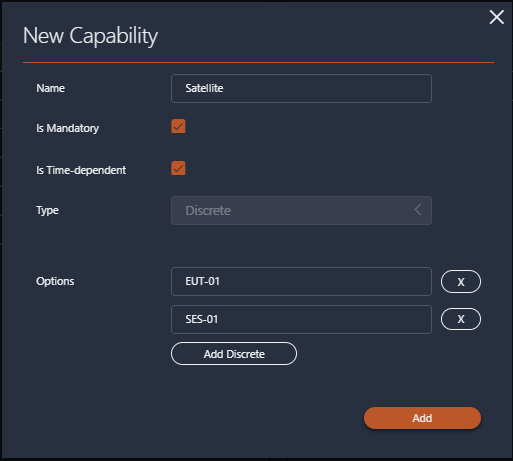
Step 3: Configure which antenna can point to which satellite
Go to the Resource Pools page.
Select the Antennas resource pool.
Click the ... icon for Antenna 01 and select Assign Capabilities.
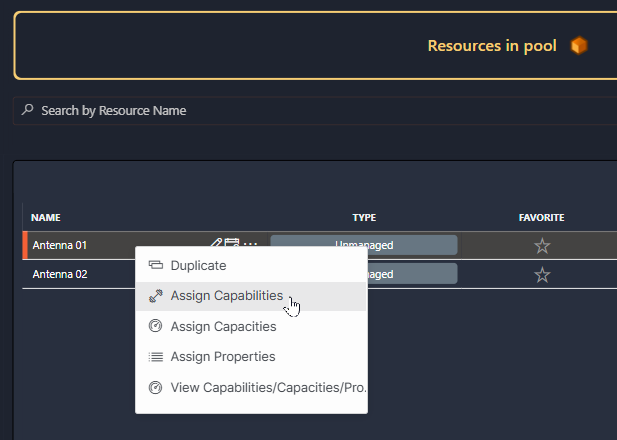
Select the capability Satellite and add both options.
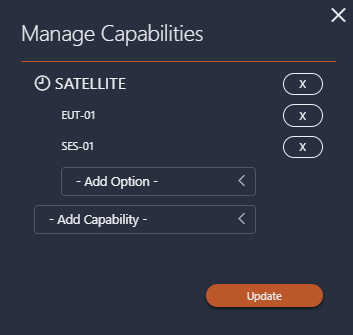
Do the same for Antenna 02.
Step 4: Create jobs for antennas
Go to the Scheduling app.
On the Job View page, click + New to start creating a new job, and configure it as illustrated below:
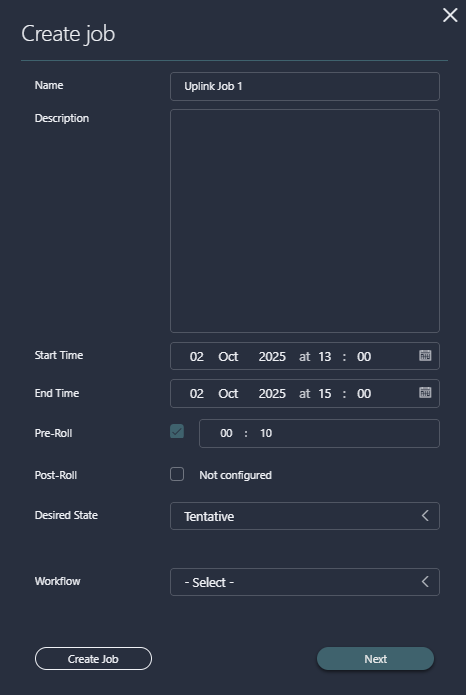
In this example, a pre-roll of 10 minutes is used to leave sufficient time for the antenna to start tracking the satellite. The job is created in the Tentative state to ensure resources are reserved.
Click Next and then click Create Job.
Click the pencil icon on the job on the timeline to open the Edit job panel.
In the Nodes section, click Add Node.
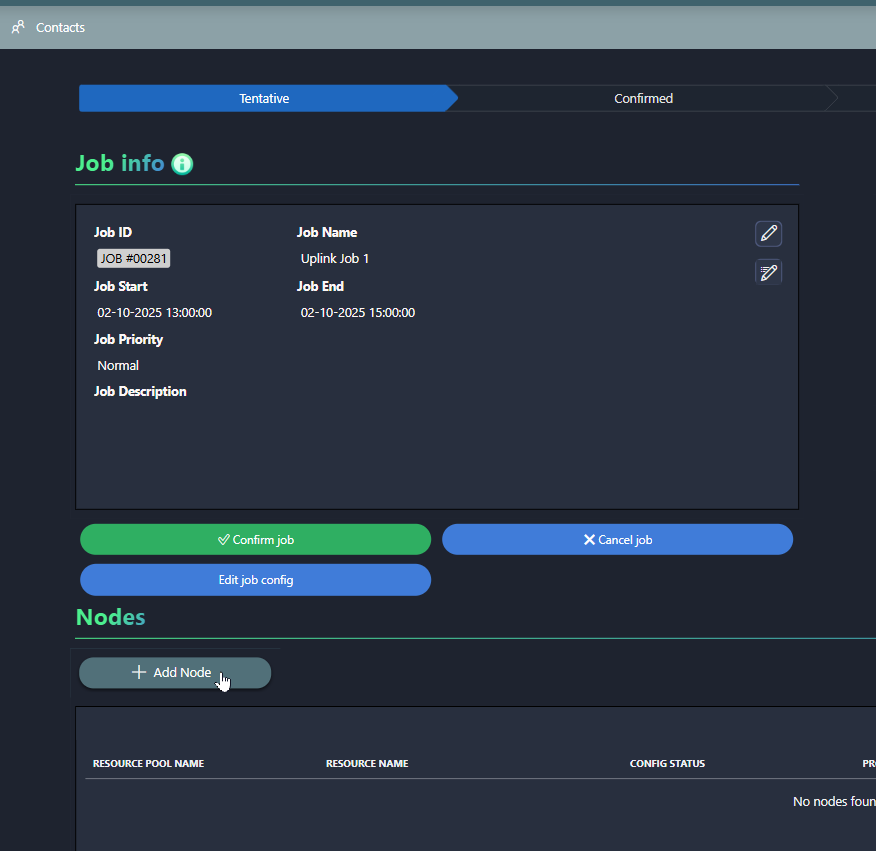
Select the Antennas pool and click the filter icon.
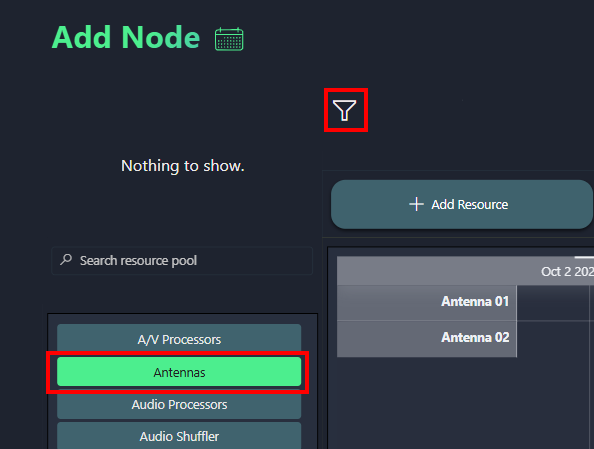
Add the time-dependent capability Satellite with the value EUT-01.
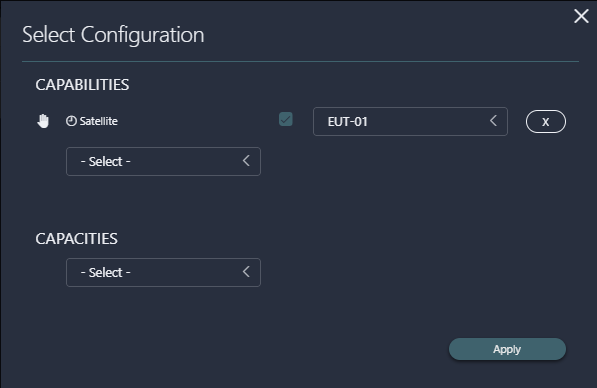
Select Antenna 01 and click Add Resource.
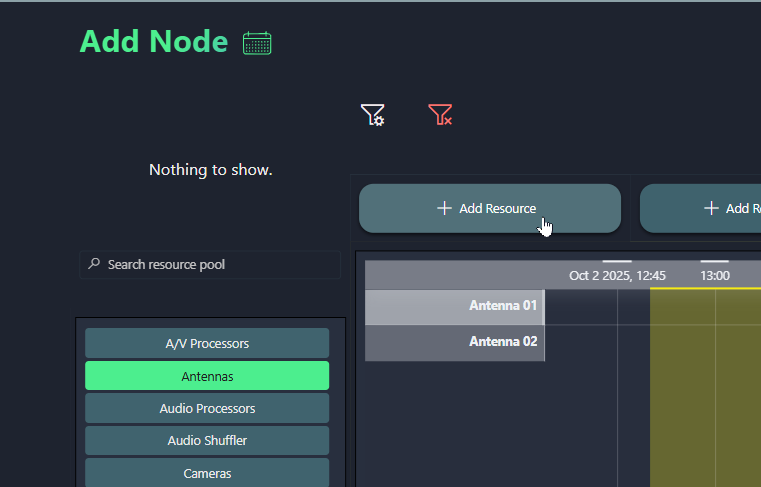
Close the Edit job panel
Repeat the previous steps to create a second job that overlaps with the first one, but this time, before adding the resource, play around with the satellite capability to see that Antenna 01 is only available when EUT-01 is used.
For example, below you can see the two overlapping jobs on the timeline.

If EUT-01 is used, both resources are available for the second job:
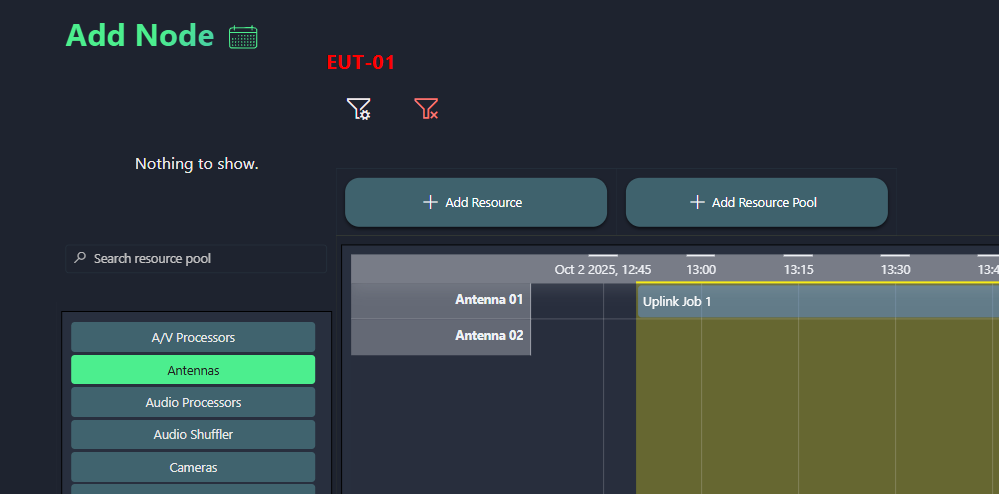
If SES-01 is used, Antenna 01 is unavailable, as indicated by the ⦻ icon in front of the resource.
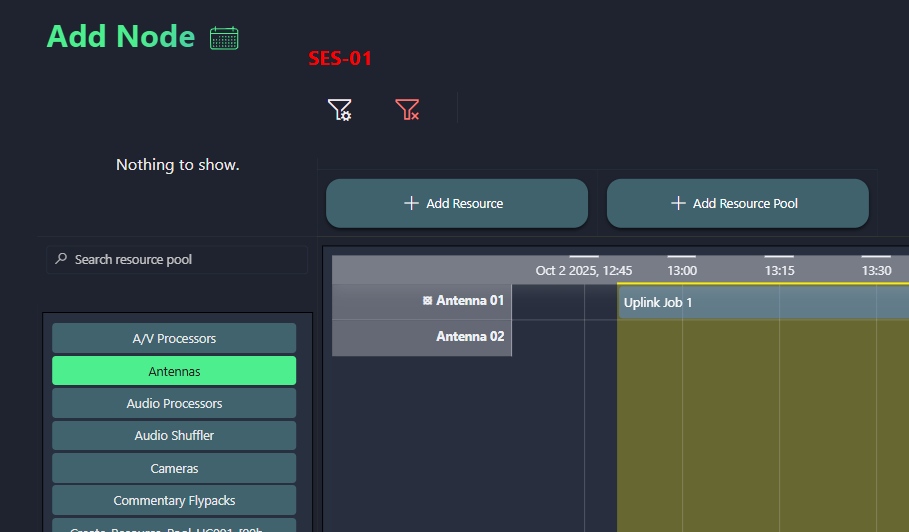
Note that unavailable resources are shown by default so that you can clearly see how many resources are available in a resource pool, even if they cannot be selected for a specific job. If you only want to see available resources, you can use the Show available only toggle button in the top-right corner.