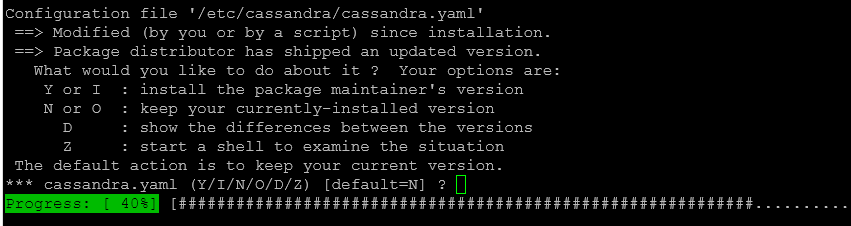Updating Cassandra
It is common practice with Cassandra to do rolling upgrades. If your settings allows it, an upgrade can be done without downtime.
Doing a rolling upgrade basically means:
- Upgrade one node.
- Bring it up again.
- Move to the next one.
Important
When going from one major range to another (e.g. from 3.x to 4.x), it is best practice to first upgrade to the latest version in the current range before going to the new range.
Tip
If you do not want the hassle of maintaining the DataMiner storage databases yourself, we recommend using DataMiner Storage as a Service instead.
Checking the Cassandra version
Tip
To limit the impact of a breach through Cassandra, we recommended running the Cassandra service as a non-SYSTEM user. For more details, see Running Cassandra as non-SYSTEM user.
We recommend that you periodically update your Cassandra database. This will ensure that all known vulnerabilities are fixed.
To check the Cassandra version, go to C:\Program Files\Cassandra\bin and execute the following nodetool command:
.\nodetool version
With recent DataMiner versions, in case a Cassandra database per Agent is used, Cassandra 3.11 is installed by default, but Cassandra 4.0 is also supported (and even recommended in case the database consists of multiple nodes). If a Cassandra database per cluster is used, Cassandra 3.11 remains supported for existing installations, but 4.0 is highly recommended and is the minimum supported version for new installations.
Note
Cassandra 4.0 no longer supports Windows. This means that extra Linux servers will be required to host the Cassandra database.
Updating the Cassandra version
As with all software, it is good practice to ensure you are running the latest version to minimize the number of known vulnerabilities.
Note
A PowerShell script is available to update Cassandra easily. For more details see Cassandra Hardening.
To update the Cassandra version:
Tip
To limit the impact of a breach through Cassandra, we recommended running the Cassandra service as a non-SYSTEM user. For more details, see Running Cassandra as non-SYSTEM user.
Ensure you have a full backup of the Cassandra database.
Download the latest Cassandra 3.11.X binaries from the official website.
These will contain a
.tarfile calledapache-cassandra-3.11.8-bin.tar.gz.Stop the DataMiner Agent.
Go to the
C:\Program Files\Cassandra\binfolder and run the following command to push all data from memory to disk and stop processing new requests:.\nodetool drainStop the Cassandra service.
Rename the
C:\Program Files\Cassandrafolder to Cassandra_bak.Create a new folder named Cassandra in
C:\Program Files.Extract the contents of the
apache-cassandra-3.11.8-bin.tar.gzfile into a temporary folder.Note
You will need to extract the file twice, first to get a
.tarfile and then to obtain an apache-cassandra-3.11.14 folder with additional subfolders.Copy the contents of the apache-cassandra-3.11.14 folder to
C:\Program Files\Cassandra.You should now see folders such as
C:\Program Files\Cassandra\binandC:\Program Files\Cassandra\lib.Delete the temporary folder.
Copy the old Java folder from
C:\Program Files\Cassandra_bak\JavatoC:\Program Files\Cassandra.Copy the old cassandra.yaml file from
C:\Program Files\Cassandra_bak\conf\cassandra.yamltoC:\Program Files\Cassandra\conf.Copy the old daemon folder from
C:\Program Files\Cassandra_bak\bin\daemontoC:\Program Files\Cassandra\bin.Copy the old DevCenter folder from
C:\Program Files\Cassandra_bak\DevCentertoC:\Program Files\Cassandra.Create a new folder named logs in
C:\Program Files\Cassandra.To enable the use of nodetool, set the system-wide environment variables JAVA_HOME and CASSANDRA_HOME to the correct locations by executing the following PowerShell commands:
[System.Environment]::SetEnvironmentVariable('CASSANDRA_HOME','C:\progra~1\Cassandra\',[System.EnvironmentVariableTarget]::Machine)[System.Environment]::SetEnvironmentVariable('JAVA_HOME','C:\progra~1\Cassandra\Java\',[System.EnvironmentVariableTarget]::Machine)Open a new PowerShell prompt (as Administrator) and execute the following command to register the Cassandra service:
cd 'C:\Program Files\Cassandra\bin\'; .\cassandra.ps1 -installTo make sure the location of the Jvm is correctly set in the registry, execute the following PowerShell command:
Set-ItemProperty -Path "HKLM:\SOFTWARE\WOW6432Node\Apache Software Foundation\Procrun 2.0\cassandra\Parameters\Java" -Name "Jvm" -Value "C:\Program Files\Cassandra\Java\bin\server\jvm.dll"To prevent startup issues, DataMiner enables the commitlog.ignorereplayerrors option in Cassandra. Make sure this is set by executing the following PowerShell commands:
$options = Get-ItemProperty -Path "HKLM:\SOFTWARE\WOW6432Node\Apache Software Foundation\Procrun 2.0\cassandra\Parameters\Java" -Name "Options"$options.Options += "-Dcassandra.commitlog.ignorereplayerrors=true"Set-ItemProperty -Path "HKLM:\SOFTWARE\WOW6432Node\Apache Software Foundation\Procrun 2.0\cassandra\Parameters\Java" -Name "Options" -Value $options.OptionsVerify that the Cassandra service has been created and that it can be started from the Task Manager (or the Services Manager).
After a Cassandra upgrade, it is (sometimes) necessary to execute nodetool upgradesstables on your nodes to convert sstables to the new Cassandra version. Go to the
C:\Program Files\Cassandra\binfolder and run the following command:.\nodetool upgradesstablesWarning
Depending on the size of your database, converting the sstables can take a while.
Start the DataMiner Agent and make sure that no error alarms are visible in the Alarm Console.
Tip
After starting the Cassandra service, verify that the expected Cassandra version is logged in C:\Program Files\Cassandra\Logs\system.log. For example: Cassandra version: 3.11.12
If the service does not start and no logs are created, make sure that the Jvm registry key refers to the correct location.
Execute nodetool status to check whether the system is running stable.