Deploying the Excel file
Log in to DataMiner Cube with an account that has administrator rights.
In the Automation app in DataMiner Cube, run the DOM Designer script. You can find this script in the folder
DOM\DOM Main scripts.Click Browse.
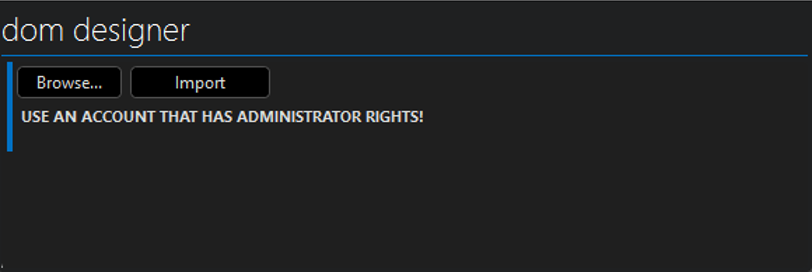
Browse to the location of the Excel file and click Open.
The file you have selected will now be displayed in the script window.
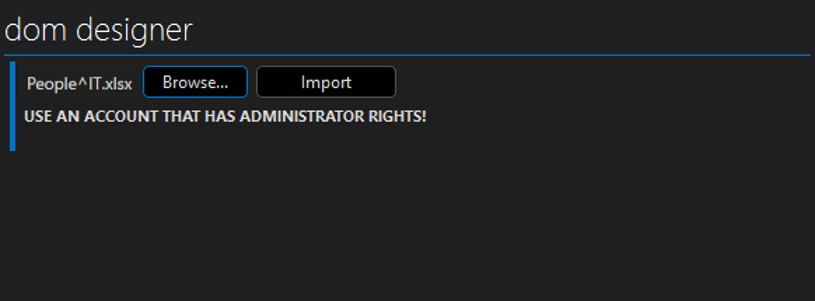
Click Import.
When the import is complete, the script window will display Complete: SUCCEEDED.
While deploying a new object model, the script will log its actions in the information events. If something is wrong with your Excel file, an error message will be displayed there.
Tip
When you have successfully imported the file, you can check what your data model looks like in a DataMiner low-code app. For more information on how to create such an app, refer to this demo on DataMiner Dojo. Prior to DataMiner 10.3.6/10.4.0, this requires the DOMManager soft-launch option.