Creating a new module and definition
In the Automation app in DataMiner Cube, run the DOM Editor script. You can find this script in the folder
DOM\DOM Main scripts.The script window will show a list of the available modules, as well as several buttons.
Below the list of modules, click the New button.
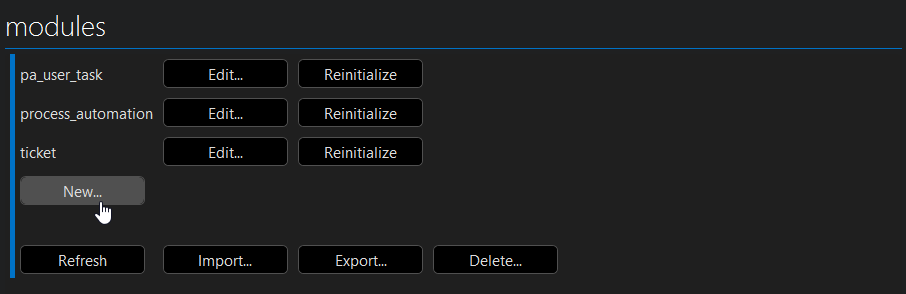
In the Module ID box, specify the name of the module you want to add. The name must be in lower case only.
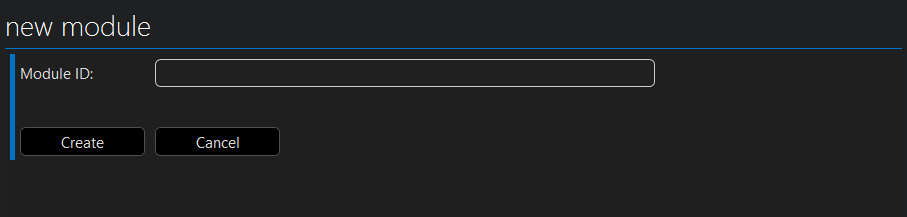
Click Create.
The script will show the starting window again, and your new module will be added to the list of modules.
Next to your module, click Edit.
A window with four buttons will be displayed.
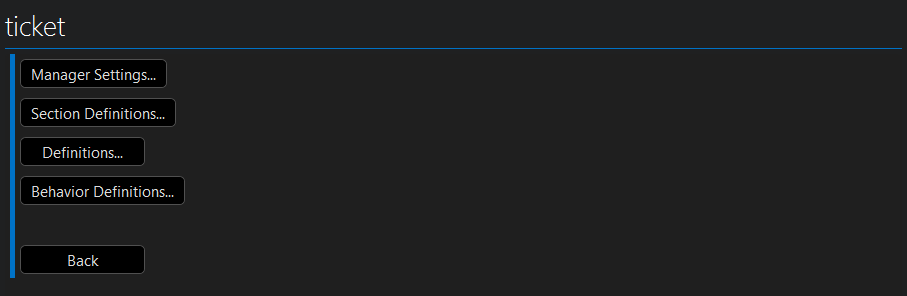
Create the section definitions for your module:
Click Section Definitions, and then click New.
In the Name box, fill in the name of the section.
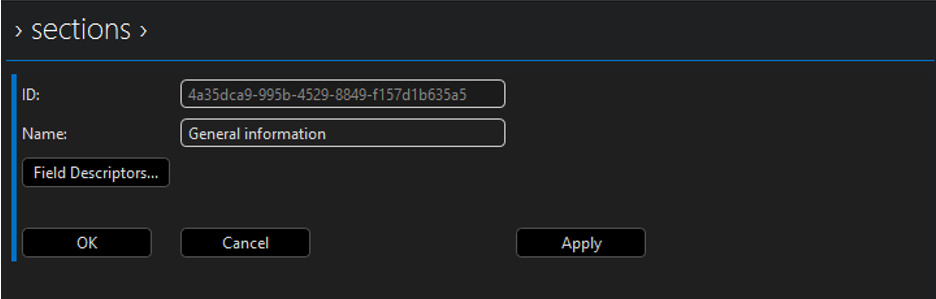
Click Apply.
Add fields to the section:
Click Field Descriptors, and click the + button.
Fill in the necessary information for the field and click Back.
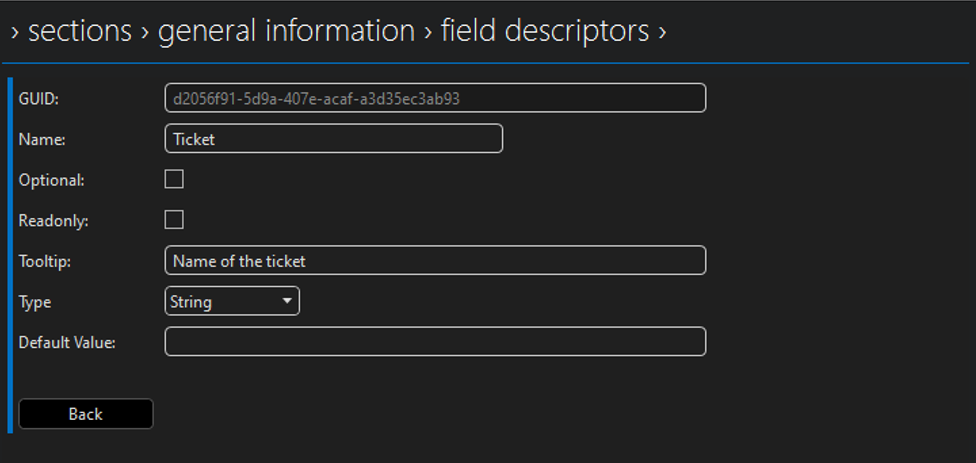
Click Field Descriptors again and repeat the steps above until you have added all the necessary fields.
Tip
For more information on the field descriptor configuration, see FieldDescriptor.
When you have added all fields, click Apply and OK to save the section definition.
To add another section definition, click New again and repeat the steps detailed above.
When you have configured and saved all section definitions you wanted to add, click Back to return to the window with the four buttons.
Create a DOM definition linked to one or more section definitions:
Click Definitions, and then click New.
In the Name box, fill in the name of the definition.
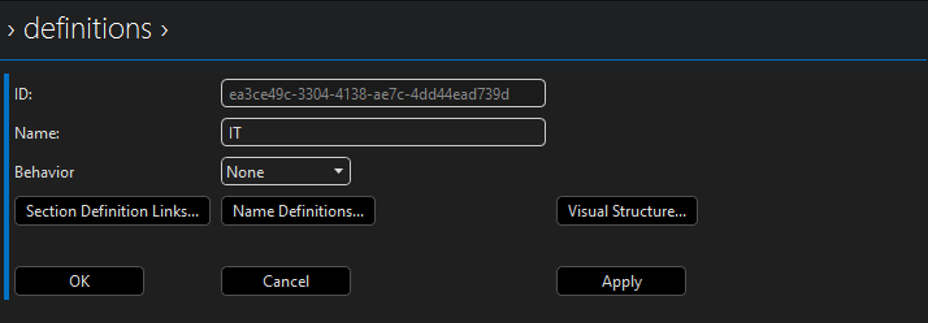
Click Section Definition Links, and click the + button.
The available sections will be added.
Click the X button next to any sections you do not want to link the definition to.
Click Back, Apply, and OK to save the definition
Tip
If, for example, you have created a "ticket" section definition, you can link an "IT" DOM definition to this to represent your IT department. If you then want to create tickets for a different department later, you can create a new definition using the same module and reuse much of the configuration this way.
Click Back to return to the window with the four buttons.
Configure permissions for your module:
Click Manager Settings.
In the View Permission, Create/Update Instance Permission, Delete Instance Permission, and Configure Permission boxes, select AccessElement.
Click Apply and OK.
Tip
You can check what your data model looks like in a DataMiner low-code app. For more information on how to create such an app, refer to this demo on DataMiner Dojo. Prior to DataMiner 10.3.6/10.4.0, this requires the DOMManager soft-launch option.