Configuring security for a dashboard
Note
The information on this page only applies from DataMiner 10.3.0 [CU19]/10.4.0 [CU7]/10.4.10 onwards. For earlier DataMiner versions, dashboard security is configured in the Settings pane of a dashboard in edit mode. See Changing dashboard settings.
User permissions can be customized for both dashboard folders and individual dashboards, allowing you to restrict access and prevent unauthorized modifications.
Tip
See also: Kata #44: Master Dashboard user permissions on DataMiner Dojo 
Important
Restricting access to dashboards does not imply any restrictions on the underlying data. For this, the access rights on the corresponding data sources should be configured in DataMiner Cube. See User rights.
To configure which users can access and/or edit a folder or dashboard:
Right-click the folder or dashboard in the list pane and select Settings.
Under Permissions, determine which users and groups are allowed to view and/or edit the folder or dashboard. You can configure permissions for specific users, groups, or everyone. Prior to DataMiner 10.3.0 [CU21]/10.4.0 [CU9]/10.4.12, this section of the settings is called "Access" instead.
The Everyone field is always available. This determines the access level for all users who have the General > DataMiner web apps user permission.
Click Add user/group, and enter the names of specific users and/or groups to give them permission to view or edit the folder/dashboard. Then, assign them an appropriate access level.
When you have added a user or group, you can always remove them again with the garbage can icon.
The available access levels are:
No access: Users cannot view or edit the dashboard folder or dashboard. The folder/dashboard will be hidden from the Dashboards app sidebar and will be inaccessible even with a direct link. When applied to a folder, No access also hides all subfolders and dashboards within that folder, regardless of their individual permission settings. This option is only available in the dropdown menu next to Everyone.
Viewer: Users can view the folder or dashboard. They can interact with dashboard components, but they cannot make any modifications to dashboard components or settings. For a folder, they are also unable to add new dashboards to the folder or change folder settings.
Editor: Users can view and edit the folder or dashboard. For a folder, they can add and remove dashboards, rename them, and edit settings. However, they can only rename or move the folder itself if they also have editor rights to the parent folder.
Note
- If Everyone is set to No access, you must assign at least one user or group as an editor to keep the folder/dashboard functional. If you do not add your own user account as an editor, you will lose the ability to make further changes to the folder or dashboard.
- If a user has been given an access level both as an individual and as part of a group, the level with the most privileges is the one that counts.
- Granting a user Viewer rights to a folder allows them to view all subfolders and dashboards within. However, granting a user Editor rights to a folder does not automatically grant them edit rights to subfolders and dashboards within.
- The built-in Administrator account always has full access to all dashboards.
Tip
See also: Special combinations of privileges.
Click Apply in the lower right corner.
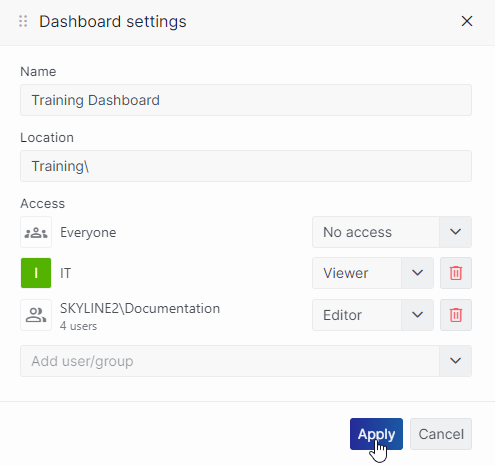
Dashboard settings in DataMiner 10.4.10
Special combinations of privileges
Certain combinations of privileges may lead to specific behaviors in terms of what users can or cannot do. Below are some common scenarios:
Viewer rights to parent folder and Editor rights to child folder: Users can create new dashboards or folders within the child folder.
Viewer rights to parent folder and Editor rights to dashboards within: Users can edit specific dashboards within the parent folder.
Viewer rights to parent folder and No access rights to dashboards within: Users cannot see the restricted dashboards within the parent folder.
Editor rights to parent folder and Viewer rights to dashboards within: Users can view the dashboards without making changes. They also cannot rename, move, or delete the dashboards. However, they can create and edit new dashboards within the parent folder.
Editor rights to parent folder and Viewer rights to a child folder: Users cannot create new dashboards or subfolders in the child folder. They can delete, move, or rename the child folder and all dashboards directly within the parent folder.