Sharing a dashboard
Sharing a dashboard using the Live Sharing Service
Note
This feature is only available if the DMA is connected to dataminer.services.
In the list of dashboards on the left, select the dashboard you want to share.
Click the ... button in the top-right corner of the dashboard, and select Share or Start sharing (depending on your DataMiner version).
Note
- Make sure you have the appropriate Live sharing user permissions.
- Prior to DataMiner 10.2.0 [CU2]/10.2.5, to edit the dashboard, you need the user permission Modules > Reports & Dashboards > Dashboards > Edit.
- If access to a dashboard is limited to some users only, it will not be possible to share the dashboard.
If you are using DataMiner 10.2.0/10.2.2 or higher, in the pop-up window, select Create cloud share. Otherwise, skip this step.
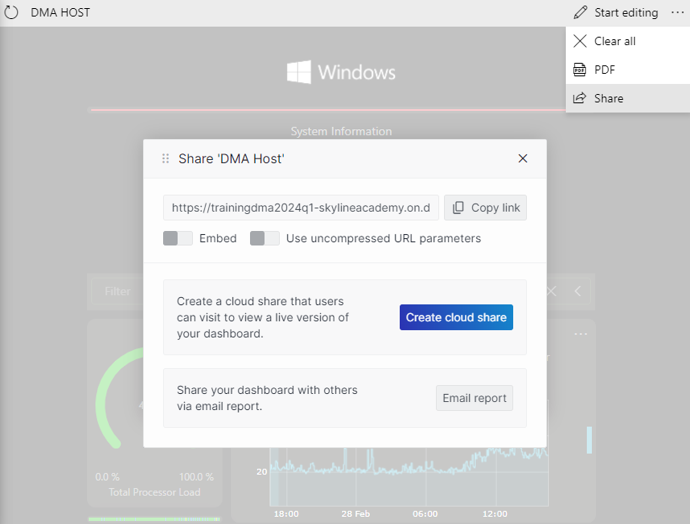
Live Sharing Service in DataMiner 10.4.5If it is the first time you are sharing the dashboard, you may be asked to confirm that you want to link your account to dataminer.services. Select I want to link the above users and click Link accounts.
In the pop-up window, fill in the email address(es) of the person(s) you want to share the dashboard with in the With field.
Optionally, add a description in the Description field.
Optionally, in the Message field, add a message you want to send to the person you are sharing the dashboard with, in order to provide additional information.
If you do not want the dashboard to remain permanently available, select Add expiration date and specify the expiration date.
Click Share. An email will be sent to the person you are sharing the dashboard with, to inform them that they now have access to the dashboard.
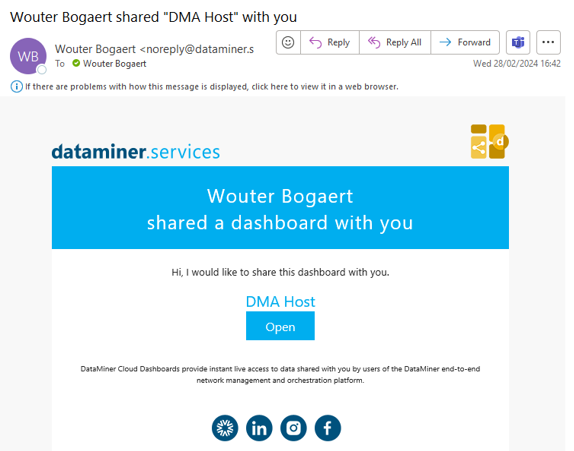
Live Sharing Service email in DataMiner 10.4.5
Note
At present, sharing dashboards that use the following components is not supported: spectrum components, Maps, SRM components (service definition and resource usage line graph), pivot tables, queries linked to data, and visualizations based on query data (e.g. node edge graph, table). For dashboards with queries that have the Update data setting enabled, sharing is supported from DataMiner 10.2.0 [CU4]/10.2.6 onwards. If you attempt to share a dashboard with content that is not supported for sharing, a message will be displayed with more information.
Tip
See also: Cloud connectivity and security
Stopping a dashboard share
In the list of dashboards on the left, select the dashboard you want to stop sharing.
Click the Shared button in the dashboard header (available from DataMiner 10.3.5/10.4.0 onwards), or click the ... button in the top-right corner of the dashboard, and select Manage share.
This will open a pop-up box where you can delete the share.
Note
If you only want to update the message for the dashboard share, you can also do this via the Shared button or the Manage share option.
Sharing a dashboard URL
From DataMiner 10.2.0/10.2.2 onwards, you can generate a URL to easily share a dashboard with other people who have the necessary rights to access it.
To do so:
In the list of dashboards on the left, select the dashboard.
Click the ... button in the top-right corner of the dashboard, and select Share.
To get a URL that only shows the dashboard without the rest of the app, enable the Embed option.
To get an uncompressed version of the URL, enable the Use uncompressed URL parameters option.
Note
This option can for instance be useful if you want to embed the dashboard in a Visio drawing and use placeholders in the URL. See Linking a shape to a webpage.
To the right of the URL, click the Copy link button.
Sharing a dashboard as a PDF report via email
See Sharing a dashboard as a PDF report from the Dashboards app.