Image
This component displays an uploaded image.
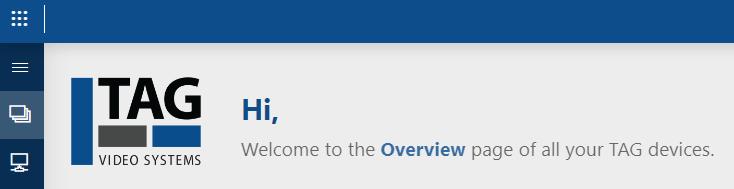
Image component in DataMiner 10.4.6
To configure this component:
In the Component > Settings pane, select the image you want to display in the Image drop-down list.
This list shows all images available on the DMA. If the image you want is not yet in the list, you can upload it using the option Upload a new image below the drop-down list. The following image types are supported: PNG, JPEG, GIF, APNG, SVG and WEBP.
In the Component > Layout tab, the following options can be configured:
The default options available for all components. See Customizing the component layout.
Image size: Can be set to:
Fit: Scales the image to the maximum possible size without stretching or cropping.
Fill: Scales the image to the maximum possible size without stretching.
Stretch: Scales the image to the maximum possible size without preserving the aspect ratio. If this option is picked, the alignment options below become unnecessary.
Horizontal alignment: Allows you to set the horizontal alignment of the image within the component to Left, Center or Right.
Vertical alignment: Allows you to set the vertical alignment of the image within the component to Top, Center or Bottom.