Working with the Alarm Console history slider
In the Alarm Console, you can display a timeline at the bottom of the Active alarms tab. To do so, click the History slider button in the alarm bar: 
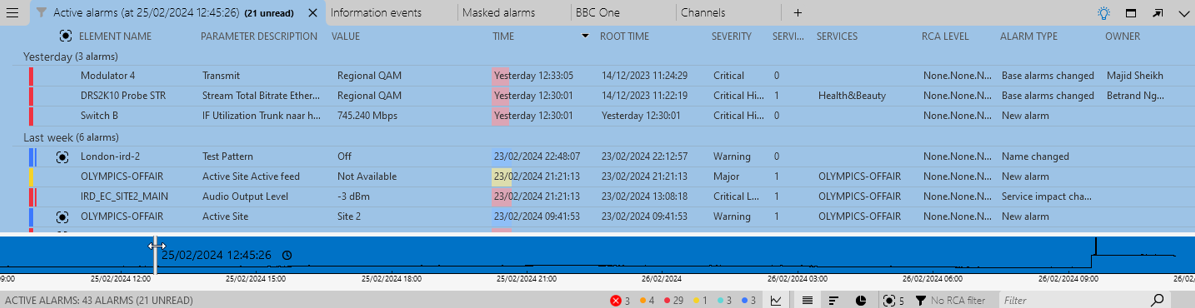
The Alarm Console history slider in DataMiner 10.4.5
Tip
See also: Alarm Console – Alarm history on DataMiner Dojo 
Active alarms tab timeline
The timeline in the Active alarms tab shows the alarms that were active at a particular point in time.
There are two ways to move the slider to a specific time in the past on the timeline:
By dragging the slider across the timeline. The date and time where the slider is located are displayed to the right of it.
By clicking the clock icon and specifying a date and time.
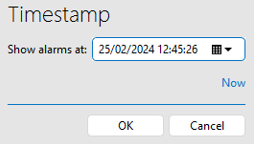
Specifying a timestamp in DataMiner 10.4.5
Advanced timeline settings
With the SLNetClientTest tool, you can configure some advanced settings for the timeline configuration. See Configuring how long alarm statistics are kept in memory.
Warning
The DataMiner SLNetClientTest program is an advanced system administration tool that should be used with extreme care (C:\Skyline DataMiner\Files\SLNetClientTest.exe).
The following settings are available:
ActiveAlarmStatsTimeToKeep: Time range of most recent active alarm statistics to keep in memory. Default: 2 days.
ActiveAlarmStatsExpirationTime: The amount of time that requested time ranges other than the most recent one will stay in memory (if unused). Default: 10 minutes.
How long alarm data remain available to be displayed in the history slider depends on the database configuration. For more information, see Specifying TTL overrides.