Locking and unlocking elements
If a DataMiner element is locked, only the user who locked the element is able to implement any parameter changes on it. In some cases, an element lock can be applied automatically, in particular by the DataMiner Automation module, but elements can also be locked manually by a user.
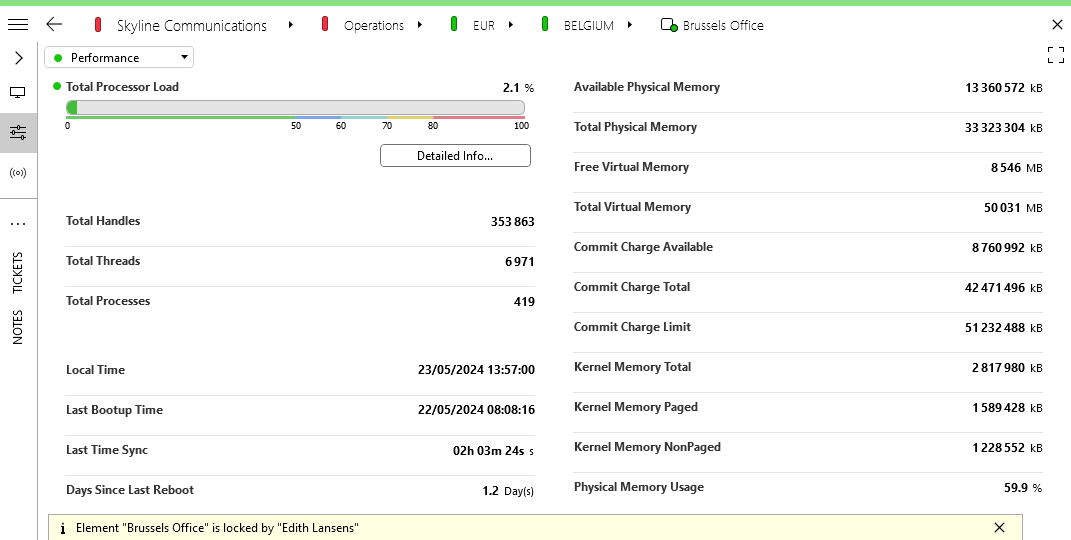
Locked element in DataMiner 10.4.6
Note
Locking an element only protects against parameter updates. Users who have the appropriate permissions to do so will still be able to delete an element or edit the element configuration of an element while it is locked by another user.
Locking an element
Click the element in the Surveyor to open the element card.
Go to the General parameters page.
Click the hamburger button in the top left corner of the card and select Lock element.
At the bottom of the card, a notice will be displayed detailing the name of the element and the user who locked the element.
Note
Locking a replicated element is only possible via the source element, not via the replicated element.
Unlocking an element
In the element card menu, select Unlock element, or
Right-click the notice at the bottom of the card and select Unlock element.
Note
You can only use the Unlock element option if you were the user who locked the element. If a different user locked the element, and you have the appropriate permissions to do so, right-click the notice and select Force unlock element instead.