Configuring dynamic alarm thresholds
Instead of defining alarm thresholds as a fixed value, you can set them as a dynamic threshold that is compared to a certain "normal" value. This value will automatically be determined at runtime, or via a normalization procedure for each separate element.
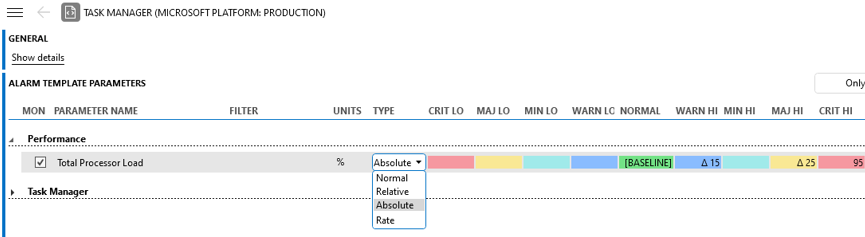
Alarm template in DataMiner 10.4.5
The different types of alarm thresholds can be selected in the drop-down list in the Type column:
Normal: The normal value and the different alarm thresholds are fixed by the operator. This option is selected by default.
Relative: Alarm thresholds are set as a percentage, which represents the delta with the baseline value.
Absolute: Alarm thresholds are set as an absolute value, which represents the delta with the baseline value.
Rate: The alarm threshold value is the delta with the current value and the previously measured value.
Note
In case the type has been defined in the protocol, it will not be possible to modify this in DataMiner Cube.
Both for "absolute" and "relative" alarm thresholds, the "normal" value has to be set to a baseline value:
In the Normal column, click [BASELINE].
In the Baseline editor, you can choose either a fixed baseline, or a smart baseline:
Set a fixed baseline value by entering this value in the table at the top of the editor. For discrete parameters, you will be able to select the value in a drop-down list.
Note
- With the right-click menu in the baseline editor you can copy or export lines from the table. You can also select one or more lines and then select the options Use current value as baseline value, Set baseline value to current value if the baseline value is not defined or Set baseline value to current value if the baseline value is defined.
- From DataMiner 10.1.9/10.1.0 [CU8] onwards, if a baseline value has been defined in a protocol, it can be edited in the baseline editor.
Set a smart baseline by selecting Automatically update the baseline values.
Note
You can only use a smart baseline if trending has been enabled for the parameter. If it is not, you will receive a warning message, and a warning icon will be shown in the Baseline editor.
If you chose a smart baseline, select one of the following options:
To detect a continuous degradation. This type of baseline is used in order to detect a deviation from a typically stable signal or fixed value. The median value of the average trend points during the selected trend window is calculated and kept for 24 hours. Every 15 minutes, DataMiner will check whether enough time has elapsed that the baseline value can be calculated again.
Example of continuous degradation of a signal:
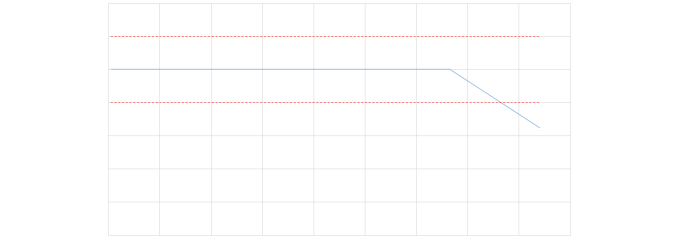
To detect a deviation in the expected daily pattern. This type of baseline is used to detect a deviation from a signal that follows a day/night pattern. In this case, the day/night pattern is checked by calculating the median value per 15 minutes of the trend window. The baselines are calculated every 24 hours at midnight for every 15-minute timeslot of the next day (e.g. 10:00, 10:15, 10:30, …).
Note
If this option is selected, the DataMiner system will calculate the median value of all average trend points in the 15-minute time window equal to the current time window and apply a polynomial regression to these median values from the last x number of days.
Example of a deviation in the expected daily pattern for a signal:
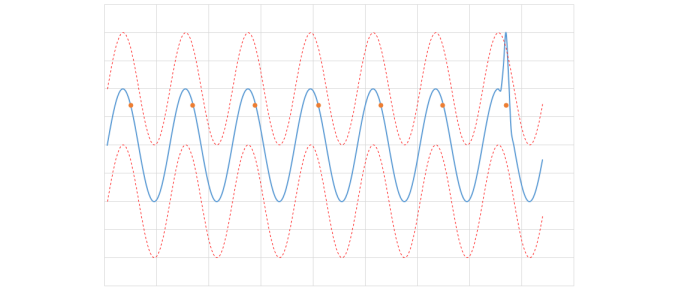
Optionally, if you chose a smart baseline:
Enter a new value next to Trend window to set the trend window to a different number of days.
Select Skip the last ... hours in the configured trend window and specify a particular interval to exclude the most recent occurrence of this interval in the configured window. By default, this interval is set to 24 hours, but you can change the number of hours as required. You can use this option to avoid that your alarm thresholds degrade along with your signal.
If the smart baseline is set to detect a deviation in the expected daily pattern, select Handle weekend days separately if you want average values for weekdays not to be taken into account for weekend days and vice versa.
Note
- If you want to overrule the dynamic behavior for a certain limit and specify a fixed value instead, in the template editor, select the Fixed option for that limit.
- If normalization is triggered from the protocol, rather than from the template, baseline values are available as a read-only list.
Tip
See also: Rui’s Rapid Recap – Smart baseline on DataMiner Dojo 