Working with the trend groups pane
In the trend group pane on the left-hand side, you can add or delete trend groups, or select trend groups to view and update them.
Adding a trend group
To add a trend group:
Click the Add group button.
Specify the type of trend group:
Private: Only you will be able to use or update the trend group.
Protected: Other users in the DMS will be able to use the trend group, but only you will be able to update it.
Public: All users in the DMS will be able to use and update the trend group.
Specify a name for the trend group.
Optionally, add a short description in the Description field.
This description will be shown under the name of the group in the trend group pane.
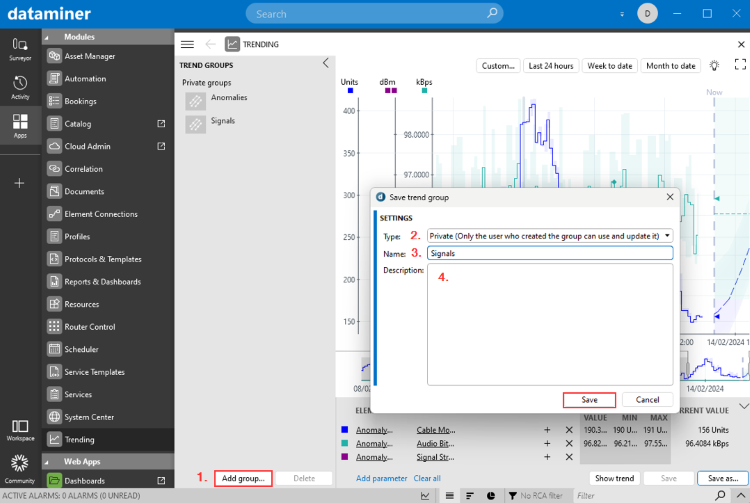
Saving a trend group in DataMiner 10.4.5
Note
Alternatively, you can also add parameters in the parameter pane and click the Save as button to save these as a trend group.
Deleting a trend group
To delete a trend group:
- Select the trend group and click the Delete button.
Updating a trend group
To update a trend group:
Click the trend group in the trend group pane. It will then be loaded in the main graph area.
Add or remove parameters in the parameter pane, and then click the Save button.