Creating a new DMS on dataminer.services
Watch this short video to learn how to create a new DataMiner System hosted on dataminer.services, or follow the steps below:
You can also watch our interactive exercise on DataMiner Dojo: Kata #11: Create a DMS on dataminer.services.
Next to DataMiner Systems, click Add a DataMiner System.
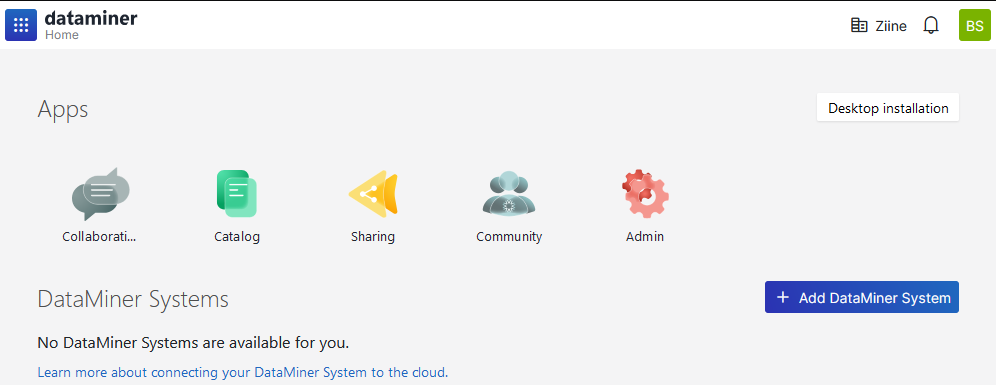
Click DataMiner as a Service.
Select the Organization under which you want to register the DataMiner System.
Note
If the organization is not available yet in the dropdown list, you can add a new organization by clicking Create new. You will be able to specify the name and the URL for the organization. Note that in the URL of the organization only lowercase alphanumerical characters (a-z and 0-9) are allowed, and the URL cannot consist of numbers only.
Enter a DataMiner System Name.
Enter a custom DataMiner System URL if you want the URL to be different from the DataMiner System Name.
Note
Only lowercase alphanumerical characters (a-z and 0-9) are allowed in the URL, and it cannot consist of numbers only.
Optionally, in the Time zone box, select the time zone for your DataMiner System.
By default, the time zone is set to the time zone of your current location.
Enter a username and password for your DataMiner account.
Select the box next to I agree to the terms of service.
Click Deploy.
Note
- It is possible to create a DaaS system as a staging system. Our Pay-per-Use model is used for this. For detailed information, see DataMiner Community Edition.
- When you create a DaaS system, your dataminer.services account will automatically be linked to your DataMiner account, so you can easily access DataMiner web apps such as the Monitoring app via remote access.
