Debugging the dataminer.services connection
When there is a problem with the connection to dataminer.services, you can debug this using the CcaGateway window in the SLNetClientTest tool. This is both possible when the DataMiner Agent is online or offline (from DataMiner 10.3.8/10.4.0 onwards).
Caution
The majority of these settings are only intended to be used by Skyline DevOps Engineers. Do not make any changes in this window unless you have been explicitly asked to do so by a Skyline DevOps Engineer. If you are looking to troubleshoot issues with the dataminer.services connection, refer to the page Investigating dataminer.services connection issues.
Accessing the CcaGateway window
When the DataMiner Agent is online:
Go to Advanced > CcaGateway.
When the DataMiner Agent is offline:
- Go to Offline Tools > CcaGateway (offline).
CcaGateway window UI
Below you can find an overview of the different fields in the CcaGateway window and how these can be used.
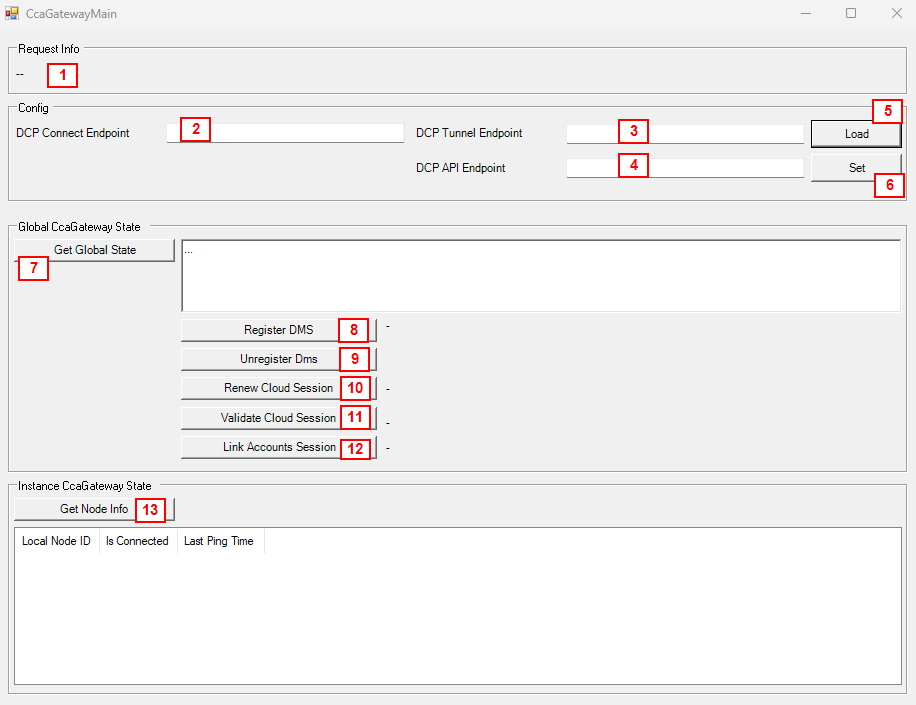
CcaGateway window in DataMiner 10.3.8
The Request Info box shows the status of the last request done using this window. This can be used to see potential errors in communication.
The DCP Connect Endpoint box shows the current connection endpoint used to make and maintain the cloud connection.
The DCP Tunnel Endpoint box shows the current endpoint used to make the tunnel connection.
The DCP API Endpoint box shows the current endpoint used to make API calls.
The Load button loads the current value in the DCP Connect Endpoint, DCP Tunnel Endpoint, and DCP API Endpoint fields.
The Set button should only be used by Skyline DevOps Engineers. It can be used to change the DCP Connect Endpoint, DCP Tunnel Endpoint, and DCP API Endpoint value to the value that is currently filled in in the corresponding boxes.
The Get Global State button retrieves the state of the dataminer.services connection and displays it in the box on the right. This can be useful to retrieve the cloud identity of your system, which may be needed for support.
The Register DMS button behaves the same way as the Connect button in DataMiner Cube. We strongly recommend using DataMiner Cube instead. See Connecting to dataminer.services.
The Unregister DMS button removes the connection to dataminer.services and thereby disconnects your DMS from the cloud. Do not use this option unless you are specifically asked by a Skyline DevOps engineer. This action cannot be undone.
The Renew Cloud Session button refreshes the cloud session. However, we strongly recommend using the Renew button on the Cloud page in System Center for this instead (note that this is only displayed if the connection is not valid).
The Validate Cloud Session button checks the status of the current dataminer.services connection. You can also see this in Cube, where it is visualized by either a green checkmark or a red x.
The Link Accounts Session button is used to link a DataMiner account to a dataminer.services account. However, we recommend using the procedure detailed under Linking your DataMiner and DCP account instead.
The Get Node Info button retrieves information on the CloudGateway installation. This button is now deprecated.
Warning
Always be extremely careful when using the SLNetClientTest tool, as it can have far-reaching consequences on the functionality of your DataMiner System.