Restoring a single table in a MySQL database
The procedure below details how you can restore a single table in a MySQL database used by DataMiner.
Requirements
- Access to the servers with administrator rights. This requires a connection dedicated completely or partially to this procedure, via VPN or local network.
- In case of data modelling needs, access to a spreadsheet application.
- Access to MySQL Workbench.
Procedure
Check the requirements
Prerequisites
- Remote access to the system.
- Credentials with administrator rights.
Steps
- Connect to the system using the designated VPN or host PC.
- Make sure you have access to MySQL Workbench.
Restore the table in MySQL
Prerequisites
The previous requirements are met.
Steps
Check the log information.
- You can find the MySQL error log in a file with the name of the DMA and the extension .err in the MySQL installation folder, e.g.
C:\ProgramData\MySQL\MySQL Server 5.5. - DataMiner logging can be found in the SLDatagateway, SLDBconnection and SLDatabase log files in the folder
C:\Skyline DataMiner\Logging.
- You can find the MySQL error log in a file with the name of the DMA and the extension .err in the MySQL installation folder, e.g.
Open MySQL Workbench to verify the integrity of the SLDMADB tables. If you need to provide credentials, use
-user root -password (empty).Check if the MySQL service is running. If it is not, enforce forced recovery mode by configuring the MySQL configuration file as follows:
Make sure you have a backup copy of your database in case it needs to be recreated.
Go to the MySQL installation folder, e.g.
C:\ProgramData\MySQL\MySQL Server 5.5.Open the file my.ini, using an application like Notepad, and add the following recovery options:
[mysqld] innodb_force_recovery = 1Note
You should only ever set
innodb_force_recoveryto a value greater than 0 in an emergency situation, so that you can start InnoDB and dump your tables. When forcing InnoDB recovery, you should always start withinnodb_force_recovery=1and only increase the value incrementally, as necessary. For most situations,innodb_force_recovery = 3will work. Values of 4 or greater can permanently corrupt data files. Only use aninnodb_force_recoverysetting of 4 or greater on a production server instance after you have successfully tested the setting on a separate physical copy of your database.
Once the MySQL service is running, go to System Center in DataMiner Cube and check if the missing table is mentioned in the sync status.
Log back into the workbench, navigate to SLDMADB and check the table structure and content. If possible, compare with the DMA for an accurate view. For example, in the image below, selecting the SLEnumvalues table reveals that the table structure is missing. To confirm this, try querying the data and check if the query fails.
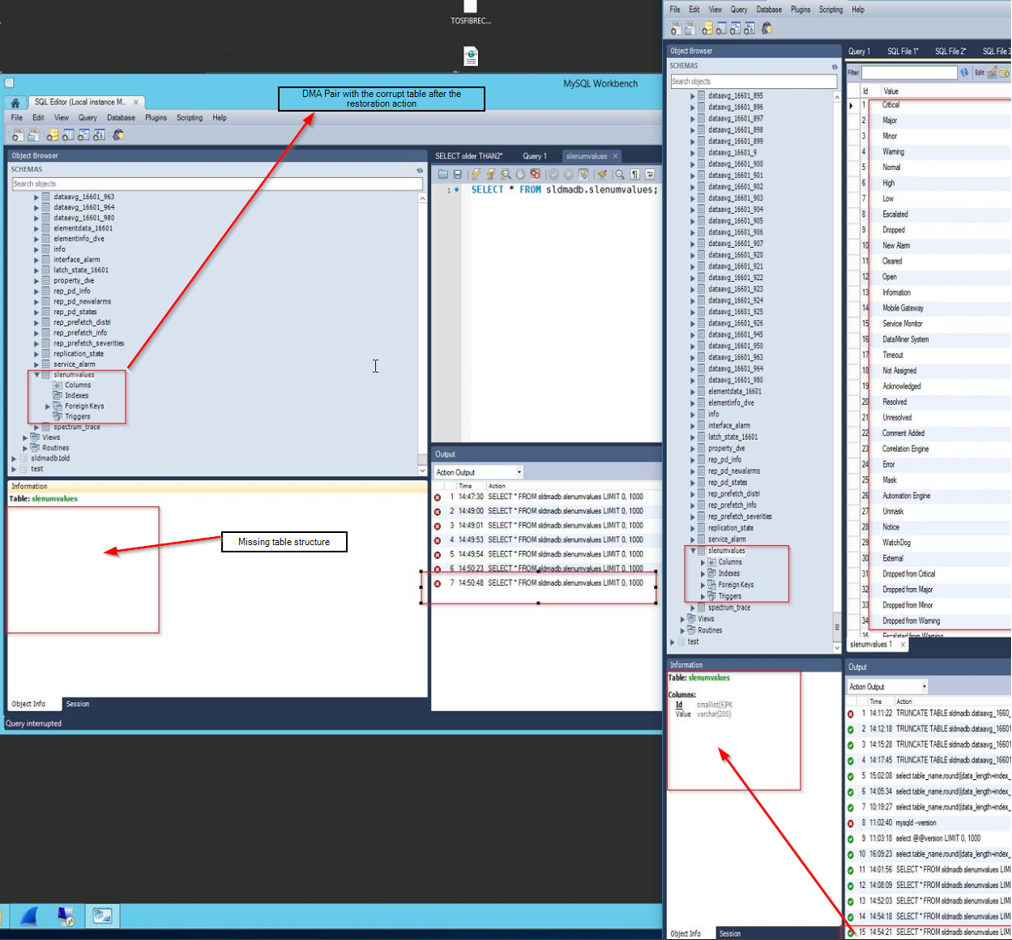
Recreate the missing table.
For example, for the SLEnumvalues table, you can do so with the following query:
Drop table if EXISTS `sldmadb`.`slenumvalues`; CREATE TABLE `sldmadb`.`slenumvalues` ( `Id` smallint(6) NOT NULL, `Value` varchar(200) NOT NULL, PRIMARY KEY (`Id`) ) ENGINE=InnoDB DEFAULT CHARSET=latin1$$Consult the structure of the table in the workbench to structure your query correctly.
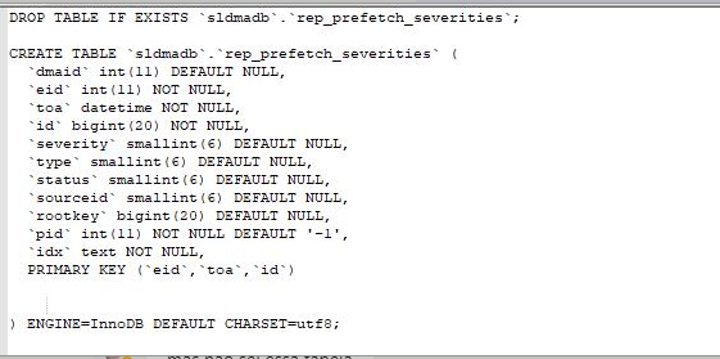
Alternatively, you can use the workbench to create the table:
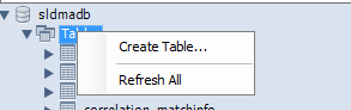
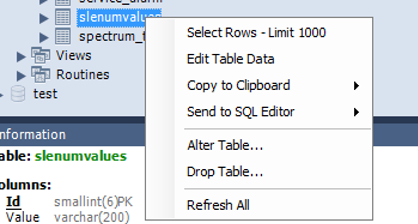
In a Failover setup, another possible alternative is to dump the table and export it from the other Agent. Make sure the corrupt table is deleted (i.e. dropped). Then use MySQL tools to export the table, copy the export file to the other DMA and import it via MySQL workbench). Finally, load the imported table and compare the location in the workbench with the actual location of the database in the file system.
Time estimate
For most single tables, this procedure should take no more than 30 minutes.