Systems with multiple back-end elements
Note
The configuration files mentioned in the procedure below are automatically installed when you upgrade to the latest EPM Integrated DOCSIS version. You can find them in the following folder on the DMA where the front-end element is located: C:\Skyline DataMiner\Maps\Configs.
To deploy the Integrated DOCSIS EPM maps to a DataMiner System with multiple elements using the Skyline EPM Platform DOCSIS protocol:
Get the configuration file for the node segment maps (EPM_MAPS_NODE_SEGMENT.xml).
Make sure that the elementVar field of all passive layers contains the name of the card variable (without the initial underscore) used in the Skyline EPM Platform Visio drawing:
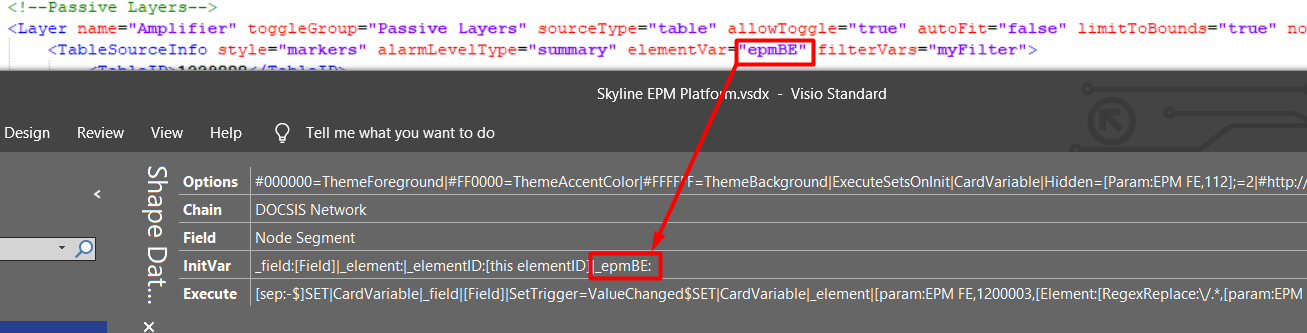
Create a relation layer per back-end element. You can copy one of the existing layers in the configuration file and paste it until you match the number of back-end elements in the DMS. For example, if the DMS has 11 back-end elements, you need to create 11 relation layers in the map configuration file.
A relation layer has the following structure:
<Layer sourceType="relations" allowToggle="false" name="AmpTapsRelation" visible="true" limitToBounds="true"> <ForeignKeyRelationsSourceInfo filterVars="myFilter"> <DataMinerID></DataMinerID> <ElementID></ElementID> <DestinationTableID></DestinationTableID> <SourceLatitudeColumnPID></SourceLatitudeColumnPID> <SourceLongitudeColumnPID></SourceLongitudeColumnPID> <DestinationLatitudeColumnPID></DestinationLatitudeColumnPID> <DestinationLongitudeColumnPID></DestinationLongitudeColumnPID> <SourceTableFilters> ... </SourceTableFilters> <DestinationTableFilters> ... </DestinationTableFilters> </ForeignKeyRelationsSourceInfo> <LineOptions weight="2" color="black" opacity="1" geodesic="true" /> </Layer>Verify for each relation layer that the DataMinerID and ElementID tags contain the DataMiner ID and element ID of a back-end element.
For example, if 26458/13 is the DataMiner ID/element ID combination of the first back-end element and 26459/29 is the DataMiner ID/element ID combination of the second back-end element:
First relation layer
<Layer sourceType="relations" allowToggle="false" name="AmpTapsRelation" visible="true" limitToBounds="true"> <ForeignKeyRelationsSourceInfo filterVars="myFilter"> <DataMinerID>26458</DataMinerID> <ElementID>13</ElementID> ... </ForeignKeyRelationsSourceInfo> <LineOptions weight="2" color="black" opacity="1" geodesic="true" /> </Layer>Second relation layer
<Layer sourceType="relations" allowToggle="false" name="AmpTapsRelation" visible="true" limitToBounds="true"> <ForeignKeyRelationsSourceInfo filterVars="myFilter"> <DataMinerID>26459</DataMinerID> <ElementID>29</ElementID> ... </ForeignKeyRelationsSourceInfo> <LineOptions weight="2" color="black" opacity="1" geodesic="true" /> </Layer>
Note
The order in which each back-end element is assigned to each relation layer does not matter. Make sure that all relation layers contain different DataMiner ID/element ID values, and that each back-end element in the system has a corresponding relation layer.
Get the files EPM_MAPS_AMPLIFIER.xml and EPM_MAPS_AMPLIFIER_CPE.xml and make sure that the elementVar field of all passive layers contains the name of the card variable (without the initial underscore) used in the Skyline EPM Platform Visio drawing.
Get the following files:
EPM_MAPS_NODE_SEGMENT_CPE.xml
EPM_MAPS_NODE.xml
EPM_MAPS_NODE_CPE.xml
Apply the following steps for these three files as well:
Make sure that the elementVar field of all passive layers contains the name of the card variable (without the initial underscore) used in the Skyline EPM Platform Visio drawing.
Create a relation layer per backend element, as detailed above.
Verify for each relation layer that the DataMinerID and ElementID tags contain the DataMiner ID and element ID of a back-end element, as detailed above.