Systems with one back-end element
Important
The configuration files mentioned in the procedure below are automatically installed when you upgrade to the latest EPM Integrated DOCSIS version. You can find them in the following folder on the DMA where the front-end element is located: C:\Skyline DataMiner\Maps\Configs.
To deploy the Integrated DOCSIS EPM maps to a DataMiner System with one element using the Skyline EPM Platform DOCSIS protocol:
Get the configuration file for the node segment maps (EPM_MAPS_NODE_SEGMENT.xml).
Make sure that the elementVar field of all passive layers contains the card variable used in the Skyline EPM Platform Visio drawing:
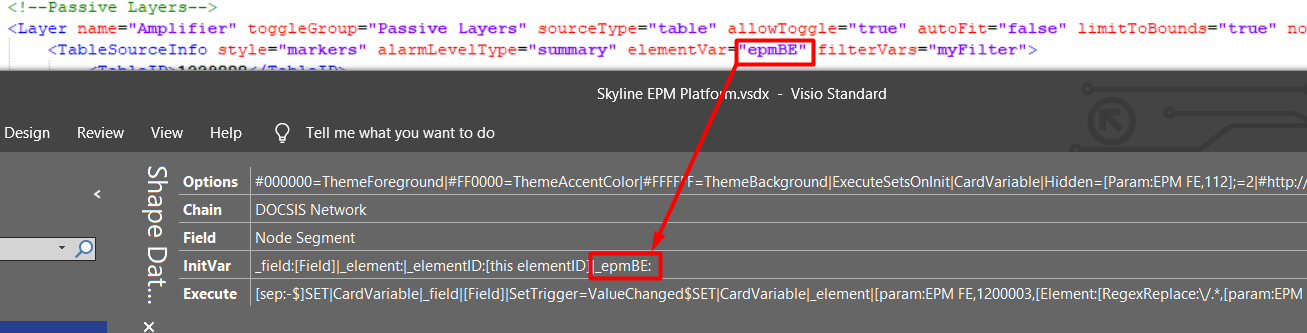
Verify on the relation layer that the DataMinerID and ElementID tags contain the DataMiner ID and element ID of the back-end element.
For example, if 26458/13 is the DataMiner ID/element ID combination of the back-end element:
<Layer sourceType="relations" allowToggle="false" name="AmpTapsRelation" visible="true" limitToBounds="true"> <ForeignKeyRelationsSourceInfo filterVars="myFilter"> <DataMinerID>26458</DataMinerID> <ElementID>13</ElementID> ... </Layer>Get the files EPM_MAPS_AMPLIFIER.xml and EPM_MAPS_AMPLIFIER_CPE.xml and make sure that the elementVar field of all passive layers contains the card variable used in the Skyline EPM Platform Visio drawing.
Get the following files:
EPM_MAPS_NODE_SEGMENT_CPE.xml
EPM_MAPS_NODE.xml
EPM_MAPS_NODE_CPE.xml
Apply the following steps for these three files as well:
Make sure that the elementVar field of all passive layers contains the card variable used in the Skyline EPM Platform Visio drawing.
Verify on the relation layer that the DataMinerID and ElementID tags contain the DataMiner ID and element ID of the back-end element, as detailed above.