Adding a maintenance event
Important
Make sure you have set up the two resource validation configuration tables before creating any maintenance events. For more information, see Configuring resources.
To create a maintenance event (also known as a PLM item), follow these steps:
Go to the PLM Instances page and click + Add in the top-left corner.
In the Planned Maintenance pop-up window, provide the necessary information.
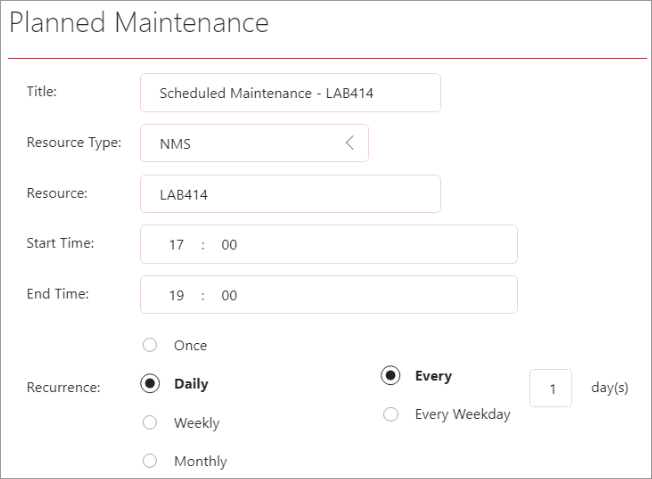
Title: Choose a name for the maintenance event. We recommend choosing a descriptive title to ensure intuitive use of the app.
Resource Type: Select the type of resource from the options previously configured on the Configuration page. See Configuring resources.
Resource: Specify the name of the resource to assign the PLM item to.
Start Time: Enter the start time of the maintenance window.
End Time: Enter the end time of the maintenance window.
Recurrence: Choose the recurrence pattern that suits your needs:
Once: Provide the date for the one-time PLM activity.
Daily: Define the interval (Every XX day(s) or Every Weekday).
Weekly: Define the interval (Every XX week(s)). Select specific days of the week.
Monthly: Define the interval (Every XX month(s)). Specify the day of the month.
Range of Recurrence: Specify the start and end dates for the recurrence.
Start: Enter the start date of the recurrence.
End: Enter the end date of the recurrence.
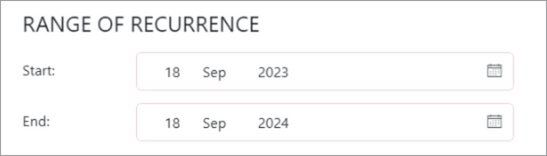
To save your changes, click OK. A new row will be added to the PLM table, indicating the successful creation of the PLM item.
Note
A PLM item can have 5 different statuses:
Status Description Scheduled One-time activities that were created but have not occurred yet Completed One-time PLM activities that have been completed Active Recurrent PLM activities currently in progress within the specified range of recurrence Inactive Recurrent PLM activities not currently active within the specified range of recurrence Expired Recurrent PLM activities with a current date outside the range of recurrence.