SRM scripting using the SRM Dev Pack
Since feature release 2.0.1 of the SRM framework, a DataMiner Dev Pack is available that makes it easy to add the required dependencies to develop custom SRM Automation scripts.
This Skyline.DataMiner.Core.SRM NuGet package is available on nuget.org. To start development using this package, make sure the requirements for using NuGet packages are met.
Installing the SRM Dev Pack
Using DataMiner Integration Studio, create a new Automation script or import a duplicate of one of the SRM example or template scripts.
Select the project of the Automation script action in the Solution Explorer, right-click it, and then select Manage NuGet Packages.
Click Browse and enter
Skyline.DataMiner.Core.SRM.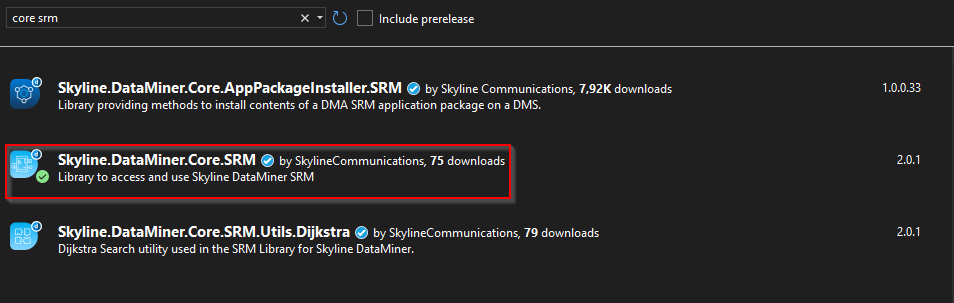
Select the package and the matching version of the SRM framework that is used.
Click Install.
Updating the SRM namespaces
When you start using the Skyline.DataMiner.Core.SRM Dev Pack for existing custom SRM Automation scripts, some namespaces will need to be updated.
In earlier versions, the SRM framework library uses the Skyline.DataMiner.Library.Solutions.SRM namespace, but with the Dev Pack this changes to Skyline.DataMiner.Core.SRM.
For a recent overview of the namespaces that are initially required in a custom script, check the example or template scripts that come with the SRM framework:
- LSO:
SRM_DefaultEmptyLSO - Profile Load Script:
SRM_ProfileLoadScriptTemplate - Data Transfer Rules (DTR):
SRM_DataTransferRulesTemplate - Profile Load Script Tester:
SRM_ProfileLoadScriptTesterScriptExample - Booking Start Failure script:
SRM_BookingStartFailureTemplate