Element in Protocol logging
The Element in Protocol log file allows you to map all the running elements on a DMA to the protocol processes they use. This can be very useful to investigate protocol thread run-time errors.
Element in Protocol log entries
An entry in the Element in Protocol log file can for instance look like this:
2021/02/22 08:01:52|101/184|Comstream Radyne Ku DC|11132|Comstream Radyne SFC4200A-B8-P8|Production|1.0.0.2|7952|NormalStart|1|0
This record contains the following information, separated by pipe characters:
- Date and time, in the format "Year/Month/Day Hour:Minutes:Seconds"
- DataMiner element ID, in the format DataMiner ID/Element ID
- DataMiner element name
- Protocol process ID
- DataMiner protocol name
- Selected protocol version, e.g. Production
- Linked protocol version e.g. 1.0.0.2
- Scripting process ID
- Reason of the (re)start (included from DataMiner 10.4.12/10.5.0 onwards)
- Number of normal (re)starts (included from DataMiner 10.4.12/10.5.0 onwards)
- Number of restarts caused by a crash (included from DataMiner 10.4.12/10.5.0 onwards)
When a DMA starts up, the list of elements is added to the file, after a separator line consisting of asterisk signs. For example:
2021/02/20 16:53:28|101/3|Example SNMP - Stand Alone|13552|Example SNMP|1.0.0.1|1.0.0.1|13572|NormalStart|2|0
2021/02/20 16:53:29|101/164|{ Verimatrix RTES Pair test.Primary }|13684|Verimatrix RTES Pair - DVE|2.0.1.15|2.0.1.15|13572|NormalStart|5|1
***********************
2021/02/22 08:01:52|101/190|CPI 4940L Ku UC|11132|CPI 4940L|1.0.0.2|1.0.0.2|7952|NormalStart|1|0
2021/02/22 08:01:52|101/151|smart serial 1header- Simulator|8032|Best Practice - Generic Server|Production|1.0.0.9|7952|SLProtocolCrashRestart|2|1
When a DataMiner element starts up, a new line is added to indicate the new protocol process that is used. For example:
2021/02/23 12:06:39|101/193|Envivio Caster|11212|Envivio 4Caster C4 2|2.1.0.1|2.1.0.1|7952|NormalStart|1|0
2021/02/23 12:55:54|101/193|Envivio Caster|8032|Envivio 4Caster C4 2|2.1.0.1|2.1.0.1|7952|NormalStart|1|0
Note
As each element restart generates a new entry in this log file, you should look for the latest item in the file to know which protocol process is used. As such, you should always search through this file from bottom to top.
Accessing Element in Protocol logging
There are two ways to consult the Element in Protocol logging:
- In DataMiner Cube, go to System Center > Logging > DataMiner, select the DMA for which you want to see the logging, and select Element in Protocol in the list of files on the left.
- On the DMA, go to the folder
C:\Skyline DataMiner\Loggingand open the file SLElementInProtocol.txt.
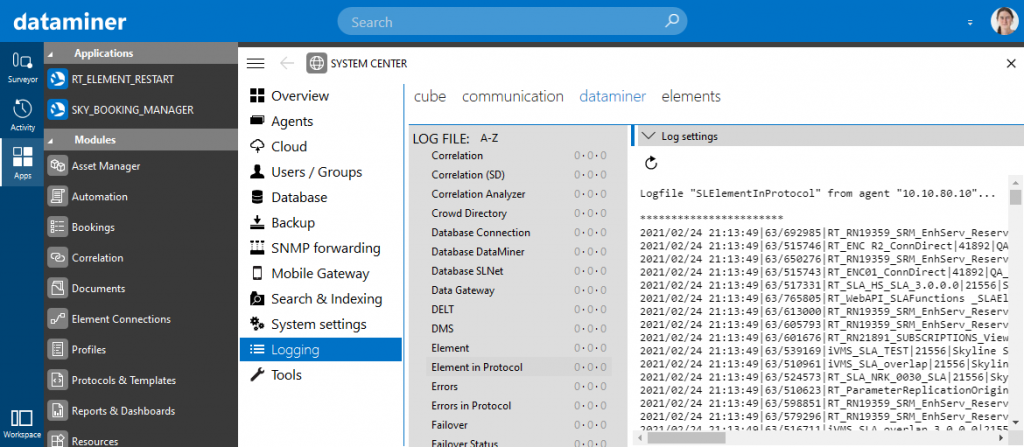
Element in Protocol logging in DataMiner Cube (version 10.1.0)