Connecting to an element using Stream Viewer
To open Stream Viewer for a particular element:
Right-click the element in the Surveyor, or open the element card’s hamburger menu.
In the context menu or header menu, select View > Stream Viewer.
The Stream Viewer window consists of two panes:
On the left is a tree view that can be used to filter the stream per connection, group or pair.
Note
From DataMiner 10.1.0 [CU22]/10.2.0 [CU10]/10.3.1 onwards, the Stream Viewer tree view supports more levels in case of HTTP communication.
On the right, the communication stream is displayed for the selected item in the tree view.
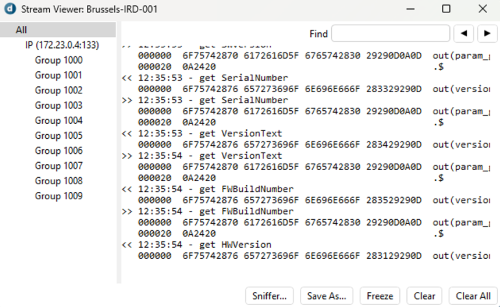
Stream Viewer in DataMiner 10.4.5
At the bottom of the Stream Viewer window, there are five buttons:
| Button | Functionality |
|---|---|
| Sniffer | Opens the Stream Sniffer, which allows the capture of a stream for diagnostic purposes. |
| Save as | Saves the communication stream as a TXT file. |
| Freeze | Freezes the communication stream. Click again to unfreeze the stream. |
| Clear | Clears the buffer for the item currently selected in the tree view pane. |
| Clear All | Clears the buffer for all items and resets Stream Viewer. |
To search for a particular item in the communication stream, use the Find box in the top-right corner of the window. Navigate between search results using the arrow buttons next to the Find box.