Troubleshooting – NATS
To investigate NATS issues, follow the actions detailed below, in the specified order:
- Look for the SLMessageBroker.Crash.txt and SLMessageBroker.txt file
- Check if the installation and clustering were successful
- Check the configuration in SLCloud.xml
- Check if NAS and NATS are running
- Check the configs
- Try a NATS reset
- Check if new NATS connections can be established
- Check the NAS and NATS logging
- Check if port is already in use
- Remaining steps
It may also be useful to understand the algorithms used by DataMiner to configure NATS.
Note
- These are advanced procedures that are only meant for administrators. If you do not feel confident applying any of these procedures, contact Skyline Communications.
- Some steps may refer to interfaces/classes of SLMessageBroker.dll, the wrapper for the NATS interface. These will likely only be useful for developers.
Look for the SLMessageBroker.Crash.txt and SLMessageBroker.txt file
In the C:\Skyline DataMiner\Logging folder, look for the file SLMessageBroker.Crash.txt. This file is generated whenever a process fails to create an ISLMessageBroker (i.e. an instance of the wrapper for the NATS interface). Unless the problem lies with NATS itself, this file can immediately point you in the right direction to solve the problem.
These are some of the most frequently occurring errors logged in this file:
Could not connect to server: This means that it was not possible to connect to any of the servers specified in
C:\Skyline DataMiner\SLCloud.xml. This error occurs when either NATS is not correctly configured, or SLCloud.xml mentions the wrong servers.No response from streaming server with id XYZ: This means NATS streaming was unable to connect, but NATS itself was able to connect. (The NATS streaming connection, also known as STAN, is only established if the underlying NATS connection is OK.) This error occurs when either there is a problem with the streaming section of the NATS config file (
C:\Skyline DataMiner\NATS\nats-streaming-server\nats-server.config), or the cluster ID in the SLCloud.xml file does not match the one in nats-server.config.Invalid SLCloud.xml (missing attribute): When NATS is installed, attributes should be filled in automatically. If attributes are missing, most likely something went wrong during NATS installation so that it is not correctly installed.
In the same DMA folder, also look for the file SLMessageBroker.txt. This file logs information whenever a NATS or STAN connection is established (when an ISLMessageBroker is created or recovers from a disconnect). If successful reconnects are logged after the last error in the .Crash file, it is possible that there was only a temporary disconnect that is already resolved. If this happens, a restart of the service or DMA will likely solve the problem. If the problem is indeed gone after a restart, you may want to investigate if the app causing the problem can be made more resilient (e.g. by installing the latest updates).
Check if the installation and clustering were successful
An unsuccessful installation will typically result in one or more of the following scenarios:
The folder
C:\Skyline DataMiner\NATS\does not exist.SLCloud.xml is missing or incomplete (see Check the configuration in SLCloud.xml).
The NAS and/or NATS services are missing (see Check if NAS and NATS are running).
NAS and/or NATS fail to start because of an invalid configuration (see Check the configs).
For error information, check the logging in C:\Skyline DataMiner\Logging.
If any errors occurred during installation, an error will be logged in SLCcaEndpointManager.txt.
If something went wrong during clustering, an error will be logged in SLNatsCustodian.txt.
Note
- The above-mentioned log files will contain much more useful information on level 5 than they do on log level 0.
- The clustering step is skipped if the DMA is a standalone Agent.
Check the configuration in SLCloud.xml
Even if NATS is configured correctly, you will still encounter issues if SLCloud.xml does not contain the right NATS servers. This file should contain all servers that ISLMessageBroker can connect to. Note that this does not necessarily include the local NATS service (e.g. in a cluster of 2 Agents).
Example of SLCloud.xml on a standalone DMA:
<?xml version="1.0" encoding="utf-8"?>
<SLCloud xmlns:xsi="http://www.w3.org/2001/XMLSchema-instance" xmlns:xsd="http://www.w3.org/2001/XMLSchema">
<!-- Path to the .creds file used by MessageBroker to connect with the NATS cluster. These are credentials and should be treated as secrets-->
<NatsCredsFile>C:\Skyline DataMiner\NATS\nsc\.nkeys\creds\DataMinerOperator\DataMinerAccount\DataMinerUser.creds</NatsCredsFile>
<!-- ClientID used by MessageBroker when connecting. Any short string is fine here. -->
<ClientID>LAURENSVG</ClientID>
<!-- Cluster ID of the STAN cluster you want to connect to. Should match with nats-server.config -->
<ClusterID>SLUMS</ClusterID>
<NATSServers>
<!-- NATS node that can be connected to -->
<NATSServer>
<!-- URI of the entrypoint into the NATS node -->
<URI>nats://LAURENSVG:4222</URI>
</NATSServer>
</NATSServers>
<WebServers />
</SLCloud>
Check if NAS and NATS are running
Double-check the status of NAS (NATS Account Server) and NATS in the Task Manager.
There is no case where NAS or NATS are stopped on purpose. However, it can occur that NATS is stuck in the "stopping" state and nats-streaming-server.exe has to be manually killed in order for the process to be able to restore itself.
If you see that NAS is running but NATS is not, the most likely cause is a firewall issue. When NATS is installed, entries are automatically added to the Windows Firewall, but if there is an additional firewall in between the DMAs in a DMS, the rules need to be added/modified manually. The ports that need to be opened are 4222 (NATS communication), 6222 (NATS clustering), and 9090 (NAS). These ports need to be opened between all DMAs. Port 8222 is also used, but for monitoring only, so this port does not have to be opened in the firewall.
Note
The mentioned ports should be opened in the firewall as an inbound rule with the "All" profile. This means that if you go to Properties > Advanced > Profiles for the firewall rule, all checkboxes (Domain, Private, and Public) should be selected.
Typically, in case of a firewall issue, if you check the nats-account-server.log file in the folder C:\Skyline DataMiner\NATS\nats-account-server\ of the DMA where NATS does not start, you will see a message like this near the top of the file: "Unable to initialize from primary, will use what is on disk".
Check the configs
Compare the actual contents of each config to the example configs below. Depending on the number of DMAs in the cluster (a Failover pair counts as 2 DMAs), the expected config will be different.
A few details to pay attention to:
If NATS is configured as standalone, the resolver in nats-server.config will be set to 0.0.0.0. This is the only difference with the config in case of 2 DMAs, where the resolver is set to one of the DMAs' IP addresses. It must be the same IP address for both DMAs.
The cluster ID must be identical on all DMAs in the cluster.
In a cluster of 3 or more DMAs, there is always exactly 1 primary NAS. All non-primary NAS must have the same primary configured.
In a cluster of 3 or more DMAs, every DMA must have a unique node ID. By default, this is generated based on the IP of the DMA. NATS internally makes subscriptions based on these IDs, so some non-alphanumeric characters (quotes, periods, underscores, lesser/greater than, etc.) should be avoided.
nats-server.config
Note
From DataMiner 10.3.11/10.3.0 [CU8] onwards, when DataMiner makes changes to nats-server.config, the old version of that file is saved in the C:\Skyline DataMiner\Recycle Binfolder.
Cluster of 3 or more DMAs
This is an example of nats-server.config in a NATS cluster of 3 or more Agents:
- From DataMiner 10.4.0 (CU3)/10.4.6 onwards
- From DataMiner 10.2.0(CU6)/10.2.8 onwards
- Prior to DataMiner 10.2.0(CU6)/10.2.8
{
"port": 4222,
"max_payload": 30000000,
"http_port": 8222,
"operator": "C:\\Skyline DataMiner\\NATS\\nsc\\.nsc\\nats\\DataMinerOperator\\DataMinerOperator.jwt",
"resolver": "URL(http://0.0.0.0:9090/jwt/v1/accounts/)",
"debug": false,
"trace": false,
"logtime": true,
"log_file": "C:\\Skyline DataMiner\\NATS\\nats-streaming-server\\nats-server.log",
"streaming": {
"cluster_id": "10.10.73.10",
"credentials": "C:\\Skyline DataMiner\\NATS\\nsc\\.nkeys\\creds\\DataMinerOperator\\DataMinerAccount\\DataMinerUser.creds"
},
"cluster": {
"routes": [
"nats://10.10.73.20:6222/",
"nats://10.10.73.30:6222/"
],
"listen": "0.0.0.0:6222"
}
}
The following values can vary in each DMS:
- streaming.cluster_id: Based on the cluster name in DataMiner.
- streaming.cluster.peers and streaming.cluster.node_id: Based on the IP of the local Agent.
- cluster.routes: IP addresses of up to 4 other Agents in the cluster.
Cluster of 2 DMAs
This is an example of nats-server.config in a NATS cluster of exactly 2 Agents. In DataMiner versions prior to 10.2.0 [CU17]/10.3.0 [CU5]/10.3.8, this constituted a special type of configuration. From DataMiner 10.2.0 [CU17]/10.3.0 [CU5]/10.3.8 onwards, an identical configuration as for a cluster of 3 or more DMAs is required.
- From DataMiner 10.4.0 [CU3]/10.4.6 onwards
- From DataMiner 10.2.0 [CU18]/10.3.0 [CU6]/10.3.9 onwards
- DataMiner 10.2.0 [CU6]/10.2.8 to 10.2.0 [CU17]/10.3.0 [CU5]/10.3.8
- Prior to DataMiner 10.2.0 [CU6]/10.2.8
{
"port": 4222,
"max_payload": 30000000,
"http_port": 8222,
"operator": "C:\\Skyline DataMiner\\NATS\\nsc\\.nsc\\nats\\DataMinerOperator\\DataMinerOperator.jwt",
"resolver": "URL(http://0.0.0.0:9090/jwt/v1/accounts/)",
"debug": false,
"trace": false,
"logtime": true,
"log_file": "C:\\Skyline DataMiner\\NATS\\nats-streaming-server\\nats-server.log",
"streaming": {
"cluster_id": "10.10.73.10",
"credentials": "C:\\Skyline DataMiner\\NATS\\nsc\\.nkeys\\creds\\DataMinerOperator\\DataMinerAccount\\DataMinerUser.creds"
},
"cluster": {
"routes": [
"nats://10.10.73.20:6222/"
],
"listen": "0.0.0.0:6222"
}
}
The only difference between this config and a config of an Agent that has a standalone NATS is that the resolver is different from 0.0.0.0.
Standalone NATS
This is an example of nats-server.config for a standalone Agent.
{
"port": 4222,
"max_payload": 30000000,
"http_port": 8222,
"operator": "C:\\Skyline DataMiner\\NATS\\nsc\\.nsc\\nats\\DataMinerOperator\\DataMinerOperator.jwt",
"resolver": "URL(http://0.0.0.0:9090/jwt/v1/accounts/)",
"debug": false,
"trace": false,
"logtime": true,
"logfile_size_limit": 10485760,
"log_file": "C:\\Skyline DataMiner\\NATS\\nats-streaming-server\\nats-server.log",
"streaming": {
"cluster_id": "SLUMS",
"credentials": "C:\\Skyline DataMiner\\NATS\\nsc\\.nkeys\\creds\\DataMinerOperator\\DataMinerAccount\\DataMinerUser.creds"
},
"server_name": "MyServerName"
}
Note
- From DataMiner 10.1.0 [CU12]/10.2.3 onwards, STAN is no longer used by the core processes because of performance issues. The streaming configuration can therefore be simplified as follows:
streaming: {
cluster_id: SomeName # Unique on each node
credentials: "C:\\Skyline DataMiner\\NATS\\nsc\\.nkeys\\creds\\DataMinerOperator\\DataMinerAccount\\DataMinerUser.creds" # Credentials file to connect to external NATS 2.0+ Server
}
nas.config
Starting from DataMiner 10.3.0 [CU11]/10.4.0/10.4.2, DataMiner configures every node as a primary NAS. This prevents startup issues in case the primary NAS is not fully started up (yet) or its hosting port is blocked. DataMiner synchronizes all credential files, so each NAS will use the same set of credentials.
Prior to DataMiner 10.3.0 [CU11]/10.4.0/10.4.2, DataMiner configures a single primary NAS in each DMS, with the configuration detailed below. Every other NAS is configured as a secondary, except in a cluster of exactly 2 Agents. In a cluster of exactly 2 Agents, both NATS configs will point to the same NAS in their resolver setting. The other NAS will be running, but neither NATS will connect to it.
Note
From DataMiner 10.3.11/10.3.0 [CU8] onwards, when DataMiner makes changes to nas.config, the old version of that file is saved in the C:\Skyline DataMiner\Recycle Binfolder.
Primary NAS
{
"http": {
"host": "0.0.0.0",
"port": 9090
},
"nats": {
"servers": [
"localhost:4222"
],
"usercredentials": "C:\\Skyline DataMiner\\NATS\\nsc\\.nkeys\\creds\\DataMinerOperator\\NASAccount\\NASUser.creds"
},
"store": {
"dir": "C:\\Skyline DataMiner\\NATS\\nsc\\JWTs",
"readonly": true
}
}
Secondary NAS
Only applicable up to DataMiner 10.3.0 [CU11]/10.4.0/10.4.2.
http: {
host: 0.0.0.0 # Interface to listen for requests on
port: 9090 # Port to listen for requests on.
}
nats: {
servers: ["localhost:4222"] # List of NATS servers for the account server to use when connecting to a NATS server to publish updates
usercredentials: "C:\\Skyline DataMiner\\NATS\\nsc\\.nkeys\\creds\\DataMinerOperator\\NASAccount\\NASUser.creds" # A credentials .creds file for connecting to the NATS server. User must be a member of a system account.
}
primary: http://10.103.0.22:9090 # the URL for the primary server, sets the server to run in replica mode, the format of the url is protocol://host:port
Try a NATS reset
Almost all configuration issues can be resolved by manually triggering a NATS reset.
To trigger a NATS reset:
Use SLNetClientTest tool to connect to any DMA in the cluster. For more information, see SLNetClientTest tool.
In the Build Message tab (1), select the message Skyline.DataMiner.Net.Apps.NATSCustodian.NATSCustodianResetNatsRequest (2).
Leave all fields set to the default values (IsDistributed = false) and click Send Message (3).
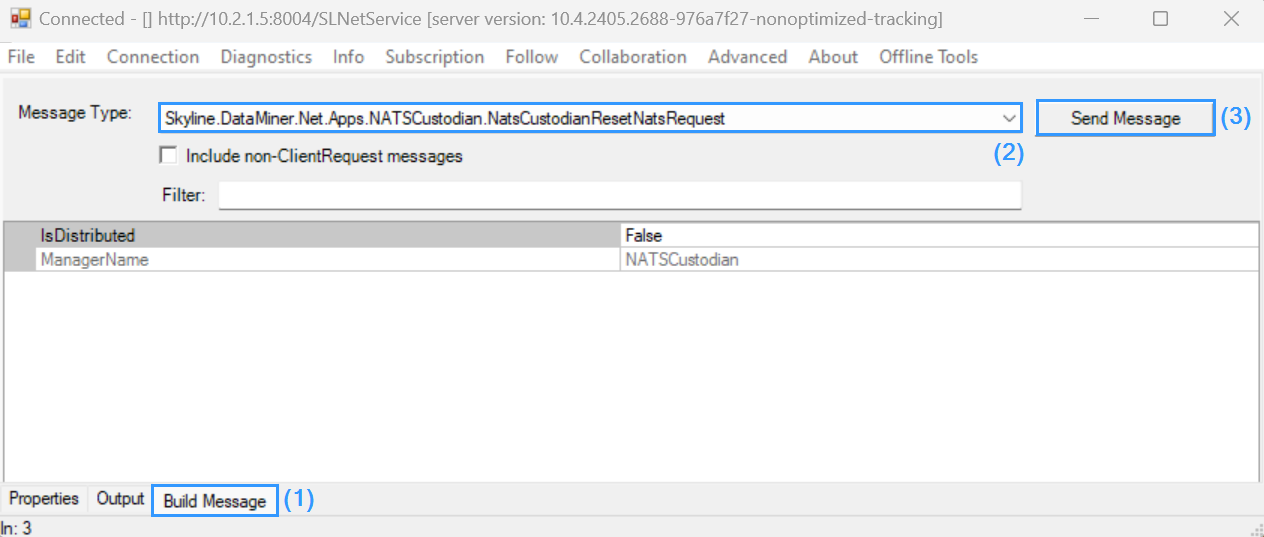
This will recalculate the NAS and NATS configs in the entire cluster, so any faulty configurations are cleaned up automatically.
Important
Do not follow the steps above if automatic NATS configuration is disabled (with the NATSForceManualConfig option). Instead, you will need to reset NATS manually. From DataMiner 10.5.0 [CU1]/10.5.4 onwards, sending the NATSCustodianResetNatsRequest message while automatic NATS configuration is disabled is impossible.
Check if new NATS connections can be established
Try restarting things one by one to see whether their functionality is restored, or whether the error changes:
Restart the service that is having issues.
Restart the DataMiner Agent.
Restart the NATS service.
Restart both the NATS and NAS service.
Check the NAS and NATS logging
To check the NAS logging, usually the logging of the server that is configured as resolver on the NATS server that is having issues will suffice.
When you check the NATS logging, it is important that you check the logging of all NATS servers in the cluster. If NATS is running as a cluster, it needs to maintain a certain degree of consistency (this is done through the RAFT consensus algorithm). If NATS receives conflicting info from its peers, it will shut itself down.
For example, in a cluster of 4 agents, the following situation could occur:
- Agent 1 can only reach Agent 2.
- Agent 2 can reach every Agent.
- Agent 3 can only reach Agents 2 and 4.
- Agent 4 can only reach Agents 3 and 4.
This will result in Agent 2 receiving different information about the same cluster from its peers. Because Agent 2 cannot resolve this, it will shut itself down, without stating a particular reason for doing so. This makes it look like Agent 2 is the one experiencing issues because it is the only one where NATS will not start. However, it is in fact the only server where all the connections are working correctly.
Check if port is already in use
Port 4222, 6222, and 8222
NATS uses port 4222, 6222, and 8222. If another program is already bound to one of these ports, you will notice the following behavior:
DataMiner fails to start
NATS is stopped
The log file at
C:\Skyline DataMiner\NATS\nats-streaming-server\nats-server.logcan contain the following:Error listening on port: 0.0.0.0:4222, "listen tcp 0.0.0.0:4222: bind: Only one usage of each socket address (protocol/network address/port) is normally permitted."
In this case, the port may already be bound by one of the DataMiner processes. This will usually only happen with port 4222. To fix this:
Run the following command in a command prompt window:
netstat -aon | findstr 4222.If you identify a process using any of the ports found in the logging, open Windows Task Manager to find the process corresponding with the PID found with above command.
Kill the process or stop the service hosting that process.
Start the NATS service
Restart the killed process or service hosting that process.
Note
This is caused by a bug in the nats client library. When the pull request to fix this has been merged, the DataMiner processes will be updated so this port lock situation no longer occurs.
Port 9090
Nats Account Server (NAS) uses port 9090 by default. If another program is already using this port, you will notice the following behavior:
DataMiner fails to start.
NAS is running.
NATS is stopped.
Several 2kB large log files can be found in the
C:\Skyline DataMiner\NATS\nats-account-serverfolder.Note
The number of log files in this folder can increase rapidly (over 30,000 files in 12 hours).
The log files contain the following entry:
listen tcp 0.0.0.0:9090: bind: Only one usage of each socket address (protocol/network address/port) is normally permitted.
The 9090 port may already be in use if your DMA has elements using GPIB communication and you have the Keysight Connection Expert software from IO Libraries installed. This is commonly the case for spectrum analyzer elements.
Check whether Keysight Agilent IO Libraries or a different third-party software is using the 9090 port:
Ensure that NAS and NATS are stopped.
Run the following command in a command prompt window:
netstat -aon | findstr 9090.If you identify a process using port 9090, open Windows Task Manager to find the process PID, e.g. kdi-controller.exe.
Manually configuring a custom port for NAS
To resolve this issue, manually configure a custom port for NATS that is not yet in use, e.g. port 9091.
Stop DataMiner and the NAS and NATS services.
Make sure SLWatchdog is stopped.
Open
C:\Skyline DataMiner\NATS\nats-account-server\nas.configand change the port from 9090 to your chosen custom port, e.g. 9091.Open a command prompt as Administrator and navigate to the location of the NATS account server:
cd C:\Skyline DataMiner\NATS\nats-account-serverRun the following command in the command prompt window:
nssm edit NAS.Change any mentions of 9090 to 9091.
Open
C:\Skyline DataMiner\NATS\nats-streaming-server\nats-server.configand change the port from 9090 to 9091.In Windows Firewall, locate the inbound rule for NAS. Change the port from 9090 to 9091.
Open
C:\Skyline DataMiner\MaintenanceSettings.xmland add the following lines:<SLNet> <NATSForceManualConfig>true</NATSForceManualConfig> </SLNet>
Note
If you enable the NATSForceManualConfig option, this means you become responsible for providing a valid NATS cluster and maintaining its configuration. See Disabling automatic NATS configuration.
Start the NAS and NATS services.
Start DataMiner.
Repeat this process for every Agent in the cluster.
Remaining steps
If you continue to have NATS issues, try the following steps:
Stop DataMiner.
Open a command window as Administrator.
Navigate to
C:\Skyline DataMiner\Filesand run .\SLEndpointTool_Console.exe.Uninstall NAS
CMD C:\Skyline DataMiner\Files>.\SLEndpointTool_Console.exe Install or Uninstall? (I/U): U You have chosen to Uninstall Root installation directory? (Empty for default): Resource directory? (Empty for default): Which endpoint? (NAS, NATS, API, Swarming): NAS Use default values? (Y/N): Y You have chosen to use the DEFAULTS ...Verify that the
C:\Skyline DataMiner\NATSfolder is empty and that the NATS/NAS services are gone from the Task Manager.Run the SLEndpointTool_Console.exe tool again.
Install NATS.
CMD C:\Skyline DataMiner\Files>.\SLEndpointTool_Console.exe Install or Uninstall? (I/U): I You have chosen to Install Root installation directory? (Empty for default): Resource directory? (Empty for default): Which endpoint? (NAS, NATS, API, Swarming): NATS Use default values? (Y/N): Y You have chosen to use the DEFAULTS ...Verify that the NATS/NAS services are running again, that the folders were created under
C:\Skyline DataMiner\NATSand that the firewall rules are OK (port 9090, 4222 and 6222 should be open).Start DataMiner.
This will leave the system with a standalone NATS setup with all default settings. If the DMA is in a cluster and/or Failover pair, and automatic NATS configuration is not disabled, restart the DMA and send a NATSCustodianResetNatsRequest message to any DMA in the cluster that is not an offline Failover Agent (see Try a NATS reset). This will trigger the NATS reset routine on all DMAs in the cluster, which recalculates the entire NAS and NATS configuration on the entire cluster and restarts both services.
Note
Do not send the NATSCustodianResetNatsRequest message if automatic NATS configuration is disabled (with the NATSForceManualConfig option). Instead, you will need to reset NATS manually. From DataMiner 10.5.0 [CU1]/10.5.4 onwards, sending this message while automatic NATS configuration is disabled is impossible.
Algorithms used by DataMiner to configure NATS
Clustering algorithms
The NATS clustering configuration is managed by the NATSCustodian class in SLNet. When you send a NatsCustodianResetNatsRequest to the server, this is the class the message ends up in.
Note
When configuration is mentioned in this section, the actual NATS/NAS configuration is meant:
- NAS configuration file:
C:\Skyline DataMiner\NATS\nats-account-server\nas.config - NATS configuration file:
C:\Skyline DataMiner\NATS\nats-streaming-server\nats-server.config
First, the algorithm will collect all the reachable primary IPs in the cluster (including the local IP).
If no reachable IPs are found, an error is thrown and the algorithm exits.
If only 1 reachable IP is found and the local system is NOT in a Failover setup, the config will be reverted to the “standalone” config. This is the same as the default config when first installing NATS. The algorithm exits after this. Otherwise, it will sort all the nodes by IP (sortedNodes).
Prior to DataMiner 10.2.0 [CU18]/10.3.0 [CU6]/10.3.9: If only 2 nodes are found, a special algorithm will be run designed for 2 nodes only. It will first reset both nodes to the standalone configuration. Then it will select the node with the alphabetically first IP address or hostname and configure that one as “master” and the other as “guest”. The master node will be left as the default config, while the guest node will be configured to use NATS and NAS from the master node. This means that the guest node will still be running the NAS and NATS service, but the DataMiner Agent will never connect to it; it will always connect with the NATS of the master node. This is needed because a cluster of exactly 2 NATS nodes is impossible. This can be a vulnerability on systems that run a standalone Failover setup. If the master node goes down for any reason, the guest node will no longer be able to use NATS either.
If 2 or more nodes are detected, the algorithm will cluster them all together.
Using the sorted IPs, it will try to find the next 4 IPs in the list after itself and use these as routes and peers. The list is iterated in a wrap-around fashion so that the last few IPs in the sorted list still get up to 4 peers/routes. A node will never select itself as a peer/route.
Node IDs are set using the IPs of the machines, noted down in a hexadecimal fashion. For example, IP 10.10.73.40 corresponds with node ID "0A-0A-49-28".
The filestore and raft logging are cleaned up (
..\NATS\nats-streaming-server\fileStoreand..\NATS\nats-streaming-server\raftLog). This is done to remove any references and cached data from the previous cluster configuration.From DataMiner 10.3.0 [CU11]/10.4.0/10.4.2 onwards, all nodes are configured as a primary NAS. This prevents corner cases where the primary NAS is not started (yet) or its host has the necessary port blocked. DataMiner syncs all credential files in the cluster, so each NAS will use the same set of credentials. In older DataMiner versions, the alphabetically first IP or hostname is selected to become the primary NAS; all the other nodes are configured as a secondary NAS and will reference the primary NAS.
The cluster ID is set using the DMS cluster name, transformed to Base64 string. This transformation is done to prevent special symbols in the cluster ID.
SLCloud.xml is updated with the new configuration.
This algorithm is run on all DMAs at the same time and will only change the configuration of the local NAS/NATS/DMA. It is therefore important that all DMAs in your cluster are online and reachable when you run the NATS reset.
Note
From DataMiner 10.3.11/10.3.0 [CU8] onwards, when DataMiner makes changes to the SLCloud.xml, nats-server.config, or nas.config files, the old version of that file is saved in the C:\Skyline DataMiner\Recycle Bin folder.