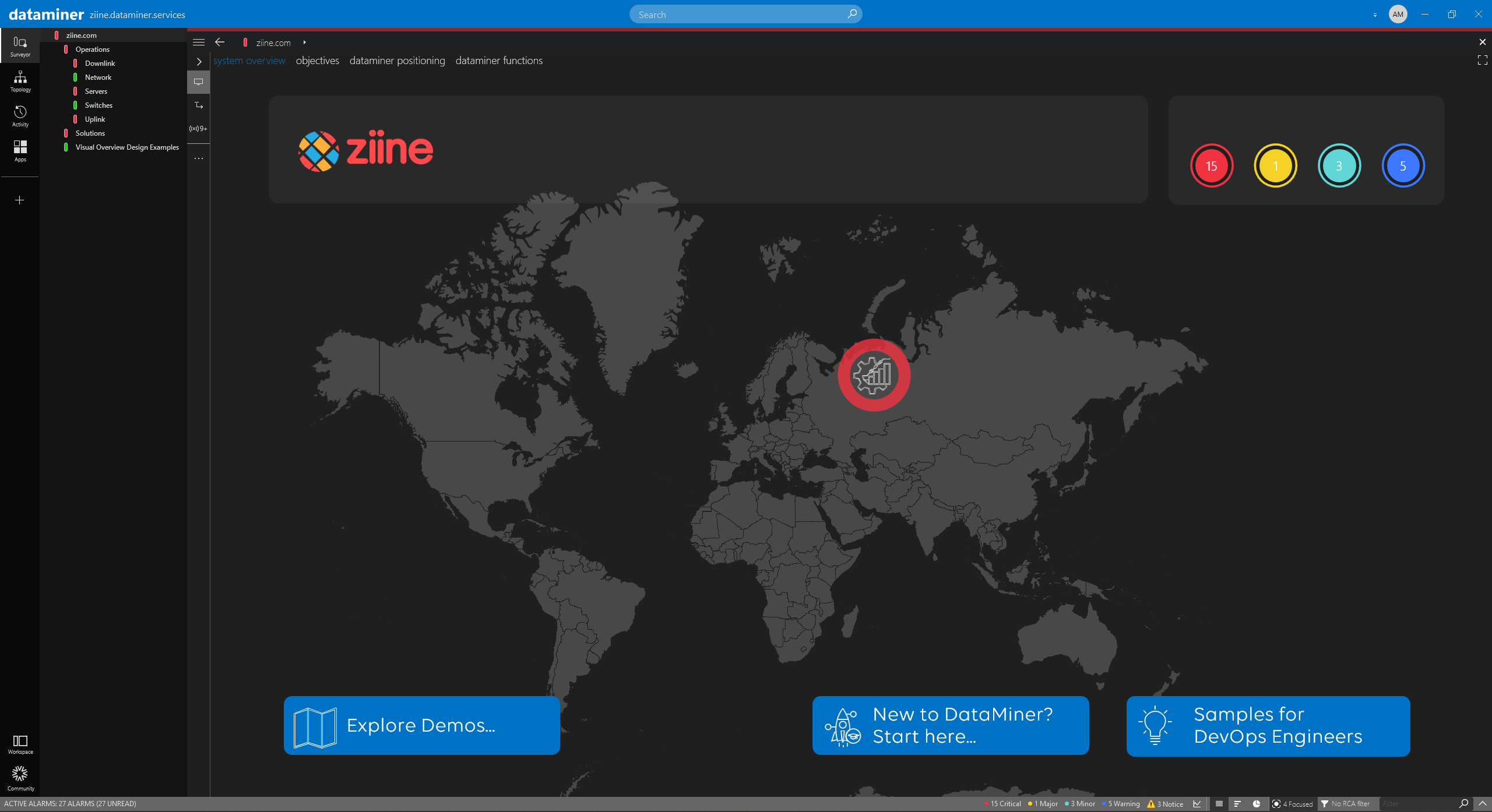Ziine Demo System
The Ziine Demo System allows you to explore many different DataMiner features in a functioning DataMiner System. This includes the standard DataMiner monitoring and Visual Overview features, and also several DataMiner Solutions and standard apps.
Watch the video below for a quick overview of how to request access, connect to Ziine, and get started. You can also follow the detailed steps on this page.
Note that some apps shown in this video are not available to external users.
Requesting access to Ziine
To access the Ziine Demo System:
Go to the live Demo System page on the Skyline website.
Complete the form to request access to Ziine.
Once you have submitted the form, you will see a confirmation page and receive an email with more information on how to get started.
Accessing Ziine
After you have requested access, you will be able to log in to Ziine. To get started, follow these steps:
Go to ziine.dataminer.services
Log in using one of the following ways:
- Use your corporate account linked to Microsoft, Google, Amazon, or Linkedin.
- Create a dedicated account via the Sign up option at the bottom of the authentication window.
Start exploring the different available apps, or install DataMiner Cube to experience the desktop version.
Installing DataMiner Cube
On the homepage of Ziine you can find different apps, dashboards and monitoring options to explore.
To install DataMiner Cube:
On the ziine.dataminer.services homepage, click the ... icon on the Cube button, and select Download installer.
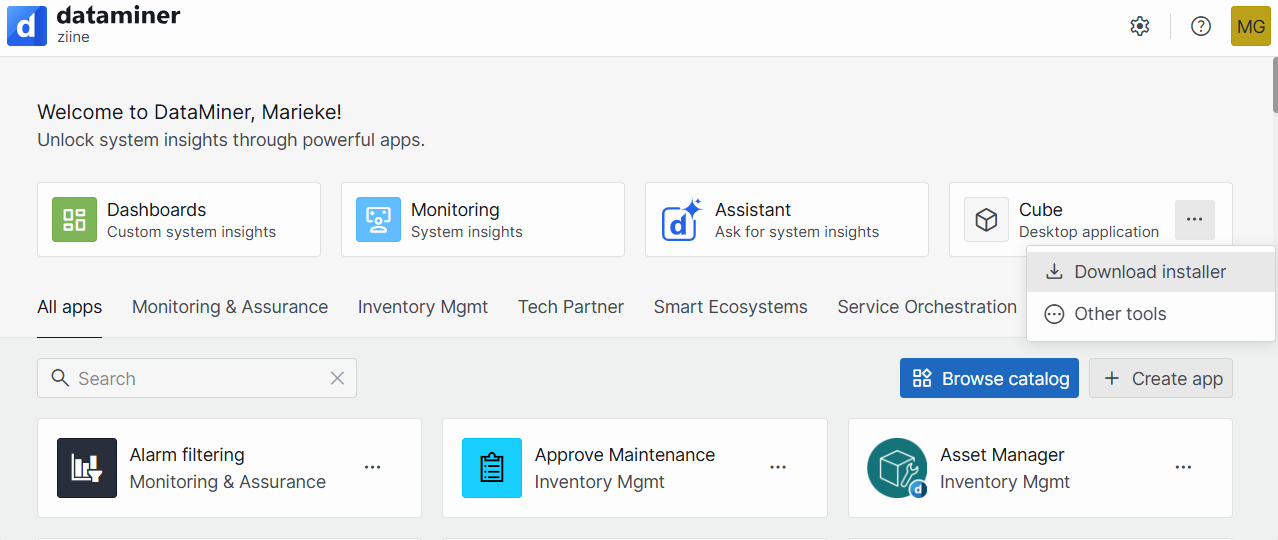
Tip
See also: Installing DataMiner Cube
After installation, open the DataMiner Cube desktop application.
Connect to the DataMiner System "the Ziine Demo System" as described under Connecting to a DataMiner Agent with Cube.
Note
The Ziine hostname is https://ziine.dataminer.services/.
Having problems connecting?
If you are having problems connecting using the DataMiner Cube:
Check the connection settings and make sure Connection Type is set to Auto. See Overriding the default connection type.
Connection Type must be set to Auto because all public Agents at Skyline have a unique port for their .NET Remoting connection instead of the default port 8004.
Make sure the authentication pop-up window is triggered. If it is not shown automatically as soon as you try to connect, you can trigger it manually from the login screen:
Fill in your username, but do not fill in a password.
Click the blue arrow icon to log on.
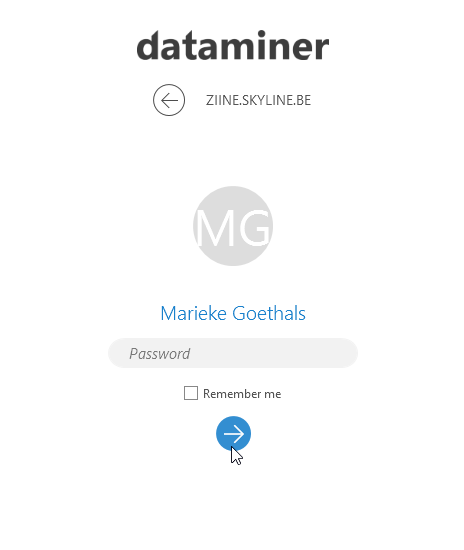
Navigating the Ziine UI in DataMiner Cube
When you have logged on to Cube, use the Surveyor pane on the left to navigate the UI. Within the pane, you will find three main views:
- Operations
- Solutions
- Visual Overview Design examples
Under each view, subviews represent the different demos on show. For example, under Operations, the Downlink view contains a demo about downlink services, where two different highly redundant sites are being actively monitored from a service and SLA perspective.
In the central pane (or "card pane") of the Cube UI, you will find navigation links to a demo hub where you can explore the ever-growing list of demos on offer, a quick starter guide, and more.