Linking a shape to a dashboard or app
It is possible to configure a shape in Visual Overview so that it opens a dashboard or low-code app filtered based on the relevant EPM feed, by specifying data input in the URL.
To do so, use a Link shape data field. The value has to be the dashboard or app URL, which will contain a JSON configuration. For example:
http://<DMAIP>/dashboard/#/db/Training/Station/01.%20Device%20Overview.dmadb?data={"version":1,"feed":null,"components":[{"cid":1,"select":{"epm-selections":["[param:[cardVar: _elementInfo],901]/5502/[fieldId]"]}}],"feedAndSelect":{}}
For detailed information about the JSON syntax, see Specifying data input in a dashboard or app URL.
To link to EPM objects in this JSON syntax, you will need to use the epm-selections field, with the DMA ID, element ID, field PID and primary key value, separated by forward slashes. This field has to be used within a component field, which means you will need to find the ID of the component. You can do so by editing the dashboard or low-code app and looking up the number in the lower right corner of the component:

Component ID in a dashboard in DataMiner 10.4.3
Here is an example of what this will look like in a live system:
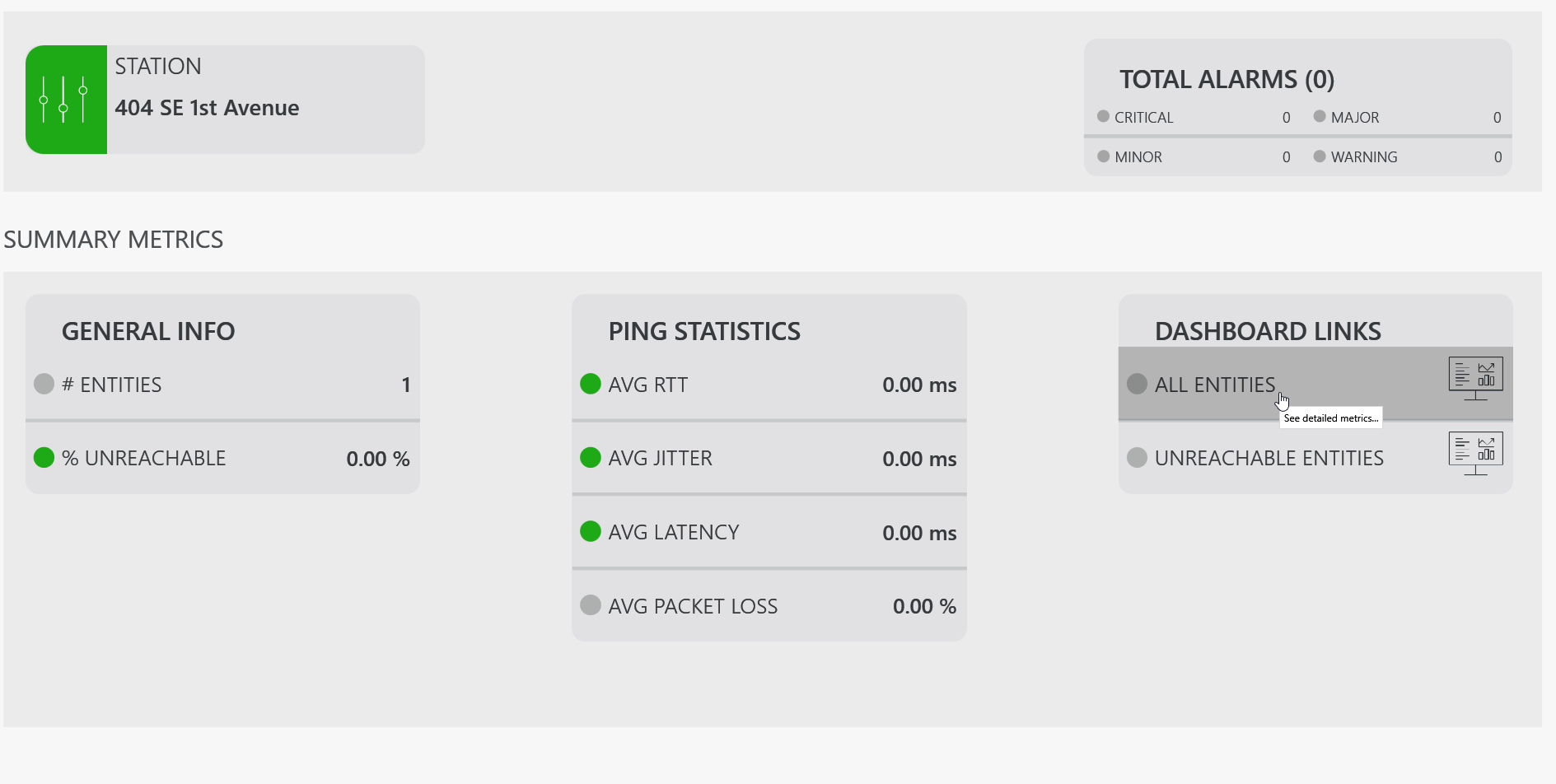
Note
While in the example above the primary key is retrieved dynamically, it is also possible to hard-code everything in the URL. However, this is not recommended as it is not an efficient way of working in an EPM environment.