SLC SE Repo Manager
Important
This tool is only intended to be used by Skyline employees. Consequently, this section includes information that is only applicable to Skyline employees and links that are only accessible to Skyline employees.
The SLC SE Repo Manager is the main tool to interact with the Gerrit server that hosts all Git repositories for System Engineering. This tool can be used to perform the following operations:
Create new repositories
Push commits to a repository
Clone repositories
The SLC SE Repo Manager installer can be downloaded from http://tools/Installers.html.
Note
- The SLC SE Repo Manager requires the use of VPN.
- The SLC SE Repo Manager makes use of the SharpSvn library, which has a dependency on the Microsoft Visual C++ 2010 x86 Redistributable. This can be downloaded from https://www.microsoft.com/en-us/download/details.aspx?id=26999.
- At startup, the SLC SE Repo Manager verifies whether a new version of the tool is available and downloads the new version if this is the case.
The main window of the SLC SE Repo Manager is shown below.
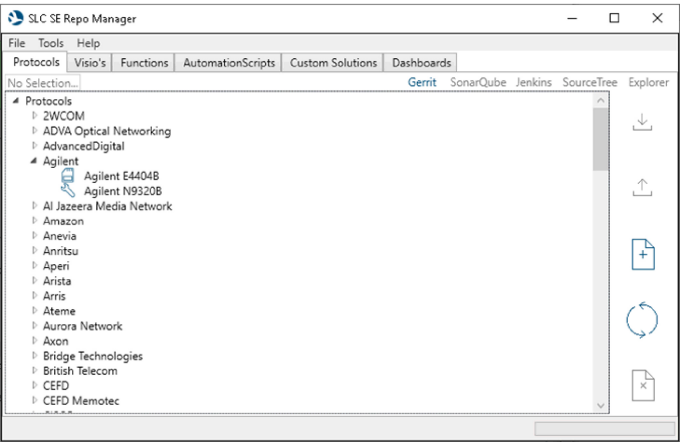
SLC SE Repo Manager main window
On startup, the tool will load all known protocol repositories hosted on Gerrit, grouped by vendor, and display these in a tree control on the left-hand side. On the right-hand side, you can find the main buttons to perform different operations. A button will only be enabled in case the item selected in the tree supports the operation.
Next to each data source, you can see one of the following icons:
Circle: This means the status of the repository is being loaded.
Wrench: This means someone is working on this connector. Technically, the tool checks if one of the branches does not end with a Tag or if there is a Gerrit branch.
Memory: This means nobody is working on this connector and all versions are fully released. Technically, this means all branches end with a commit that has a version tag.
Important
If you use Gerrit branches, remember to delete the Gerrit branch after you finish the code review and push submit in Gerrit. It is important to clean up your Gerrit branches.
On the right-hand side, you can find the main buttons to perform different operations. A button will only be enabled in case the item selected in the tree supports the operation.
On the right-hand side, just below the menu bar and tab control, links are provided to Gerrit, SonarQube, Jenkins, SourceTree and file explorer. These links will be enabled depending on your current selection in the tree control.
You can find more information on the supported operations in the following sections: