Getting started with IP Network Explorer
When you open the IP Network Explorer app, you will see a topology overview of the network switches managed by your DataMiner System.
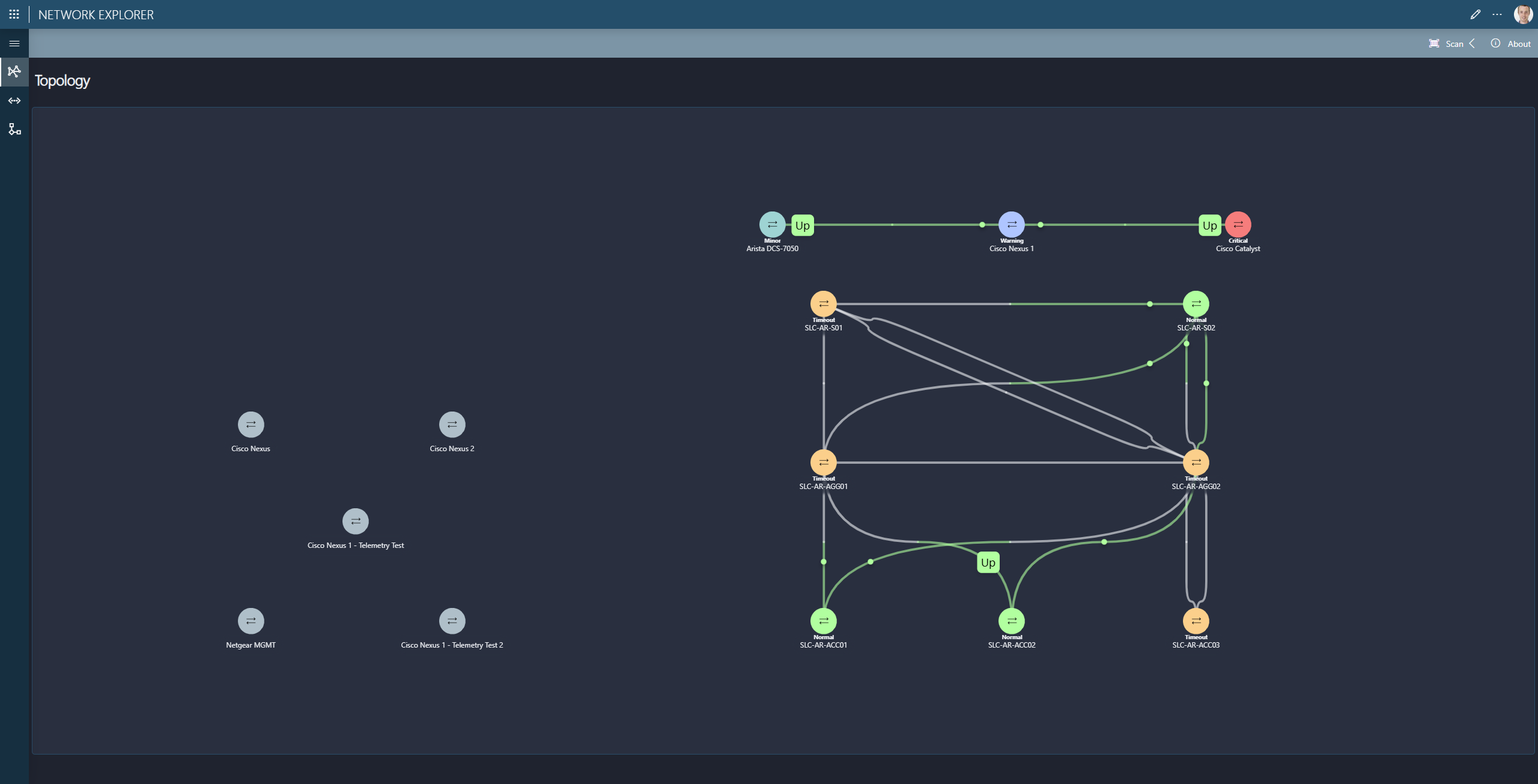
Scanning the network
If you do not see any network switches or only a partial topology, you can scan your network to detect supported network switches and update connectivity information:
Click the Scan button in the top-right corner of the Topology page.
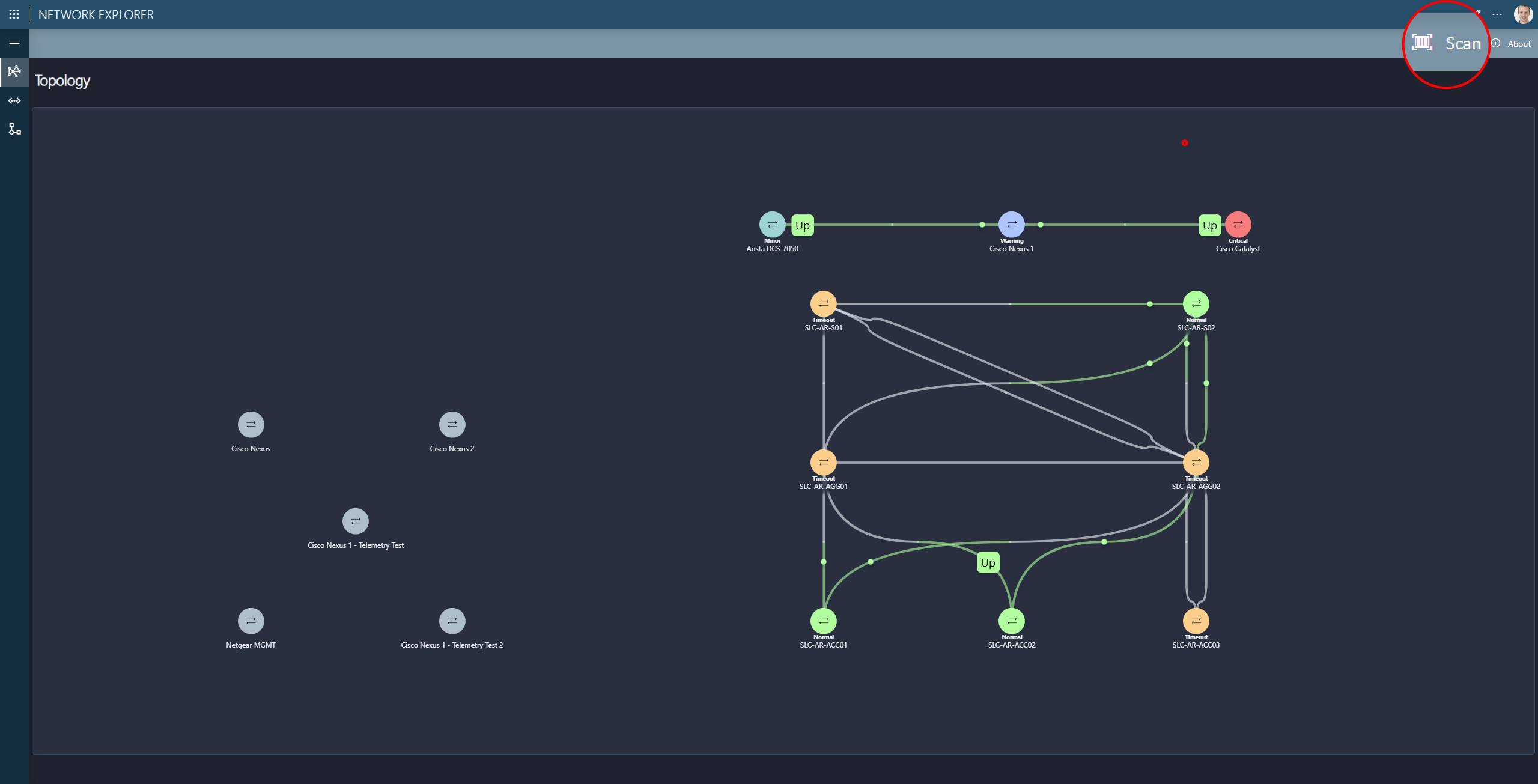
If this is the first time you run a scan, define a default IP scan range.
Future scans will automatically use this range. You can update the default IP scan range at any time in the application settings.
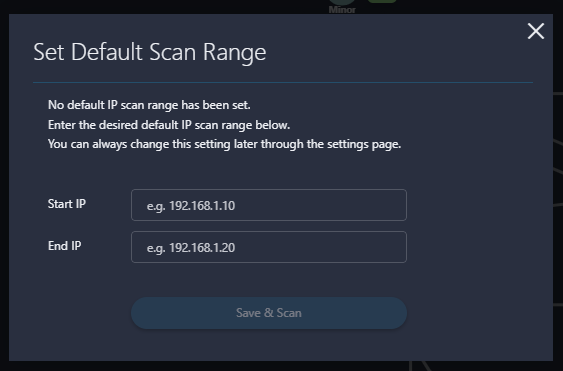
If you want to run a one-time custom scan, click the arrow next to the Scan button and select Custom scan.
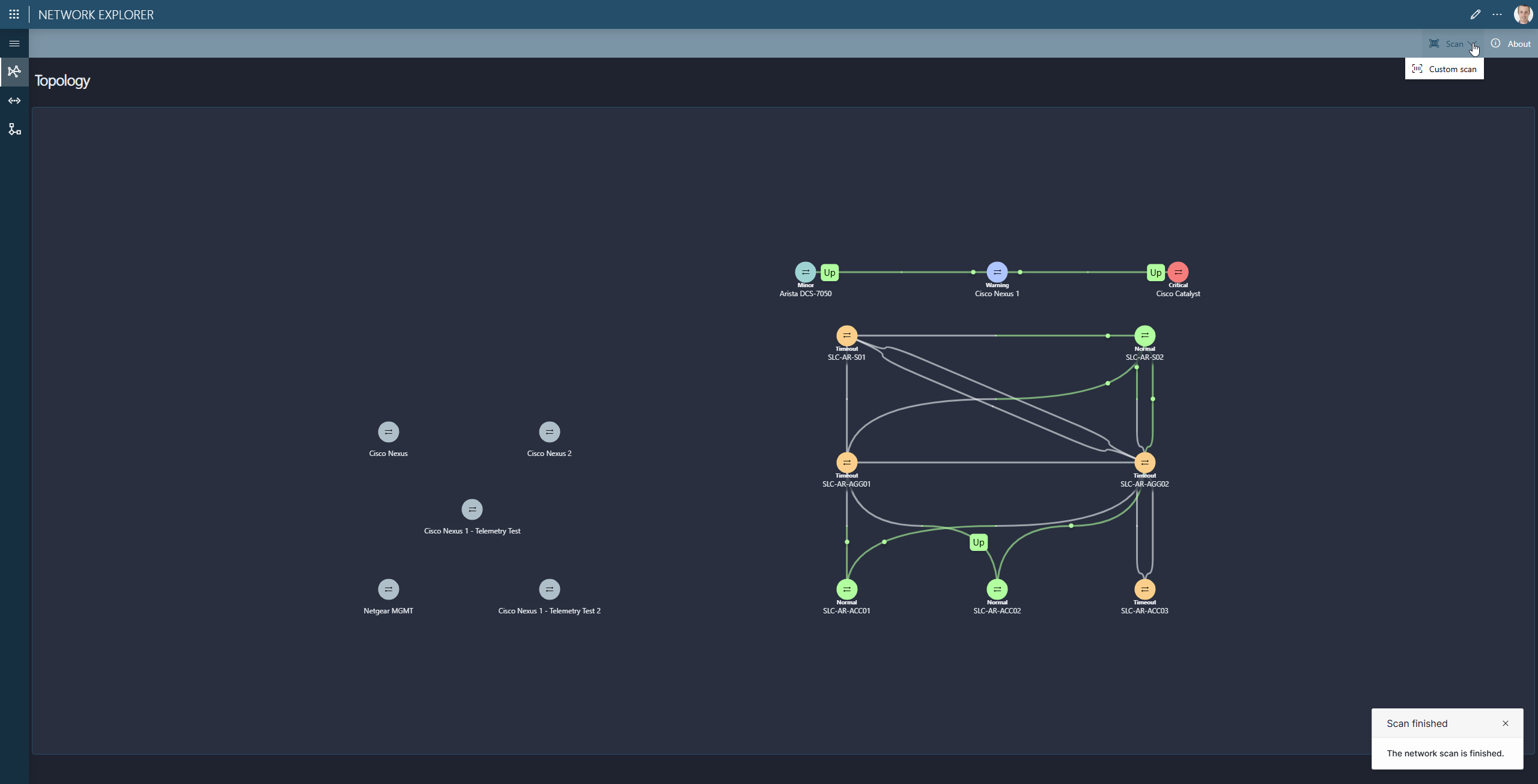
Once the scan starts, Network Explorer will:
Identify supported network devices in your network.
Create an element for each discovered device.
Analyze the LLDP (Link Layer Discovery Protocol) information on the devices.
Create the required DCF connections in DataMiner.
Refreshing the connections
If you want to refresh the connections between network devices without scanning for new devices, use the Update Connections button.
The system will analyze the existing LLDP data from known devices and update the connection information where applicable.
By default, removed connections will not be automatically deleted. You can adjust this behavior in the application settings.