Installing the META WhatsApp Messaging Solution
Prerequisites
Before installing the META WhatsApp Messaging connector, ensure you meet all the prerequisites:
Make sure you are registered as a Meta Developer.
Create the 'DataMiner Alarm Notification' app
Navigate to My Apps and select Create App.
Select I don't want to connect a business portfolio yet.
Select Other as the use case.
Set the app type to Business.
Specify the following app details:
Name:
DataMiner Alarm NotificationEmail address: The email address to be used to contact you about this app
Click Create App.
Your app will be loaded in the App Dashboard.
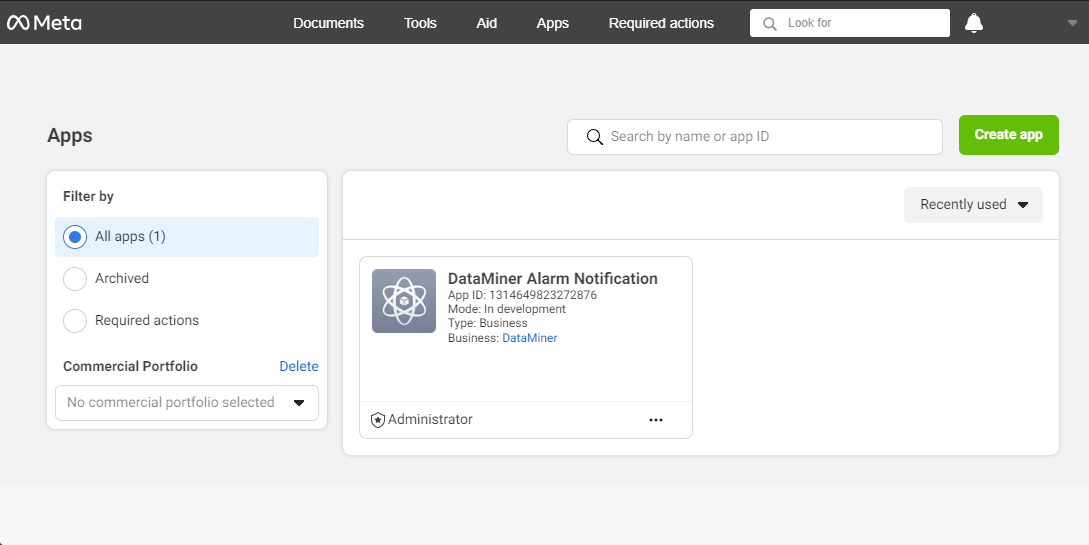
Tip
See also: App Type Creation Flow
Create a Business Manager account
Go to the Meta Business Suite and select Create an account.
Provide the following information:
Your business name
Your name (i.e. the owner)
Your business email (i.e. the email address you will use to conduct company business)
Note
Make sure you choose an email address you have access to as you will need to confirm it later.
Specify the required details of the business.
Confirm the business email address.
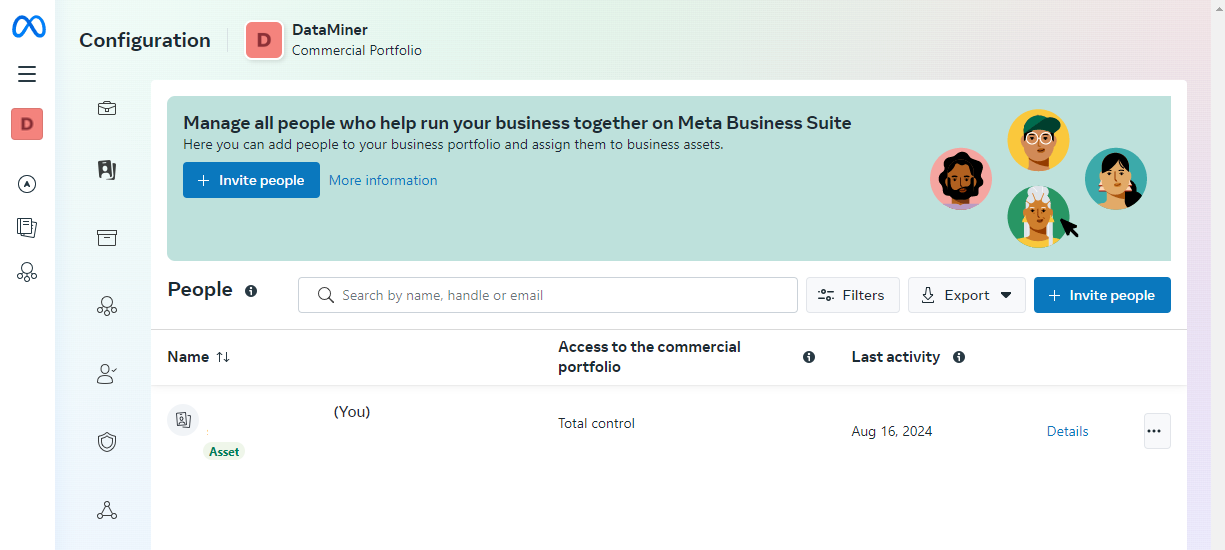
Add WhatsApp to your app and send a test message
Go to the App Dashboard and select the DataMiner Alarm Notification app.
Locate WhatsApp under the Add Products section and select Set up.
Click Quick Start and select the commercial portfolio you previously created.
Navigate to API Configuration > Send and receive messages and follow steps 1 and 2:
Add a new recipient’s phone number.
Note
Add all the recipient numbers you want the WhatsApp alarm notifications to be sent to.
Verify the new phone number by entering the verification code you have received via WhatsApp.
Select the recipient's phone number.
To send a test message to your newly added phone number, click Send message in the lower-right corner.
Save the Phone number identifier and the WhatsApp Business Account ID, which you can find right below the sender's number.
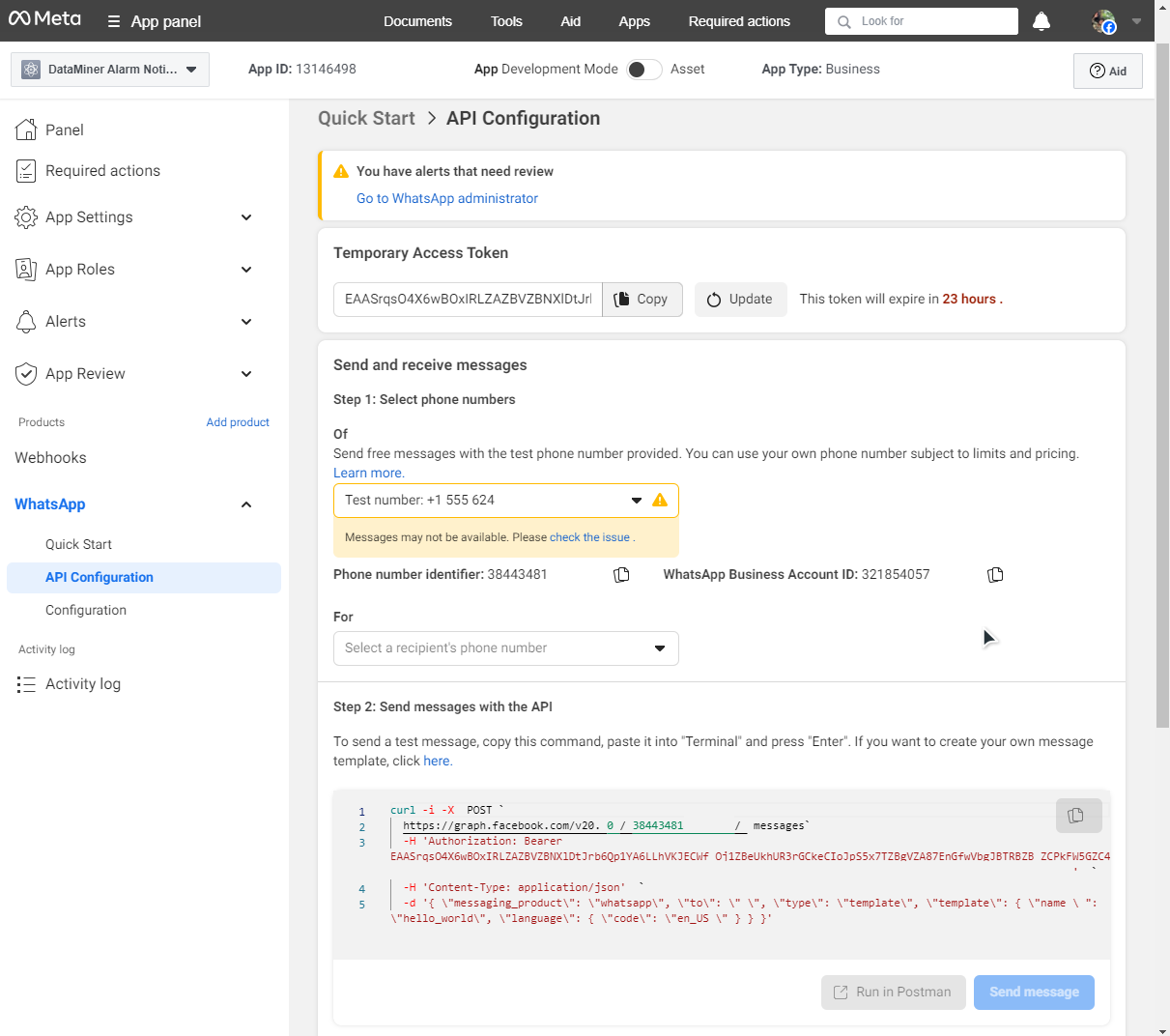
Create a system user
Go to the Meta Business Suite.
Navigate to Users > System Users and click the + Add button in the top-right corner.
In the pop-up window, enter a name for your new system user and choose the appropriate role (Employee or Admin).
Select the user you created, click the ellipsis button ("..."), and select Assign assets.
Select the app you want to assign to this system user (i.e. the DataMiner Alarm Notification app), and grant them the appropriate permissions.
Select Generate token.
Select the app you previously assigned to the user.
Choose the duration for the token's validity. For security reasons, a 60-day expiry period is recommended.
Ensure that the following permissions are selected for the generated token:
business_management
whats_app_business_messaging
whats_app_business_management
After the token is generated, copy it and store it securely. You will need this token when configuring the connector.
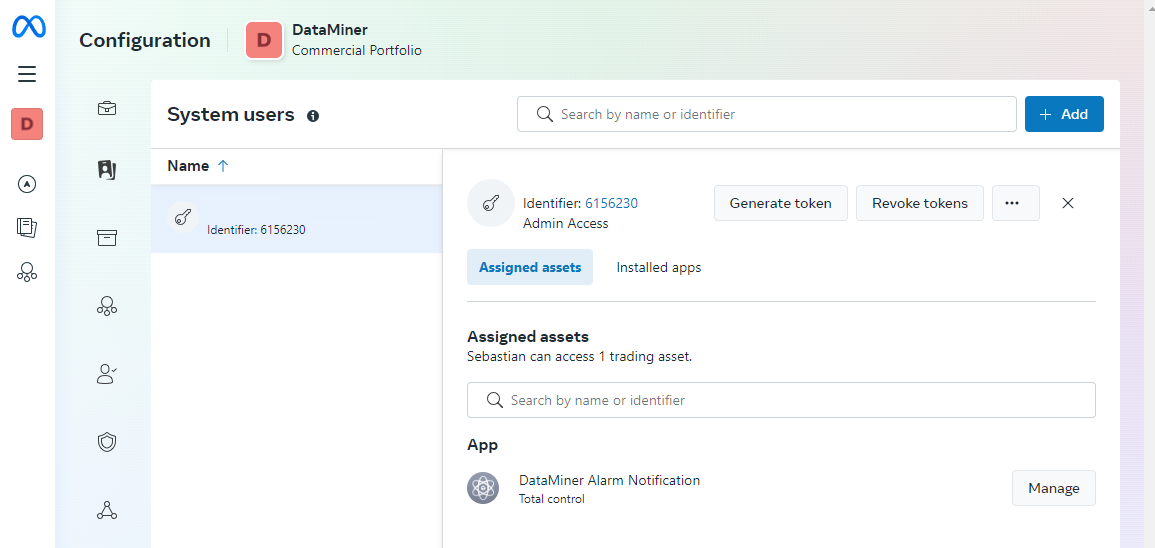
Installing the 'META WhatsApp Messaging' connector
Look up the META WhatsApp Messaging Solution in the Catalog.
Click the Deploy button.
Select the target DataMiner System and confirm the deployment. The package will be pushed to the DataMiner System.
This will create a DataMiner element named "META WhatsApp Alerter" in your system. The element will be located in the DataMiner Apps & Solutions view.
A new Automation script named "Meta Alarm Detection" will also be added to your system.
In Cube, go to the DATA > Configuration page of the META WhatsApp Alerter element.
Fill in the Phone Number ID, WhatsApp Business ID, and Token parameters with the values you saved earlier.