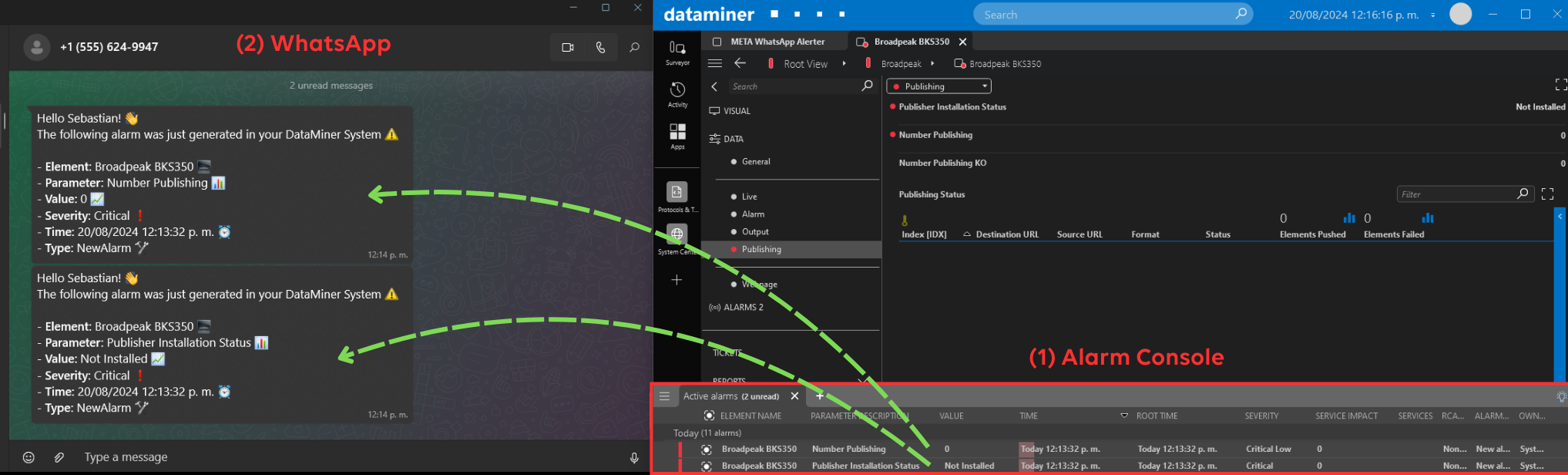Using the META WhatsApp Messaging Solution
Configure the META WhatsApp Messaging connector.
Tip
For detailed instructions on configuring the META WhatsApp Messaging connector, visit the connector documentation.
Add contacts who will receive the WhatsApp notifications:
Go to the DATA > General page of the META WhatsApp Alerter element.
Click New Contact in the lower-right corner.
Enter the contact's phone number and name, then confirm both by clicking the green check mark.
Click Add Contact.
After adding all necessary contacts, click the X button in the top-right corner.
Create a functional Correlation rule to customize when notifications should be sent to WhatsApp. The alarm filter allows you to limit the number of alarms that will trigger the Correlation rule, such as only sending notifications for critical alarms on your DataMiner Agent.
Tip
- For an example of creating a Correlation rule that triggers a WhatsApp notification, see the Example section.
- Follow our Orchestration & Automation courses on DataMiner Dojo.
Alarm filter: Specify which alarms should trigger this Correlation rule, e.g. critical alarms. See Filtering and grouping base alarms for Correlation rules.
Actions: Configure the rule to execute the META Alarm Detection script when triggered. See Adding rule actions in Correlation rules.
Script: META Alarm Detection
MetaWhatsappElement: META WhatsApp Alerter
Example configuration
In this example, a WhatsApp notification is sent whenever a critical alarm is generated on your DataMiner Agent.
Make sure the META WhatsApp Messaging connector is installed and properly configured.
Verify that one or more contacts have been added to the Contacts table on the DATA > General page of the META WhatsApp Alerter element.
Create the following configuration rule:
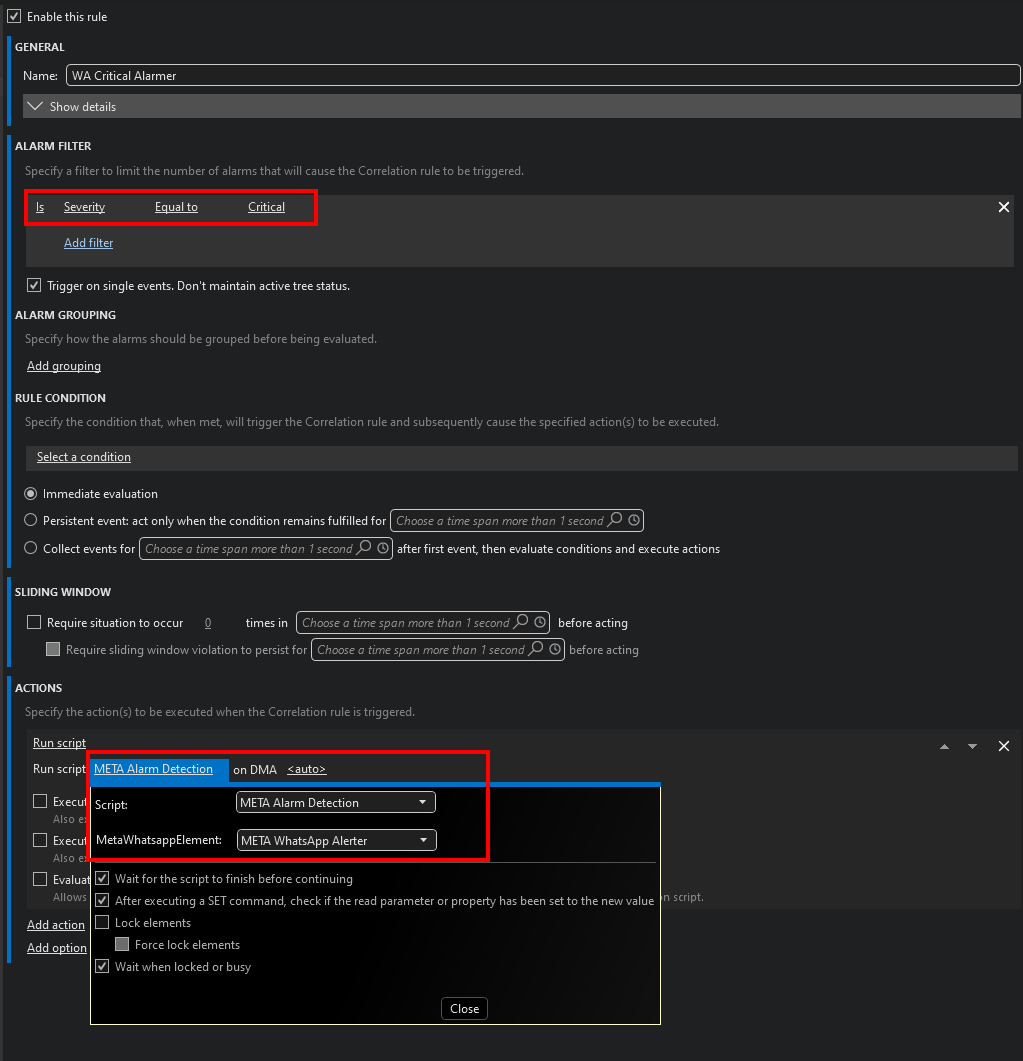
Click Apply in the lower-right corner.
Now, when a critical alarm occurs (1), the contacts listed in the Contacts table will receive a WhatsApp notification (2), no matter their physical location.