Managing contacts
The People page serves as the application's landing page. It allows you to switch between two tabs: Overview and List, each offering a different perspective on your contacts.
You can switch between the Overview and List tabs by clicking Overview or List in the header bar.

The Overview tab provides a snapshot of key metrics, including the top 5 individuals in multiple teams, the most available skills, the number of contacts, active contacts, and drafts, and the five most recently added contacts. This tab gives you a quick view of important information.
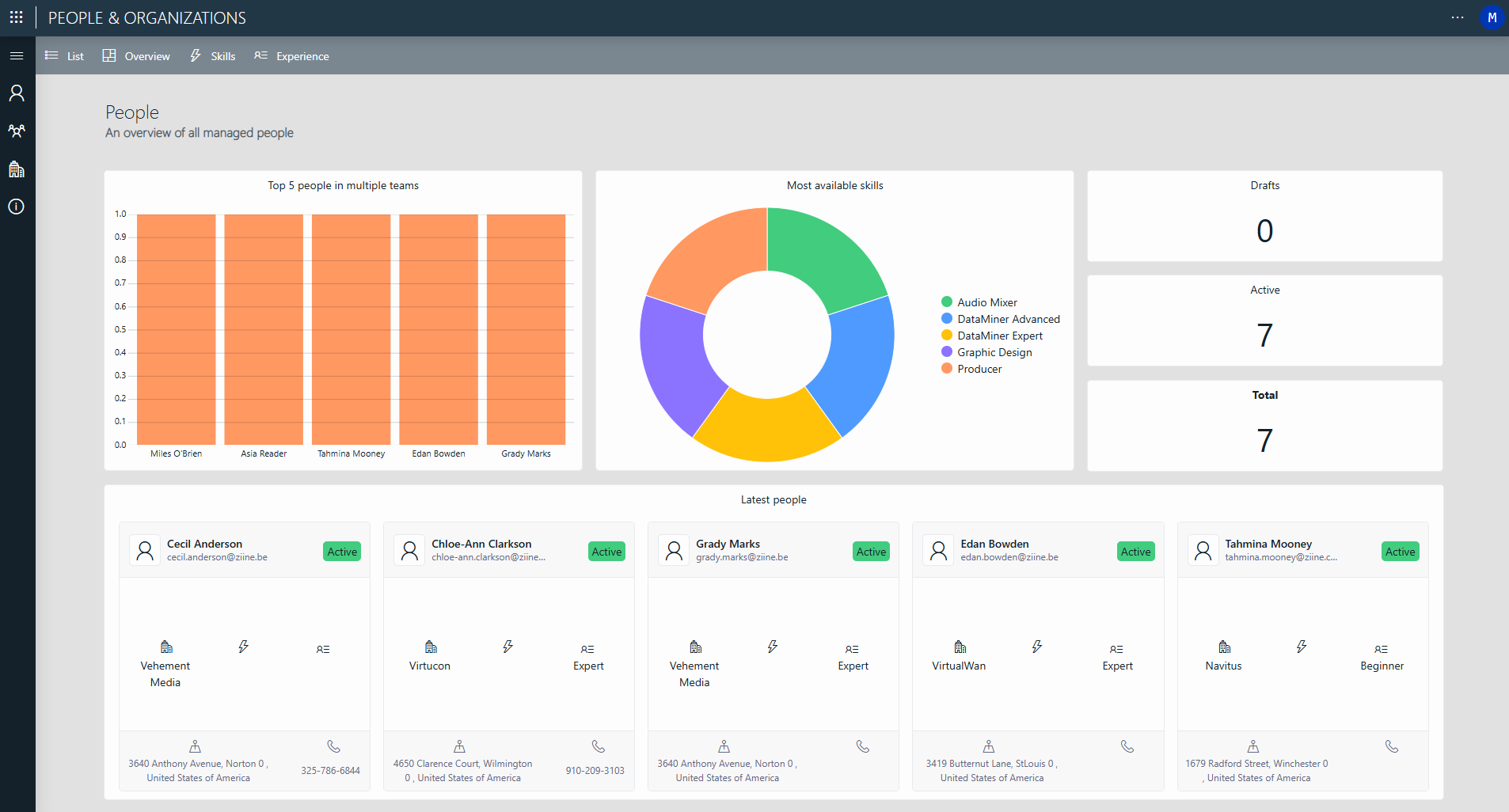
The List tab provides an overview of all contacts, along with their state, email address, skill, experience level, and organization name. This tab allows you to access and review contact details in one centralized location. It also provides an efficient way to filter through the list of contacts based on the provided contact information.
To obtain more information about a specific contact, click the
 button in the corresponding row of the list.
button in the corresponding row of the list.
Adding a new contact
To add a new contact:
Navigate to the List tab.
In the header bar, select + New contact.
Provide the necessary people and contact information, and select an organization.
Note that if you do not select an organization yet at this point, you can always add the contact to an organization later.
Select Save in the top-right corner of the panel.
The Drafts panel will open. The new contact is now saved as a draft.
If you want to activate your new contact, select the contact in the Drafts panel and click Activate Selected in the top-left corner of the pane, or click Activate All to activate all the current drafts.
If you want to activate your new contact later, close the panel with the "X" in the top-right corner. Later on, when you want to activate the contact, you can open the panel again via the Drafts button in the header bar of the List tab.
Editing a contact
To edit an existing contact:
Navigate to the List tab.
Locate the contact you want to edit and click the
 button next to the contact's details.
button next to the contact's details.A panel will appear.
Select Edit in the lower-right corner of the panel.
Make the necessary changes to the contact details.
Tip
Changing a contact's personal skills is done differently. See Managing skills
After making your changes, select Activate in the lower-right corner.
Note
Skipping this step will keep the contact in an inactive Edit state.
Select Save in the top-right corner to save your changes.
Deprecating a contact
To deprecate an existing contact:
Navigate to the List tab.
Select the contact you want to deprecate.
Click Deprecate Selected in the header bar.
An overview of all deprecated contacts will be shown. This will include the contact you have just deprecated.
Note
To access this overview of deprecated contacts at a later point, click Deprecated in the header bar of the List tab.
Managing skills
On both the Overview and List tabs, you can access the Skills panel by clicking the Skills button in the header bar.

In this panel, you can see an overview of the existing skills, add more skills with the "+" button, and remove any skills that are not needed with the "x" button.
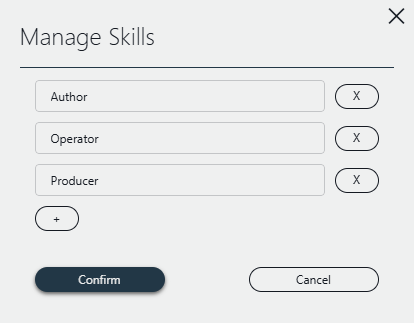
Assigning skills to individuals allows you to filter on people with those skills during the resource picking process for jobs.
To assign a skill, click the  button in the list of contacts in the List tab.
button in the list of contacts in the List tab.
Managing experience
On both the Overview and List tabs, you can access the Experience panel by clicking the Experience button in the header bar.

In this panel, you can see an overview of all experience entries, edit an entry via the pencil button or create a new entry with the New experience button at the top.
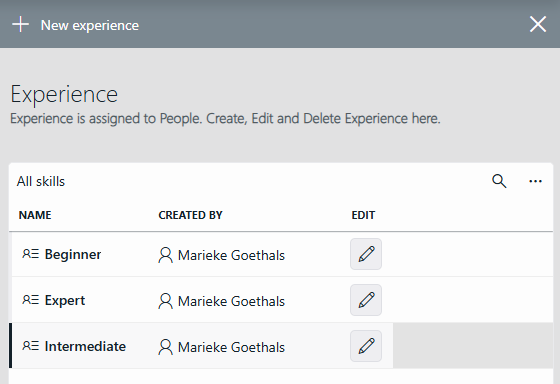
Assigning experience to individuals streamlines the booking process by making it easier to match people with tasks that suit their level of expertise.
To assign experience, enter the appropriate experience entry in the Experience level field when you create a new contact or edit an existing contact.
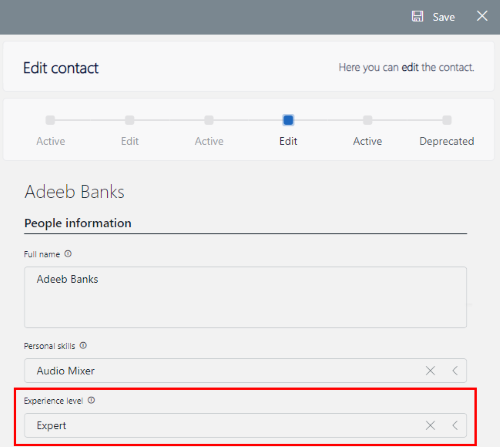
You can view a contact's experience level in the Experience column in the List tab.