Upgrading a DataMiner Agent
Before you upgrade
Important
- Make sure your system meets the necessary system requirements. Among others, upgrading to the latest .NET version is highly recommended.
- To ensure a successful upgrade of your DMA, see Preparing to upgrade a DataMiner Agent.
- In case you are not upgrading to the DataMiner version that immediately follows your current version, follow the instructions for upgrading across major versions.
- It is strongly recommended that you use the same version of DataMiner on all Agents in a DMS.
Note
- You can configure the default options for upgrades in System Center.
- DMPs can be upgraded in System Center like regular DMAs, though additional options will be available in the upgrade window. If the DMP is not ready for an upgrade, or no connection can be established, by default after 10 seconds a warning will appear.
Upgrading a DataMiner Agent in the Update Center
It is possible to upgrade or update a DMA via the Update Center within DataMiner Cube.
For detailed steps, go to Upgrading a DataMiner Agent in the Update Center.
Note that this is not recommended for an upgrade to a major DataMiner version that is several versions higher than the current version, e.g. from 9.6 to 10.3. In that case, use the Taskbar Utility or System Center and refer to the instructions for upgrading across major versions.
Upgrading a DataMiner Agent using DataMiner Taskbar Utility
If you intend to upgrade your DMS directly from one of your DMAs, and you have downloaded the necessary upgrade package(s) from the DataMiner Software page, you can use DataMiner Taskbar Utility.
For detailed steps, go to Upgrading a DataMiner Agent using DataMiner Taskbar Utility.
Upgrading a DataMiner Agent in System Center
You can also start an upgrade from the Agents page in DataMiner Cube’s System Center. You will need to download the necessary upgrade package(s) from the DataMiner Software page to do so.
For detailed steps, go to Upgrading a DataMiner Agent in System Center.
Upgrading across major versions
If you are not upgrading to the DataMiner version that immediately follows your current version, always follow this general guideline:
Upgrade to the next major DataMiner version(s) before upgrading to your preferred version.
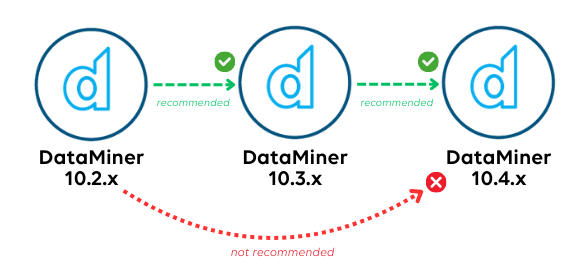
Follow the instructions under Best practices when upgrading across major versions.
Other types of upgrades
The DataMiner platform consists of many components (core processes, DataMiner Extension Modules (DxMs), web API, web apps, etc.). While the sections above are related to a standard DataMiner upgrade, which includes most of these components, some components can be upgraded separately.
A standard DataMiner upgrade updates the core processes, DataMiner Cube, the web API, web apps, and potentially also some DxMs (depending on the DataMiner version). As this is a big upgrade, this can take some time to execute, which entails downtime of the DataMiner System. If you only want to have the latest version of a specific component, it can therefore be useful to upgrade this separately.
The following other types of upgrades exist:
DataMiner web upgrades: Web apps and web API can be updated independently with the DataMiner web upgrades.
DxM upgrades: DataMiner Extension Modules (DxMs) can be updated independently in the Admin app.
DataMiner Cube upgrades: DataMiner Cube can automatically update to a more recent version (see Managing client versions).