Migrating SRM resources to the indexing database
Starting from DataMiner version 10.3.0/10.3.2, you can migrate the resources and resource pools from the Resources.xml file to the indexing database. This improves the scalability and performance on systems that have a large number of resources.
When you install an indexing database and migrate booking data on an existing DataMiner System prior to DataMiner 10.4.0, resources are not automatically migrated. Based on your specific setup, and keeping in mind the limitations and differences with XML storage, you can decide independently whether or not you want to start this migration. However, from DataMiner 10.4.0 onwards, the use of an indexing database (or Storage as a Service) to store resources and resource pools is mandatory. Using XML storage is no longer possible from that DataMiner version onwards.
Tip
- For metrics related to resource performance with an indexing database or with XML storage, see Resources benchmarks.
- If you are looking for information on how to migrate an SRM configuration from one DMA to another, see Migrating an SRM configuration.
Note
- XML storage is no longer supported from DataMiner 10.4.0 onwards. Upgrading to 10.4.0 will not be possible if the resources data is still stored in XML. It is not possible to switch storage types after you upgrade to DataMiner 10.4.0.
- Elasticsearch is only supported up to version 6.8, which is no longer supported by Elastic. If you are using Elasticsearch as the indexing database, we therefore recommend using Storage as a Service instead, or if you do want to continue using self-managed storage even though this is not recommended, using OpenSearch.
Migrating from XML to the indexing database
To migrate the resources, you will need to use the SLNetClientTest tool. Note that while the tool mentions only "Elastic", it can also be used for a migration to OpenSearch.
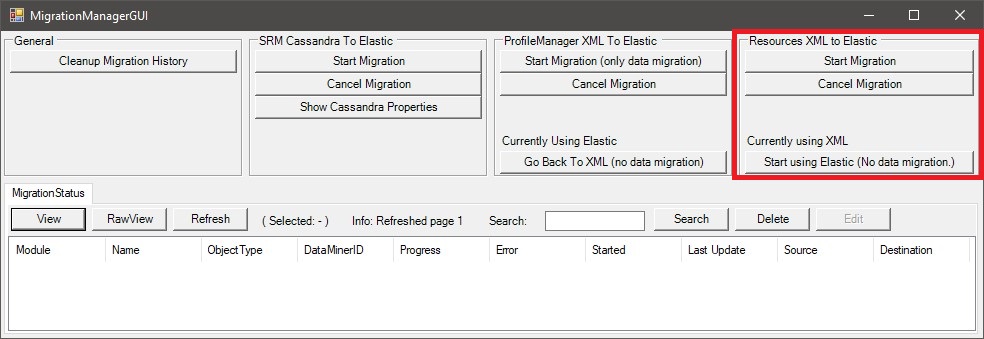
Migration window in SLNetClientTest tool (version 10.3.2)
Warning
- Always be extremely careful when using this tool, as it can have far-reaching consequences on the functionality of your DataMiner System.
- All Resource Manager instances in the cluster will restart during the migration.
Connect to the DMS using the SLNetClientTest tool:
In the SLNetClientTest tool, go to Connection > Connect.
In the Connect window, under Authentication, select Explicit credentials and specify the credentials of an administrator user.
Click the Connect button.
In the Advanced menu, select Migration.
In the Resources XML to Elastic section, click the Start Migration button to start the migration wizard.
The bookings that are currently running or will start in the next hour will be shown. Resource Manager will restart during the migration, which means these bookings can potentially be affected. No booking events will run while Resource Manager is down.
Click Continue Migration.
The custom properties of the resources and resource pools that are incompatible with an indexing database (see Allowed property names) will be shown, along with the conversion that will be automatically applied. If the Resources.xml file is corrupt, the properties cannot be collected. In that case, an error will be shown, and the migration cannot be started. If all found properties are compatible with the indexing database, the wizard will show No properties that need conversion were found.
If you agree with the proposed conversion of the properties or no conversion is necessary, click Continue Migration to start the actual migration process. If you do not accept the conversion, click Cancel Migration.
A window will show the migration actions that have been scheduled. If you close this window, the migration will continue in the background.
The progress of the scheduled actions will be shown in the MigrationStatus table in SLNetClientTest tool, where a row will be created for the migration of resources and resource pools. These rows will be updated to reflect the progress of the migration.
All Resource Manager instances in the cluster will be stopped. If DataMiner cannot reach a Resource Manager instance for some reason, the migration will be canceled, and all Resource Manager instances will be notified to start up again without changing their storage type.
While the migration is in progress, a notice will be added in the Alarm Console. Once the migration is completed, the notice will be cleared and an information event will be generated, stating that the migration has finished.
All resources and resource pools will be loaded from the Resources.xml file on the DataMiner Agent where the migration was triggered. The Resources.xml files of the other DataMiner Agents in the cluster are not migrated. This is not necessary, as the Resources.xml file is synced in the cluster.
The properties (for resources and resource pools) and property definitions (for resource pools) will be converted if needed and written to the indexing database. Empty property names will be discarded at this stage, since they cannot be indexed in an indexing database. Empty property values will be replaced with an empty string.
When the migration for both resources and resource pools is completed, the configuration will automatically switch to indexing database storage, and the local Resource Manager (where the migration was triggered) will be initialized. Then all other Resource Manager instances in the cluster will be notified that they should start up and switch to indexing database storage.
Note
- The migration should not take more than half an hour. During testing, migrating a Resources.xml file of 1 GB in a system with a local Elasticsearch database took about 13 minutes.
- You can cancel the migration process by clicking the Cancel Migration button in the Resources XML to Elastic section.
Troubleshooting
If the migration should fail for any reason, the migration status object in the SLNetClientTest tool window will get a red background color. The SLMigrationManager.txt and SLResourceManager.txt log files will contain more information. Resource Manager will not switch the configuration, so XML storage will still be used after a failed migration.
If a MigrationStatus is stuck in the InProgress state, you will need to cancel the migration to make all Resource Manager instances start or to trigger the migration again. You can do so with the Cancel Migration button in the Resources XML to Elastic section of the SLNetClientTest tool window.
Behavior in new installations
When a new DataMiner Agent is installed, the used storage type will depend on when Resource Manager starts up for the first time.
If DataMiner is installed with the 10.2.0 installer and Resource Manager is used, XML storage will be used. An indexing database is not yet supported as a storage type for resources and resource pools in DataMiner 10.2.0. After you have upgraded this DataMiner Agent to DataMiner 10.3.0 or later, it will continue to use XML storage until you trigger the migration.
If DataMiner is installed with the 10.2.0 installer but Resource Manager never starts up while this version is used (for example because no indexing database is installed, while this is a requirement for Resource Manager to start as the indexing database is used to store bookings), and the DataMiner Agent is then upgraded to 10.3.1, Resource Manager will use indexing database storage when it is initialized.
When you add a new DataMiner Agent to an existing cluster, Resource Manager will use the storage type of the DataMiner Agent that has been in the cluster the longest. If not all DataMiner Agents in the cluster are using the same storage type, during the midnight sync, all DataMiner Agents will switch to the storage type of the DataMiner Agent that has been in the cluster the longest.
Checking the storage type used by a DataMiner Agent
If you want to know which storage type a DataMiner Agent is currently using, open the migration window as detailed under Migrating from XML to the indexing database.
Limitations and differences with XML storage
Allowed property names
To use indexing database storage, the following restrictions apply:
- Property names must not start with character
_. - Property names must not contain characters
.(period),#(hashtag),*(star),,(comma),"(double quote) or'(single quote). - Property names must not be empty or contain only whitespace characters.
- Property values must not be
null.
Note
If indexing database storage is enabled and a resource or resource pool with invalid properties is added or updated, the API will return a ResourceManagerErrorData in the TraceData, with reason InvalidCharactersInPropertyNames.
Difference when deleting resources
When XML storage is used, it is not possible to remove a resource when one of the DataMiner Agents in the cluster cannot be reached, as this could cause syncing issues. No such restrictions apply when indexing database storage is used.
Field size
Field names in the indexing database have a maximum length of 32766 bytes, which means any field of a resource or resource pool indexed in the database can only contain 32766 bytes. This limit is mostly important for string fields, which can contain 32766 characters of one byte (or 16383 characters of two bytes).
Note
If there is an attempt to save a resource or resource pool with a field that is too big, the API will return an UnknownError. The SLResourceManager.txt log file will contain the actual exception, which will mention the field that could not be indexed in the database.
Number of indices
When a resource is indexed in the indexing database, all its properties, capacities, and capabilities will be indexed as well. This means that each unique property name and unique capacity and capability ID will become a field mapping in the database. If there is an unusually large number of capacities, capabilities, and/or property names, this may lead to reduced performance of the database. During testing, this was noticed when more than 300 unique field mappings were present. We therefore recommend that you limit the number of unique capacity IDs, capability IDs, and property names over all resources in the system so that it remains below 300.
Initial event on subscriptions
If XML storage is used and you subscribe to the ResourceManagerEventMessage, you will receive an initial event with all resources and resource pools. This event is not sent when indexing database storage is used, in order to prevent sending a message to the client containing thousands of resources.
Syncing
If XML storage is used, all Resource Manager instances in the cluster will sync the resources in their XML file on startup and during the midnight sync. If indexing database storage is used, DataMiner relies on the database to do the syncing, so this does not happen during the midnight sync or on startup. However, Resource Manager will refresh the cached resources during the midnight sync by reading all resources and resource pools again from the database. There is no functional difference between these approaches, but using the indexing database for storage will reduce the communication between Resource Manager instances in a cluster environment.