Upload report to FTP
Use this action to upload a report to an FTP server:
In the IP address/host field, enter the hostname or IP address of the FTP server.
Optionally, enter the port in the Port field.
In the Folder path field, enter the path of the folder where the report should be uploaded.
In the User name and Password fields, enter the credentials to connect to the FTP server.
To upload the report in PDF format, instead of the default MHT format, next to Format, select PDF.
Optionally, in the Report name prefix field, specify a prefix for the report name. This can for instance be the name of the DMA, or the location where an issue occurs.
Click the field next to Report and select a report template or dashboard, then specify any elements or other required input.
Note
- If you want to specify multiple indices for one table parameter, use a semicolon ";" as separator.
- If you want to specify multiple parameters for one element, service, or protocol version, assign them all within a single line.
- Dashboards are listed in the dropdown list along with the reports. The icon in front of each item in the list shows whether the item is a dashboard or a report. With the Configure button, you can further configure a report based on a dashboard. See Generating a PDF report based on a dashboard using DataMiner Cube.
- Private dashboards will not appear in the dropdown list, as they cannot be shared. You can edit access to dashboards in the dashboard settings.
Example
A user wants to upload a report or dashboard named Versions to the root folder of an FTP server with IP 10.200.10.20 (port 21), using the credentials of the user JohnDoe. This is configured as follows:
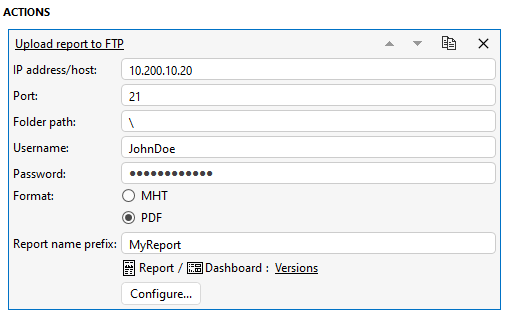
Configuration in DataMiner Cube (version 10.3.9)