Creating and publishing an app
This tutorial shows how you can create and publish an IP Address Management (IPAM) app.
Overview
Tip
See also: Kata #3: Build your first low-code app on DataMiner Dojo 
Step 1: Create an app
The DataMiner Low-Code Apps are available on the DataMiner landing page. To access this page, browse to the IP or hostname of a DMA or to https://[Your DMA]/root, depending on your configuration.
Hover over a section below the DataMiner apps section until you see the "+" icon, and then click that icon to start creating a new app.
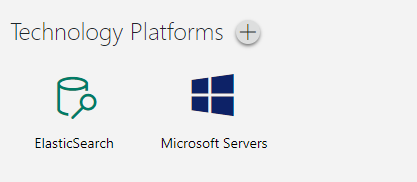
A preliminary version of a new application, also known as a draft, will be generated. Drafts serve as temporary iterations that aid in the development of an app. Once the necessary adjustments and modifications have been made, you can release a draft for public use.
Note
If no other apps have been created yet, you can click the Create a new app option instead.
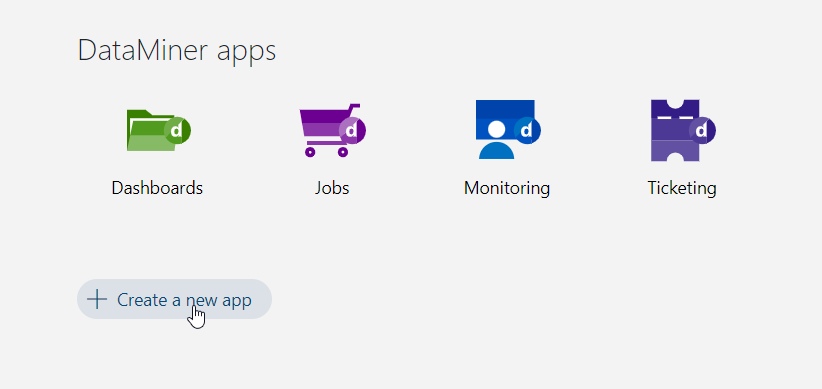
Rename your app to "IPAM".
To modify the appearance of your app, click the icon in the top-left corner.

Browse to your preferred "Network" icon and select it.
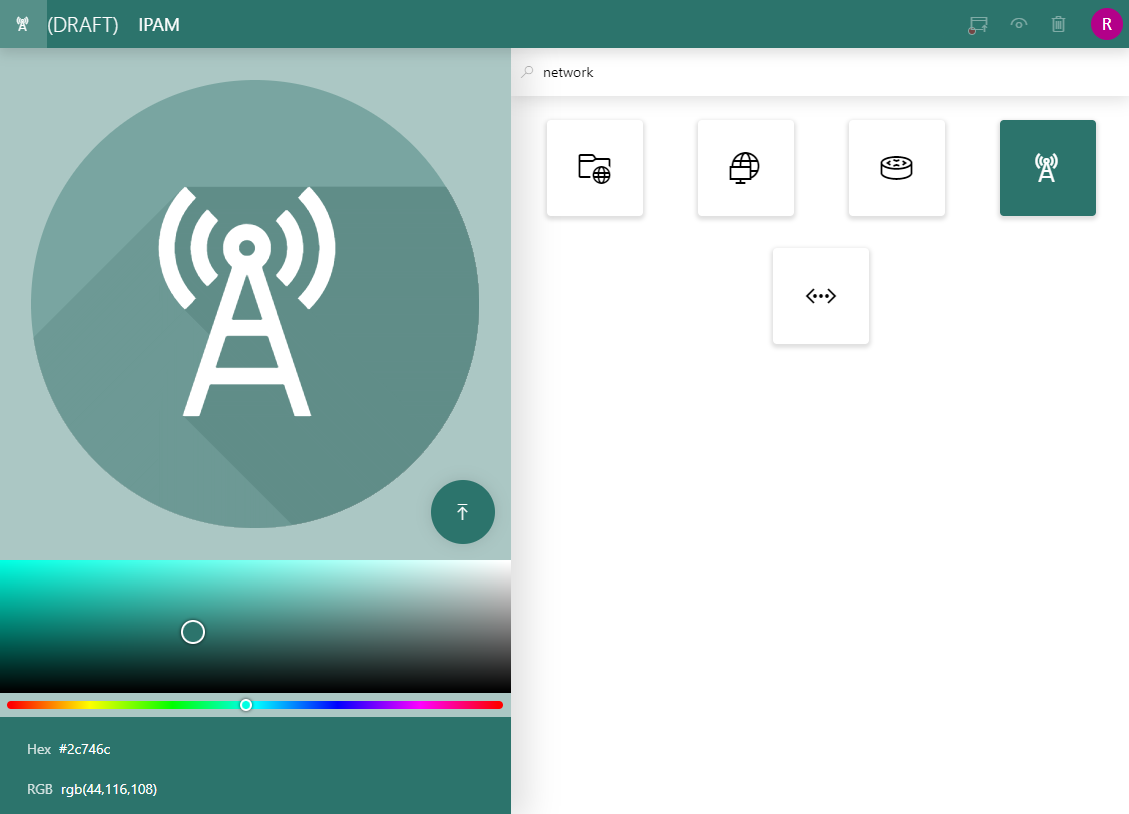
Change the color of your app to one of the following possibilities:
- Hex "#2c746c"
- RGB "rgb(44,116,108)"
Click the icon in the top left-corner again to return to your app.
Step 2: Publish the app
Your app is currently in the "Draft" stage, but you can now take it live by publishing it. This will make it visible to everyone with the rights to access DataMiner Low-Code Apps.
Click the leftmost icon in the top-right corner.
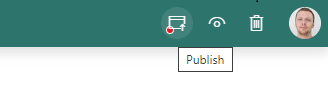
Provide a short description for your app, "Something about IPs", and confirm by clicking Publish.
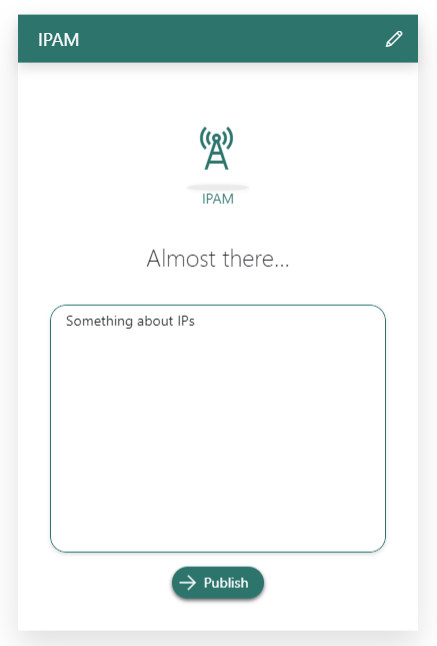
You will be redirected to the live version of your app.
Go take a look at your app on the DataMiner landing page.
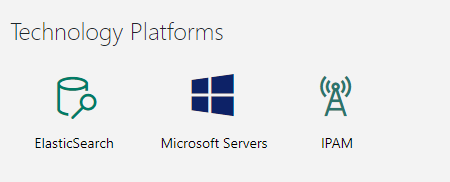
Next tutorial
Now that you have successfully created and published your app, you can start adding some content to it.
Learning paths
This tutorial is part of the following learning path: