Editing an existing app
This tutorial shows how to edit an existing app.
Overview
Tip
See also: Kata #3: Build your first low-code app on DataMiner Dojo 
Step 1: Edit the latest version of your app
The DataMiner Low-Code Apps are available on the DataMiner landing page. To access this page, browse to the IP or hostname of a DMA or to https://[Your DMA]/root, depending on your configuration.
Click the app on the landing page to open it.
To start editing the app, click your user image or initials and select Edit.
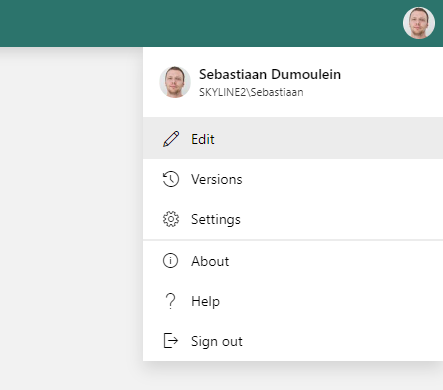
DataMiner Low-Code Apps in DataMiner 10.3.12This will open the application editor again, which was used before when creating the application. A new draft version of your app is made, to which you can make the necessary changes.
When you have made all the changes you want, publish the application again to make the latest version available to everyone with the rights to access DataMiner Low-Code Apps.
Step 2: Edit a previous version of your app
Occasionally, there may be a need to edit a previous version of an application. This could for example be to review the previous configuration of the app or to roll back to the previously published version.
Click the app on the landing page to open it.
Click the user icon in the top-right corner, and select Versions.
If you are using a more recent DataMiner version (DataMiner 10.3.0 [CU18]/10.4.0 [CU6]/10.4.9 or higher), click the ellipsis button ("...") in the top-right corner instead, and select Versions.
This will show the version history of the app.
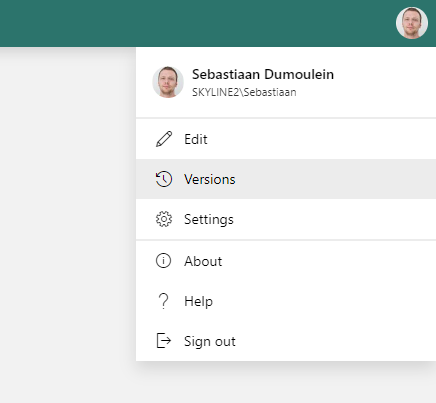
DataMiner Low-Code Apps in DataMiner 10.3.12Open the version you want to edit by hovering over it in the list and then clicking the pencil icon.
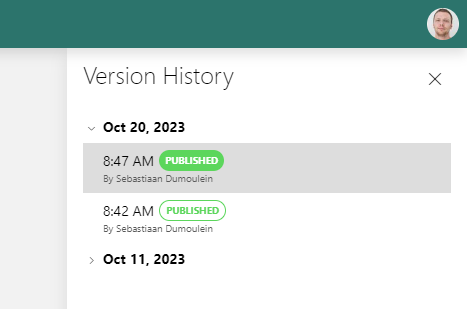
DataMiner Low-Code Apps in DataMiner 10.3.12This will open up the application editor. A new draft version of your app is made based on the version you selected, to which you can make changes in the same way as when you edit the latest version.
Next tutorial
Now that you know how to edit an app, you can start adding more pages to the app.
Learning paths
This tutorial is part of the following learning path: