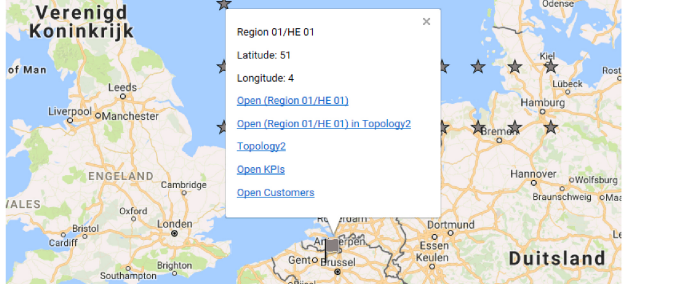PopupSkeleton and PopupDetails
In the <PopupSkeleton> and <PopupDetails> tags, you can specify the contents of the balloon that will appear when you click a marker.
PopupSkeleton
In the <PopupSkeleton> tag, specify all fixed content, including the necessary placeholders for variable data. Use HTML syntax inside a CDATA tag and put the placeholders between square brackets.
Note
- Marker balloons can contain tab controls. These tab controls, which are based on a CSS class called "tabs", have to be designed as shown in Showing values returned by an SQL query: an enumeration of the tab titles, followed by the contents of each tab.
- The placeholders [latitude], [longitude], and [alarmstate] can be used directly in the PopupSkeleton definition without the need to define them in a PopupDetails element. They will display the coordinates and alarm state of the actual marker, respectively.
- You can specify a list of EPM tables in the PopupSkeleton tag, which will be displayed in a marker pop-up balloon. For an example, see Displaying EPM tables in a marker pop-up balloon.
Tip
See also: Examples of PopupSkeleton and PopupDetails configuration
PopupDetails
In the <PopupDetails> tag, add a <Detail> tag for every placeholder used in the <PopupSkeleton> tag.
Attributes of the Detail tag
alarmFilter
The name of a predefined DataMiner Cube alarm filter.
If you specify "alarmcount" in the Type attribute to retrieve the number of alarms linked to a particular item, you can use this alarmFilter attribute to specify a predefined alarm filter to e.g. retrieve only the number of critical alarms.
alias
The alias of an element in a service.
Allows detail placeholders.
detailVars
A semicolon-separated list of detail names, which can then be used within attributes that support detail placeholders.
See Placeholders.
element
Either an element ID (DMA ID/Element ID) or an element name.
Allows detail placeholders.
elementVar
Can be used to refer to URL parameters, similar to when this attribute is used in the <ParametersSourceInfo> tag, for example.
See elementVar.
idx
The index of a table parameter.
Allows detail placeholders.
name
The name of the corresponding placeholder in the <PopupSkeleton> tag.
parameter
A parameter ID.
Allows detail placeholders. With this attribute, you can also specify enhanced services parameters.
pid
A parameter ID.
property
The name of a property.
Allows detail placeholders.
service
A service ID (dmaId/serviceId) or a service name.
Allows detail placeholders.
serviceVar
Can be used to refer to URL parameters, similar to when this attribute is used in the <ParametersSourceInfo> tag, for example.
See serviceVar.
view
A view ID or a view name preceded by a dot (".").
type
See Type overview.
Type overview
element/[element subtype] - viewelement/[element subtype] - elementalias/[element subtype]
Instead of [element subtype], depending on what should be retrieved, specify the following:
id: Element ID (format: dmaId/elementId).
name: Element name.
parameter/[parameter subtype]: A parameter detail.
For more information on the possible details that can be retrieved, see parameter/[parameter subtype] below.
property: A property of the element.
alarmcount: The number of alarms linked to the element.
alarmstate: The current alarm state of the element.
marker/[marker subtype]
This type can be used to retrieve element, parameter, service, or view information, depending on the actual marker type.
Instead of [marker subtype], depending on what should be retrieved, specify the following:
- id: The ID of the element/parameter/service/view.
- name: The name of the element/parameter/service/view.
- alarmcount: The number of alarms linked to the element/parameter/service/view.
- alarmstate: The current alarm state of the element/parameter/service/view.
parameter/[parameter subtype]
When retrieving a parameter value of an element, only parameter needs to be specified. See Specific PopDetails configurations.
The following can be specified instead of [parameter subtype]:
- value: The parameter value.
- name: The parameter name.
- alarmcount: The number of alarms linked to the parameter.
- alarmstate: The current alarm state of the parameter.
parameter_elementalias
Used when retrieving a parameter of a child element of a service on the map. See Specific PopDetails configurations.
parameter_samerow
Used to retrieve cell values from a dynamic table row. See Specific PopDetails configurations.
property
Used when retrieving a property for a particular element, service, or view. See Specific PopDetails configurations.
property_elementalias
Used when retrieving a property of a child element of a service on the map. See Specific PopDetails configurations.
service/[service subtype]
Instead of [service subtype], depending on what should be retrieved, specify the following:
- id: The service ID (format: dmaId/serviceId).
- name: The service name.
- property: A property of the service.
- alarmcount: The number of alarms linked to the service.
- alarmstate: The current alarm state of the service.
view/[view subtype]
Instead of [view subtype], depending on what should be retrieved, specify the following:
- id: The view ID.
- name: The view name.
- property: A property of the view.
- alarmcount: The number of alarms linked to the view.
- alarmstate: The current alarm state of the view.
Specific PopDetails configurations
In each <Detail> tag, the attributes that should be specified depend on what is to be retrieved:
To retrieve cell values from the currently selected dynamic table row, in case of a layer of sourceType "table", use the following configuration:
Attribute Value name Name of the corresponding placeholder in the <PopupSkeleton>tagtype parameter_samerow pid The column ID To retrieve property values belonging to the current element, service, or view, in case of a layer of sourceType "properties", use the following configuration for the
<PopupDetail>tags:Attribute Value name Name of the corresponding placeholder in the <PopupSkeleton>tagtype property property The name of the property that is to be retrieved To retrieve parameter values belonging to an element, in case of a layer of sourceType "parameters", use the following configuration:
Attribute Value name Name of the corresponding placeholder in the <PopupSkeleton>tagtype parameter pid The ID of the parameter that is to be retrieved. For a table parameter, this should be the column ID. idx The row index, in case the parameter is a table parameter. (Optional) To show property values from an element included in a service on the map, in case of a layer of sourceType "properties" or "parameters", use the following configuration:
Attribute Value name Name of the corresponding placeholder in the <PopupSkeleton>tagtype property_elementalias alias The alias of the element in the service. If no alias is configured, specify the actual name of the element instead. property The name of the property that is to be retrieved To show parameter values from an element included in a service on the map, in case of a layer of sourceType "properties" or "parameters", use the following configuration:
Attribute Value name Name of the corresponding placeholder in the <PopupSkeleton>tagtype parameter_elementalias alias The alias of the element in the service. If no alias is configured, specify the actual name of the element instead. pid The ID of the parameter that is to be retrieved
Placeholders
The following placeholders do not need to be defined in <Detail> tags. They are always available (depending on the context):
| Placeholder | Description |
|---|---|
| [dmaid] | DataMiner ID |
| [eid] | Element ID |
| [sid] | Service ID |
| [viewid] | View ID |
| [pid] | Parameter ID |
| [primarykey] | Primary key of the parameter |
| [dispkey] | Display key of the parameter |
If you wish to use another detail placeholder in a suitable <Detail> tag attribute, that detail placeholder needs to be defined and included in the detailVars attribute. See the following example:
<PopupDetails>
<Detail name="headendid" type="parameter" pid="5003"/>
<Detail name="headendlat" type="parameter" pid="3004" idx="[headendid]" detailVars="headendid"/>
<Detail name="headendlong" type="parameter" pid="3005" idx="[headendid]" detailVars="headendid"/>
<Detail name="headendstate" type="parameter/alarmstate" pid="3003" idx="[headendid]" detailVars="headendid"/>
<Detail name="regionid" type="parameter" pid="3002" idx="[headendid]" detailVars="headendid"/>
<Detail name="regionname" type="parameter" pid="1002" idx="[regionid]" detailVars="regionid"/>
</PopupDetails>
To determine the detail source, the following items are checked (in this order):
element/parameter/view/service/property/alias/idx attributes
dmaid/eid/pid attributes (including previously resolved elementVar/serviceVar/idVar)
the actual marker context
Note
It is not possible to use a URL parameter like myElement or myService as a detail placeholder in the detailVars attribute.
To use URL parameters, specify an elementVar or serviceVar attribute, or add a <ViewFilter> subtag within the <Details> tag, and add the parameter using the idVar attribute in the subtag. E.g.: <ViewFilter includeSubViews="true" idVar="myView" />. A similar <ViewFilter> subtag can be used in the <PropertiesSourceInfo> tag. For more information, see idVar.
Examples of PopupSkeleton and PopupDetails configuration
Showing cell values from a dynamic table row
An example where placeholders are replaced by cell values from the currently selected dynamic table row:
<PopupSkeleton>
<![CDATA[
<p>Latitude: [latitude]</p>
<p>Longitude: [longitude]</p>
]]>
</PopupSkeleton>
<PopupDetails>
<Detail name="latitude" type="parameter_samerow" pid="114" />
<Detail name="longitude" type="parameter_samerow" pid="116" />
</PopupDetails>
Showing property values
An example where placeholders are replaced by property values retrieved from the current element, service, or view:
<PopupSkeleton>
<![CDATA[
<p>Latitude: [latitude]</p>
<p>Longitude: [longitude]</p>
]]>
</PopupSkeleton>
<PopupDetails>
<Detail name="latitude" type="property" property="Latitude" />
<Detail name="longitude" type="property" property="Longitude" />
</PopupDetails>
Showing parameter values
An example where placeholders are replaced by parameter values retrieved from the current element or service:
<PopupSkeleton>
<![CDATA[
<p>[customparametervalue]</p>
]]>
</PopupSkeleton>
<PopupDetails>
<Detail name="customparametervalue" type="parameter" pid="102" />
</PopupDetails>
Showing parameter values from an element included in a service
An example where placeholders are replaced with parameter values from an element included in a service shown on the map.
<PopupSkeleton>
<![CDATA[
<p>Latitude: [Latitude]</p>
<p>Longitude: [Longitude]</p>
]]>
</PopupSkeleton>
<PopupDetails>
<Detail name="Latitude" type="parameter_elementalias" alias="tab" pid ="503" idx="1" />
<Detail name="Longitude" type="parameter_elementalias" alias="tab" pid="505" idx="1"/>
</PopupDetails>
Displaying a map layer
An example of a marker balloon containing a map layer:
<PopupSkeleton>
<![CDATA[
<a href="#" class="showlayer">MySpecialLayer</a>
]]>
</PopupSkeleton>
Note
The layer name can also be a placeholder for a variable defined in the <PopupDetails> section.
Example: <a href="#" class="showlayer"><small>[Network]</small></a>
Showing values returned by an SQL query
On a layer of sourceType "sql", you can show marker balloons containing values returned by an SQL query.
The "column" attributes of the <Detail> tags have to contain name of columns in the SQL query result.
Note
The SQL query has to return unique PrimaryKey values.
<Layer sourceType="sql" refresh="1800000" name="Date Picker" visible="false" allowToggle="true" toggleGroup="Route Trace" option="datepicker">
<SqlSourceInfo style="lines" filterVars="datefrom;dateto">
<DataMinerID>157</DataMinerID>
<Sql><![CDATA[
SELECT b.GPSLat AS Latitude,
b.GPSLong AS Longitude,
c.GPSLatPrev AS Latitude2,
c.GPSLongPrev AS Longitude2,
b.GPSName AS Title,
b.AutoInc AS PrimaryKey,
b.TimeStamp AS Timestamp,
b.GPSCustom2 As AlarmLevel
FROM....;
]]></Sql>
</SqlSourceInfo>
<PopupSkeleton>
<![CDATA[
<div class="tabs" style="height:250px;font-size:120%; border-width:0;padding-top:15px;">
<ul><li><a href="#tabs-1">General</a></li></ul>
<div id="tabs-1">
<p>[Title]</p>
<table border="1" cellpadding="3" cellspacing="0" width="300">
<tr>
<td><small>Latitude</small></td>
<td><small>[Latitude]</small></td>
</tr>
<tr>
<td><small>Longitude</small></td>
<td><small>[Longitude]</small></td>
</tr>
<tr>
<td><small>Timestamp</small></td>
<td><small>[Timestamp]</small></td>
</tr>
<tr>
<td><small>AlarmLevel</small></td>
<td><small>[AlarmLevel]</small></td>
</tr>
</table>
</div>
]]>
</PopupSkeleton>
<PopupDetails>
<Detail name="Title" type="sql_samerow" column="Title" />
<Detail name="Latitude" type="sql_samerow" column="Latitude" />
<Detail name="Longitude" type="sql_samerow" column="Longitude" />
<Detail name="Timestamp" type="sql_samerow" column="Timestamp" />
<Detail name="AlarmLevel" type="sql_samerow" column="AlarmLevel" />
</PopupDetails>
</Layer>
Showing data of another element in a pop-up balloon
It is possible to show data from another element in a pop-up balloon.
That other element can be selected in two ways:
- By specifying the other element in the URL of the map.
- By putting the data element in the same view as the marker element.
Specifying the other element in the URL of the map
Pass the other element in a URL variable:
http://localhost/maps/map.aspx?config=MyTest&dpopupdata=MyOtherElement
Refer to that variable in the configuration file:
<PopupDetails>
<Detail name="longitude" type="property" property="longitude" elementVar="popupdata" />
</PopupDetails>
Note
The URL variable has to contain either the element name or the element ID (i.e. DmaID/ElementID).
Putting the data element in the same view as the marker element
Create a view that contains two elements: the marker element (i.e. the element containing the marker coordinates) and the data element (i.e. the element that contains the data to be shown in the pop-up balloon). Use <Detail> tags of type parameter_sameviewelement or property_sameviewelement to fetch data from the data element:
<PopupDetails>
<Detail name="longitude" type="parameter_sameviewelement" pid="350" />
<Detail name="latitude" type="property_sameviewelement" property="latitude" />
</PopupDetails>
Adding tab pages to a marker balloon
An example of a marker balloon with three tabs:
<PopupSkeleton>
<![CDATA[
<div class="tabs" style="font-size:12px;height:100px;width:300px;">
<ul>
<li>
<a href="#tabs-1">Tab Title 1</a>
</li>
<li>
<a href="#tabs-2">Tab Title 2</a>
</li>
<li>
<a href="#tabs-3">Tab Title 3</a>
</li>
</ul>
<div id="tabs-1">Contents of tab 1.</div>
<div id="tabs-2">Contents of tab 2.</div>
<div id="tabs-3">Contents of tab 3.</div>
</div>
]]>
</PopupSkeleton>
On the map, the above-mentioned code will be rendered in the following way.
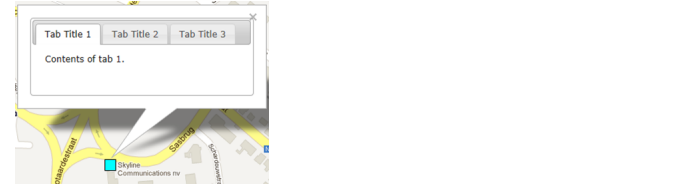
Displaying EPM tables in a marker pop-up balloon
In the following example, the contents of columns 7002, 7005, and 7006 from table 7000 will be displayed in divisions #CM, #eMTA, and #STB respectively, and they will be filtered based on the content of column 7003, which will be compared against the value of the "data-cpe-type" attribute.
<PopupSkeleton>
<![CDATA[
<div class="tabs" style="font-size:12px;min-height:158px;">
<ul>
<li><a href="#General">General</a></li>
<li><a href="#CM">CM</a></li>
<li><a href="#eMTA">eMTA</a></li>
<li><a href="#STB">STB</a></li>
</ul>
<div id="General">
<p>[dispkey]</p>
<p>Latitude: [latitude]</p>
<p>Longitude: [longitude]</p>
</div>
<div class="cpe definition">
7000|7003|7002,7005,7006
</div>
<div id="CM" class="cpe data" data-cpe-type="CM">
7000
</div>
<div id="eMTA" class="cpe data" data-cpe-type="eMTA">
7000
</div>
<div id="STB" class="cpe data" data-cpe-type="STB">
7000
</div>
</div>
]]>
</PopupSkeleton>
Navigating to EPM information from a map using JavaScript
It is possible to configure the <PopupSkeleton> tag so that a user can navigate from the pop-up balloon to the EPM interface or display particular EPM information from the pop-up balloon.
To do so, you can use the following JavaScript methods:
NavigateCPEChain(int dataminerID, int elementID, string chain, int columnOrTablePid, string primaryKey)Selects an item in the EPM interface on the given element and chain. To only open the chain, set the last two arguments to -1 and ''.
OpenCPEKPIPopup(int columnOrTablePid, string value)Opens a KPI pop-up window on the current chain of the given item.
OpenCPELinksPopup(int columnOrTablePid, string value, string linksName)Opens the links pop-up window with the name passed in linksName on the current chain of the given item.
OpenCPEKPIPopupFromChain(string chain, int columnOrTablePid, string value)Opens the KPI pop-up window on the given chain of the given item.
OpenCPELinksPopupFromChain(string chain, int columnOrTablePid, string columnPK, string linksName)Opens the links pop-up window with the name passed in linksName on the given chain of the given item.
Example:
<PopupSkeleton>
<![CDATA[
<p>[dispkey]</p>
<p>Latitude: [latitude]</p>
<p>Longitude: [longitude]</p>
<p><a href="javascript:window.external.NavigateCPE([dmaid], [eid], [pid], [pid], '[primarykey]');">Open ([dispkey])</a></p>
<p><a href="javascript:window.external.NavigateCPEChain([dmaid], [eid], 'topology2', [pid],'[primarykey]');">Open ([dispkey]) in Topology2</a></p>
<p><a href="javascript:window.external.NavigateCPEChain([dmaid], [eid], 'topology2', 0,'');">Topology2</a></p>
<p><a href="javascript:window.external.NavigateCPEChain(57, 7, 'topology2', 0,'');">Topology2 on other element</a></p>
<p><a href="javascript:window.external.OpenCPEKPIPopup([pid],'[primarykey]');">Open KPIs</a></p>
<p><a href="javascript:window.external.OpenCPELinksPopup([pid],'[primarykey]', 'Customers');">Open Customers</a></p>
]]>
</PopupSkeleton>